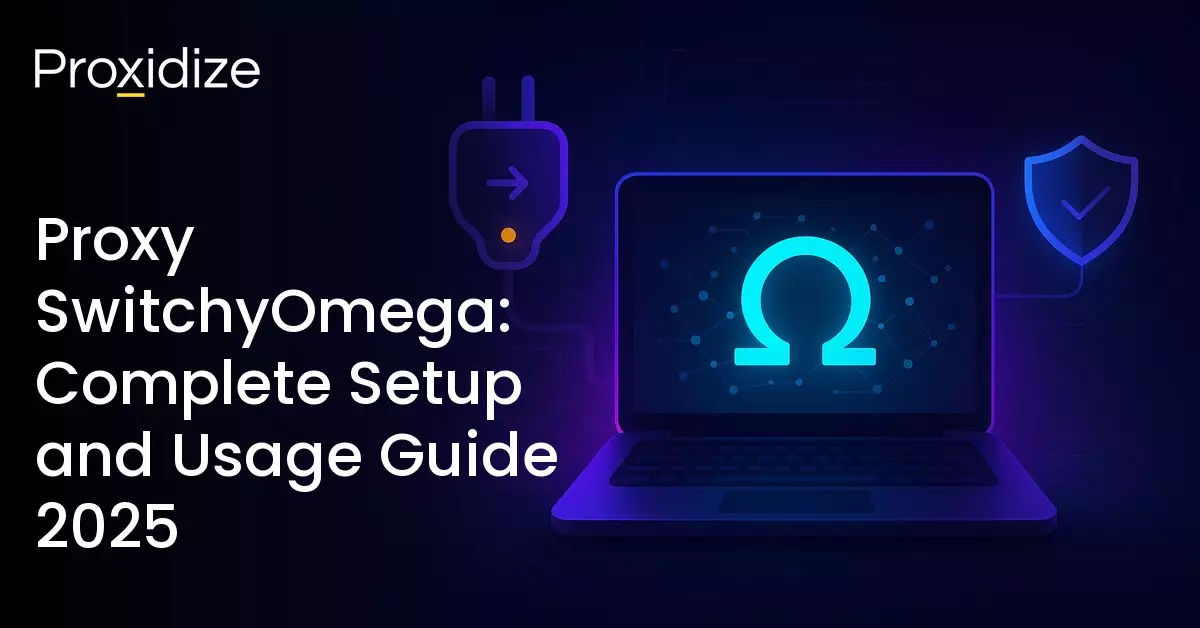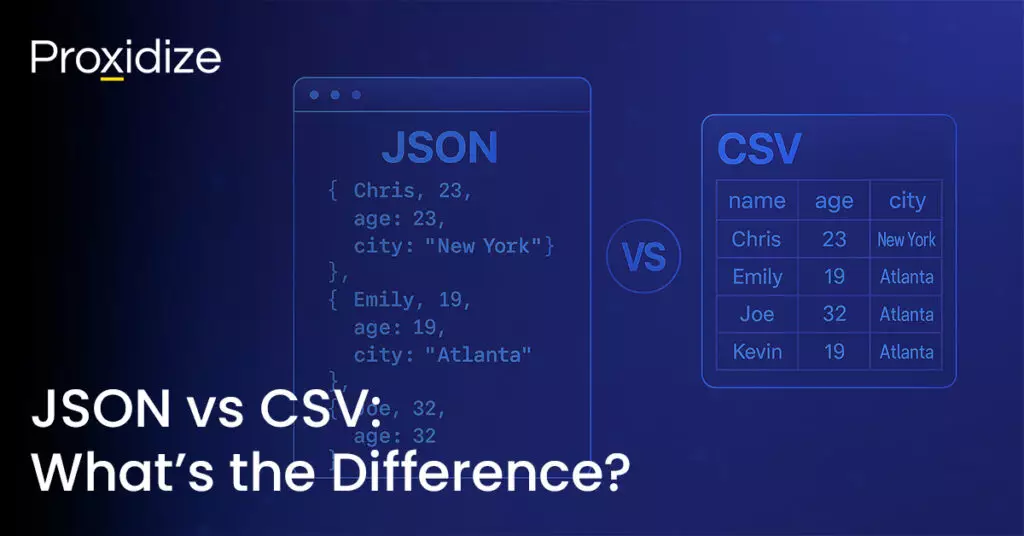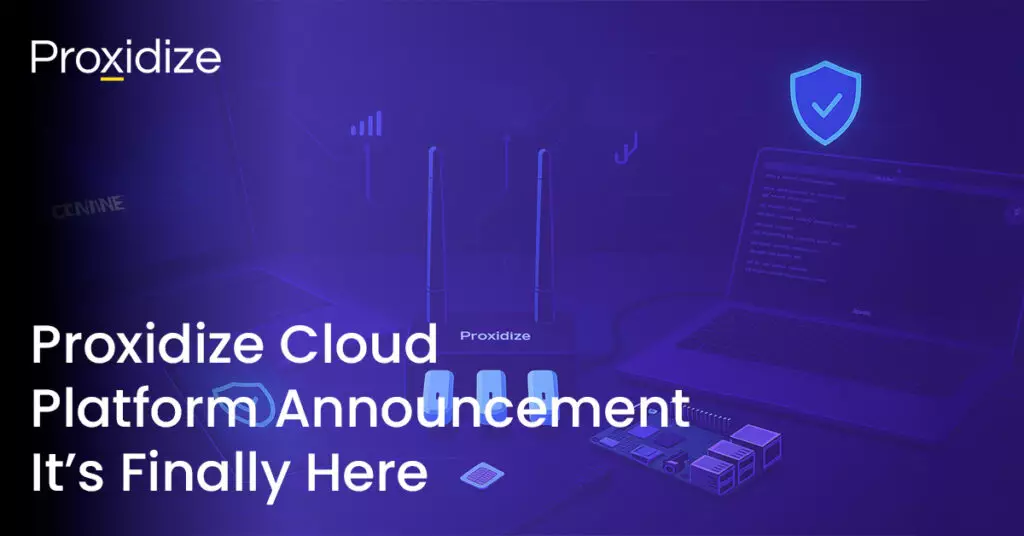There used to be a long list of “solid” Chrome extensions that promised to make proxy management easier that disappeared faster than a free VPN trial. Proxy SwitchyOmega is one of those that managed to stick around (well, that’s both true and false). A popular proxy manager for devs, scrapers, and network testers — essentially anyone who actually needs control or just doesn’t like digging through Chrome’s settings every time they switch IPs.
Although it no longer exists on the Chrome Web Store, it didn’t really just disappear. Forked versions like “ZeroOmega” (also known as Proxy SwitchyOmega 3) are alive and kicking, and the Firefox version keeps getting love from its loyal corner on the internet.
So, let’s jump into what SwitchyOmega is, what it does, and if it’s worth installing.
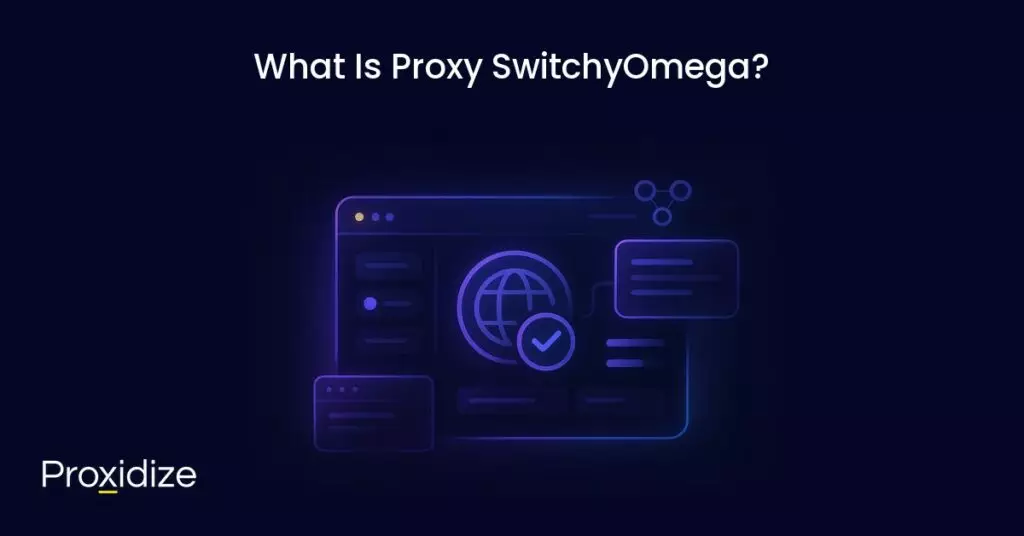
What Is Proxy SwitchyOmega?
As a proxy manager browser extension, SwitchyOmega allows you to create multiple profiles, define which website you want to use proxies, and switch on the fly when needed. No constant toggling, no OS-level hacks, and no digging through about:config.
With its support for all standard protocols like HTTP(S) and SOCKS, you can build rules, utilize PAC scripts, and separate profiles for QA, geo checks, web scraping, or whatever you’re trying to run. If you’re a tab mogul and test things all day, it’ll save you some time.
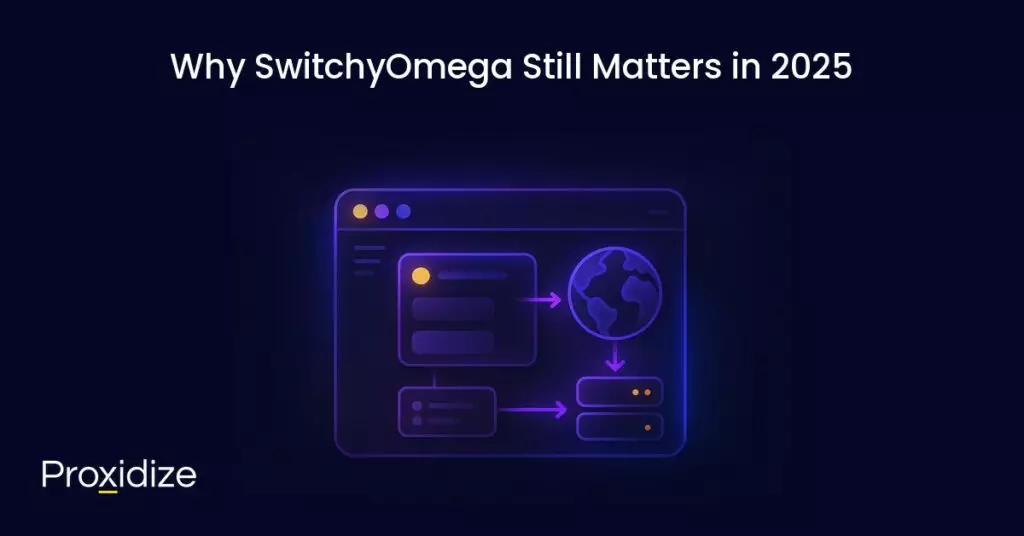
Why SwitchyOmega Still Matters in 2025
The quick answer? Speed and control.
The beauty of SwitchyOmega is that it caters to your needs. You decide where the traffic goes. Personal tabs on direct, work tabs on a proxy, a few domains on a different pool. One click to switch between them, no browser restarts. Everything remains succinct, no need to break the whole system just because you forgot to undo a system proxy.
And yeah, it’s not the same story as it used to be on Chrome. The original SwitchyOmega is unfortunately gone. But, the workflow still lives on through ZeroOmega on Chrome, while SwitchyOmega continues to live and breathe on Firefox. So, if you’re looking for a clear, quick, rule-based proxy setup in your browser, this is still one of, if not, the simplest way to do it.
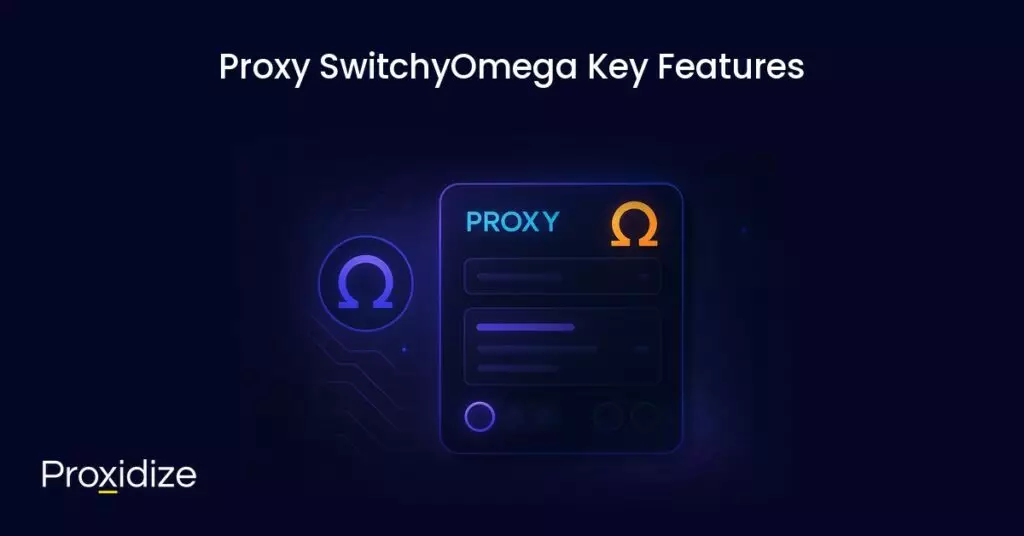
Proxy SwitchyOmega Key Features
The popularity of SwitchyOmega was not accidental, it rose up the ranks due to one simple fact. It nailed the basics. It offered a clean and uncluttered interface, flexibility with setup, and rules that actually made sense. Let’s take a look at what made this extension what everyone else tried (and mostly failed) to copy.
Multi-Protocol Support
HTTP, HTTPS, SOCKS4, and SOCKS 5. You can run just about any proxy type through SwitchyOmega without much hassle. Even when using a service that provides you with mixed protocols or rotating endpoints, SwitchyOmega handles it without breaking your session every 10 minutes.
Rule-Based Proxy Switching
This thing rules, literally. You essentially tell SwitchyOmega which domains should be using specific proxies, like routing web scraping traffic through one pool while ensuring everything else sticks to direct. Saves you the hassle of having to manually switch profiles each time you change tasks.
PAC Scripts
If you’re a bit more of an advanced user, Proxy Auto-Configuration (or PAC) scripts are supported as well. What this essentially means is that you can create scripts to control all proxy logic dynamically, which is great for devs, QA testers, or anyone running multiple automated workflows.
Proxy Profiles and Quick Switching
SwitchyOmega allows you to create as many profiles as you need and allows you to switch between them on the fly. No more scrolling through cluttered browser menus or having to retype IPs and ports every time.
Backup and Restore
You can always rest assured that your configs are safe with SwitchyOmega’s backup and restore feature. Never lose your setup after a reinstall of a crash. It isn’t flashy, but if you’re managing a dozen rotating proxies, the backup button feels like gold.
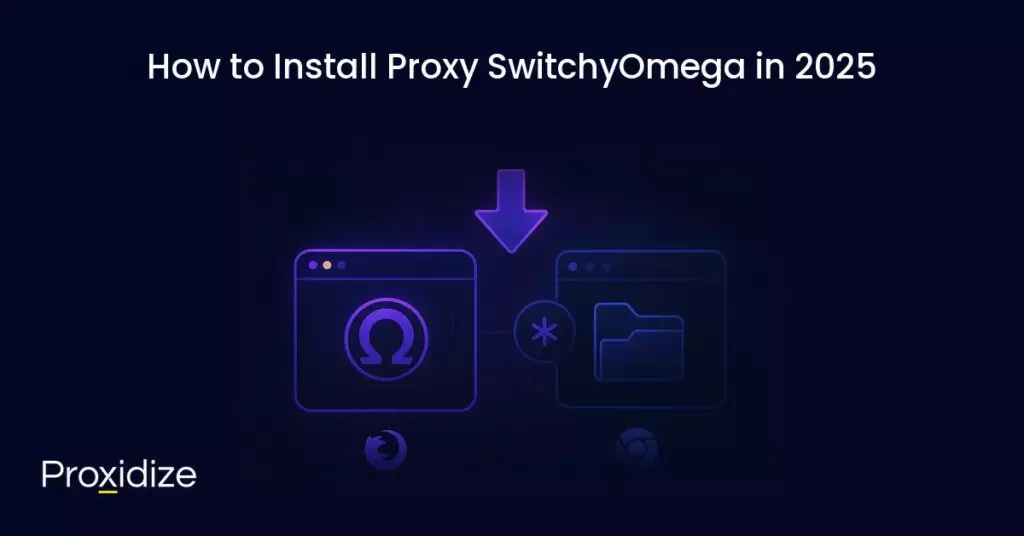
How to Install Proxy SwitchyOmega in 2025
Getting SwitchyOmega installed is where things start to get tricky (for Chrome users). The original extension is no longer available on the Chrome Web Store, but you can still opt for manual installations or use one of its actively maintained forks. Firefox users, on the other hand, have it easy. SwitchyOmega remains in the Mozilla Add-ons Store and is regularly updated as well.
Install Proxy SwitchyOmega on Chrome (ZeroOmega v3)
If you’re using any Chromium-based browser (Chrome, Edge, Brave, etc.), you’ll need to install the ZeroOmega fork. It’s been built to work with Manifest V3, supporting the same features and keeping the familiar SwitchyOmega layout as well.
To install:
- Navigate to the Chrome Webstore and search for “ZeroOmega” or “Proxy SwitchyOmega 3”.
- Add it to your browser like you would any other extension.
- Pin it to your toolbar for quick access and switching.
- Open the extension, create your first profile, and save your setup.
That’s pretty much it. The interface is almost a carbon-copy of the original, so if you’ve used SwitchyOmega at all, you’ll feel right at home.
Install Proxy SwitchyOmega on Firefox
Firefox still supports the original version, you can grab it directly from the Mozilla Add-ons Store by searching for “SwitchyOmega”.
- Click Add to Firefox.
- Make sure to grant the requested permissions.
- Set up your proxy profile and import rules if you’ve used it before.
You can make sure your profiles are synced across Firefox installations using the built in backup file, so migrating your setups between browsers is quick.

How to Configure Proxy SwitchyOmega Profiles
Once you’ve actually got the extension installed, it’s time for the real fun: setting it all up. This is where it goes from “just another extension” into a properly tuned proxy hub.
SwitchyOmega runs on profiles. Think of them as containers for your proxy configs. You can create as many profiles as needed for each of your connection types or use cases, and navigate between them with the click of a button.
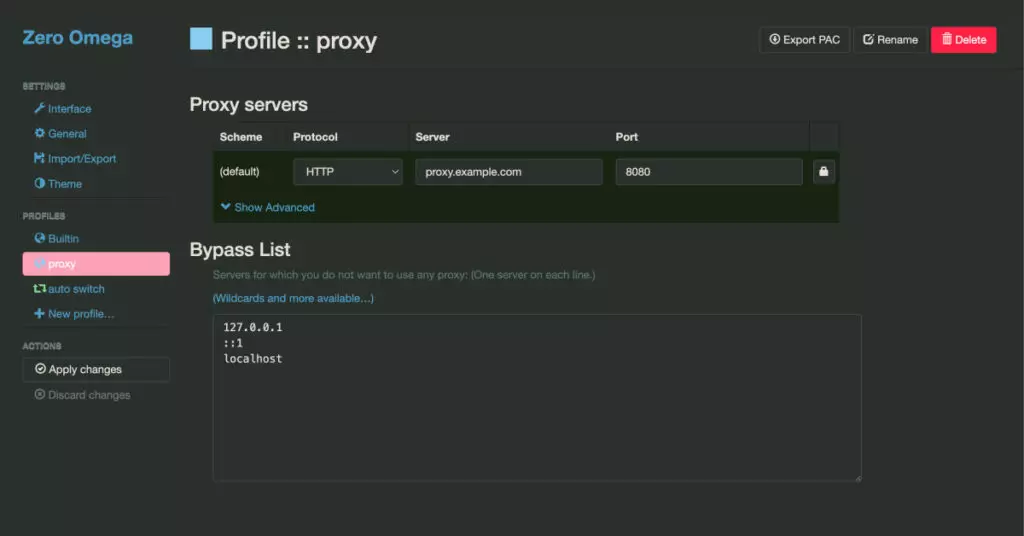
To create a new proxy profile:
- Open the SwitchyOmega “dashboard” (click the extension, then navigate to “options”).
- Click on the “New Profile” button and give it a name, something descriptive and easy to keep up with (i.e. “US Mobile Proxy”, “Scraping Pool”, etc.)
- Select the proxy protocol (HTTP, HTTPS, SOCKS4, or SOCKS5).
- Enter your proxy IP, port, and if need be, the username and password.
- Finally, hit “Apply Changes” and test the connection.
If everything loads correctly, congrats, your first profile is live. You can make as many profiles as you want, so go wild.
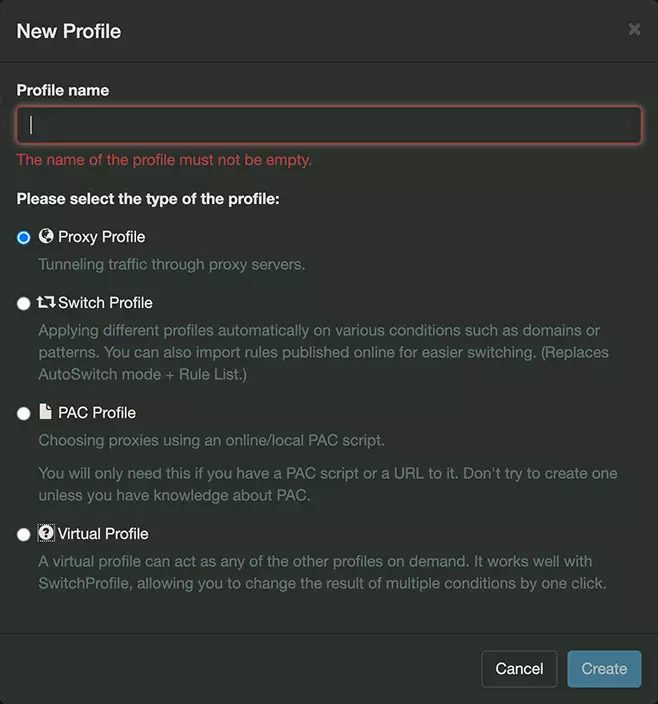
Create and Manage Multiple Proxy Profiles
Manually managing multiple proxy profiles tends to be tedious, but SwitchyOmega keeps it simple. You can keep a library of proxies and just flip through them depending on the task at hand.
For example:
- Work Profile: Direct connection for company dashboards.
- Scraper Profile: Rotating mobile proxies.
- Testing Profiles: Datacenter proxies for load testing.
- Bypass Profile: Direct connection for sensitive logins.
Each of these profiles can have their own PAC rules or site lists, and you can switch between them straight from the toolbar or extension dropdown.
Set Up Auto Switch Rules and PAC Scripts in SwitchyOmega
This is where things get clever. Auto Switch mode allows you to define which proxy gets used automatically based on the site (or pattern) you visit.
Let’s say you want all social media traffic to route through your mobile proxy, but you want everything else to stay direct. You can set up a rule that does just that, no manual switching required.
To set it up:
- Create an “Auto Switch” Profile.
- Under “Switch Rules” add conditions like *instagram.com* or *reddit.com*
- Assign each domain pattern to your specified proxy.
- Set a “default profile” for everything else
Need more control? You can also use PAC scripts. These scripts use JS logic to determine which proxy to use based on dynamic conditions, think IP ranges, country codes, subdomains and more. It’s extremely powerful when you’re managing complex routing, but very much overkill otherwise.
Backup and Restore Your Proxy Settings
As mentioned earlier, SwitchyOmega has a built in import/export tool that allows you to save your configs as .bak files. If you need to reinstall your browser or are trying to sync setups across multiple devices, just import that file and you’re golden.
It takes about 30 seconds and saves you the hassle of rebuilding everything from scratch, which, if you’ve put in the time fine-tuning dozens of profiles, you’ll thank yourself for later.
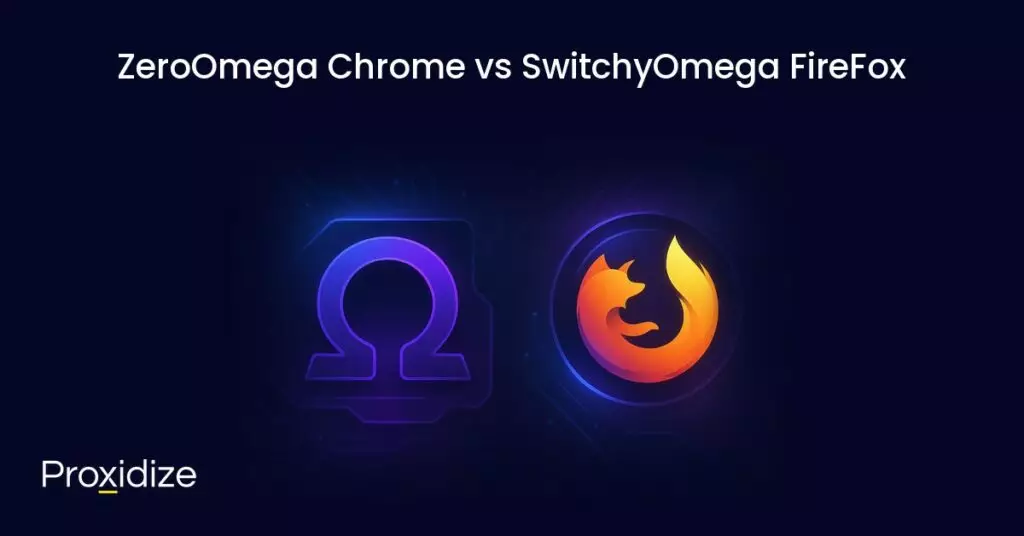
ZeroOmega Chrome vs SwitchyOmega FireFox
They’re both solid, but they do have some slight differences worth noting,
Chrome (ZeroOmega)
- Uses Manifest V3 for stability and compliance.
- Doesn’t support SOCKS authentications (This is a Chrome limitation, not the extensions fault).
- Manual import/export for backups.
- It’s slightly faster to load but is less flexible with system-level proxy overrides.
Firefox (Proxy SwitchyOmega)
- Supports SOCKS authentication.
- Directly integrates into Firefox’s native proxy settings.
- Easier to export and import files.
- The interface can occasionally glitch on MacOS.
In short, Chrome users get a bit more speed and stability, Firefox users get more control.
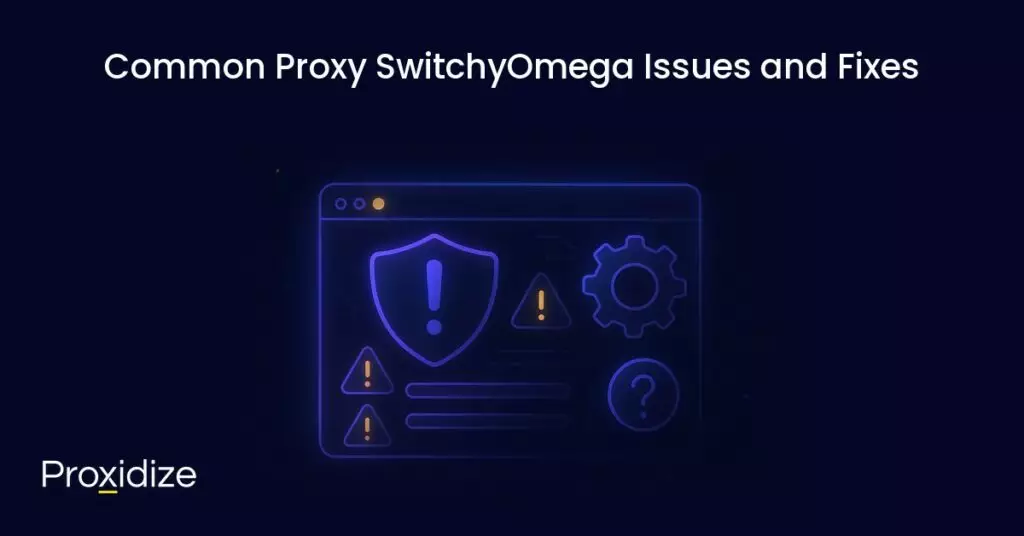
Common Proxy SwitchyOmega Issues and Fixes
Although SwitchyOmega does a lot right, there are a few problems you can run into along the way. They typically aren’t too detrimental, and can be solved with a couple of simple checks.
Some examples:
- Problem: The extension doesn’t connect through your proxy.
- Fix: Double-check the proxy type (HTTP vs SOCKS) and the credentials. A single typo in your username or port will break the whole thing.
- Problem: Rules not automatically applying.
- Fix: Ensure your “Auto Switch” profile is actually active in the toolbar. A lot of people forget to select it after setup.
- Problem: Frequent disconnects or DNS errors.
- Fix: Disable “DNS-over-HTTPS” in your browsers settings. It can override your entire proxy routing.
- Problem: Slow page loads.
- Fix: Try turning off the “Auto Switch” mode temporarily. Complex rulesets or invalid PAC scripts can damper the performance.
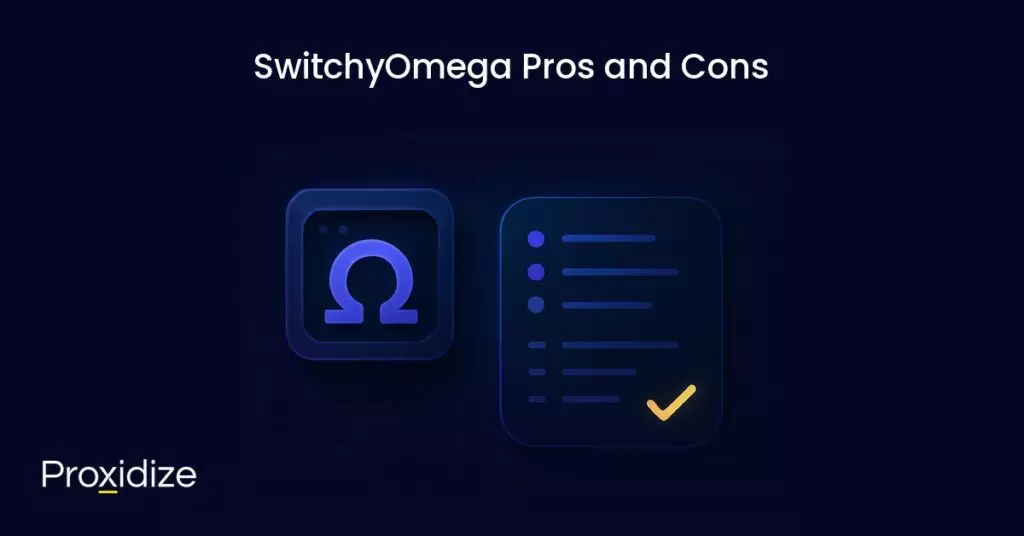
SwitchyOmega Pros and Cons
So, you’ve looked at this blog and decided “I don’t have time to read this”. Let’s keep it simple and give you a bite-sized list of pros and cons.
Pros:
- Free and open-source.
- Clean and simple interface that actually makes sense.
- Handles HTTP, HTTPS, and SOCKS proxies.
- Works with both Chromium browsers and Firefox.
- Still supported through forks and community devs.
Cons:
- No official Chrome Web Store support.
- Doesn’t handle SOCKS authentication on Chrome.
- PAC scripts and advanced setups can be confusing for new users.
- Occasional UI bugs on macOS.
Still, the pros definitely outweigh the cons if you need real proxy controls inside your browser.
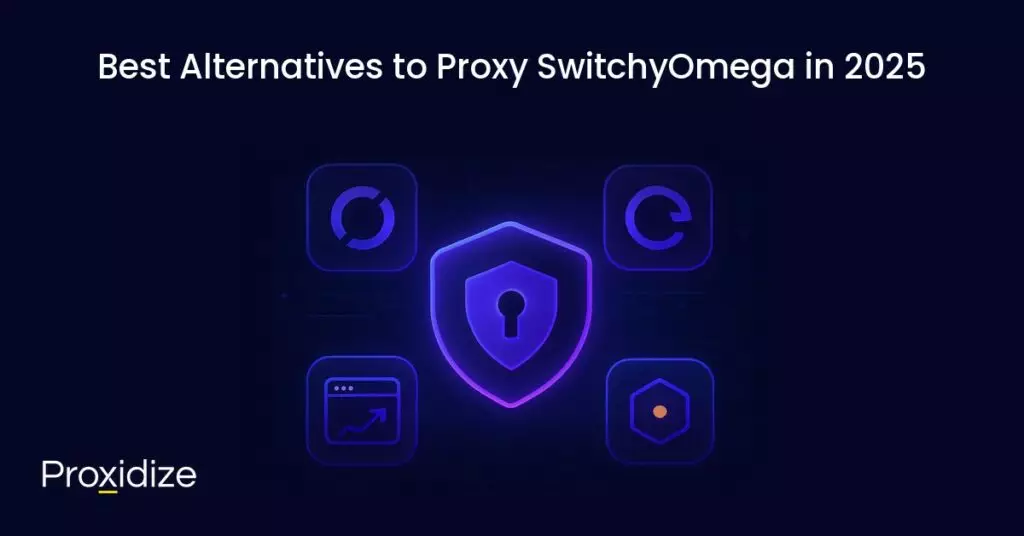
Best Alternatives to Proxy SwitchyOmega in 2025
If you don’t jive with Proxy SwitchyOmega, there are a few solid options out there you can check out. For a full list, we have an article about the best proxy extensions:
- Proxidize Browser Extension: A lightweight proxy extension that lets you import and bulk add proxies.
- FoxyProxy: The closest competitor, available on both Chrome and Firefox. Simpler setup but fewer customization options.
- Proxy Switcher & Manager: Light, with less features, but does the job for basic proxy rotations.
- OmegaProxy (experimental): A newer fork that’s trying to modernize the UI and streamline rule management.
Final Thoughts
Is Proxy SwitchyOmega still worth using in 2025? Definitely. It might be old, but it’s not obsolete.
Proxy SwitchyOmega (and its successor, ZeroOmega) still offers the reliability, flexibility, and no-nonsense way to manage multiple proxies directly in your browser. It’s simple, not wrapped in “premium” nonsense, and doesn’t spy on your traffic. It just works.
If you’re reliant on daily proxy use, whether that’s for web scraping, research, or just a bit of privacy, it’s worth keeping SwitchyOmega in your toolkit. Simple, stable, and battletested. Can’t really beat that.
So yeah, Proxy SwitchyOmega is still kicking in 2025, and if history’s anything to go by, it’ll probably outlive plenty of the “new-gen” tools claiming to replace it.