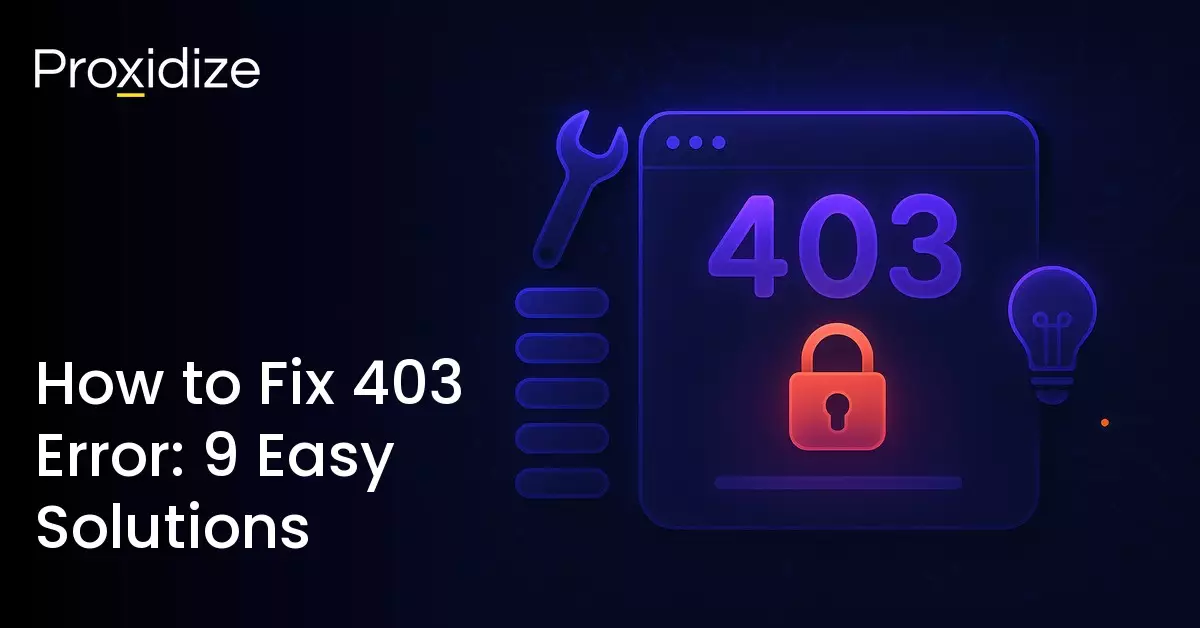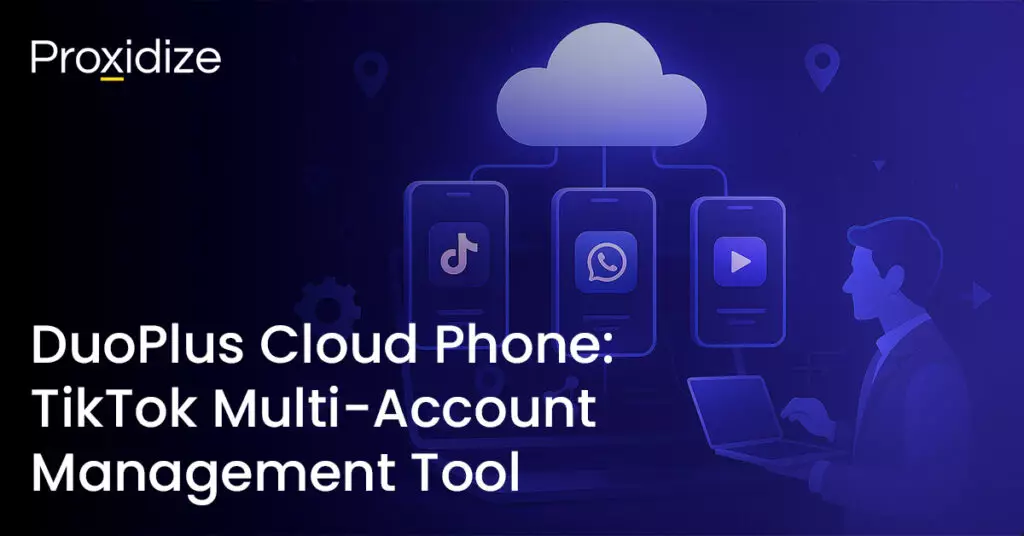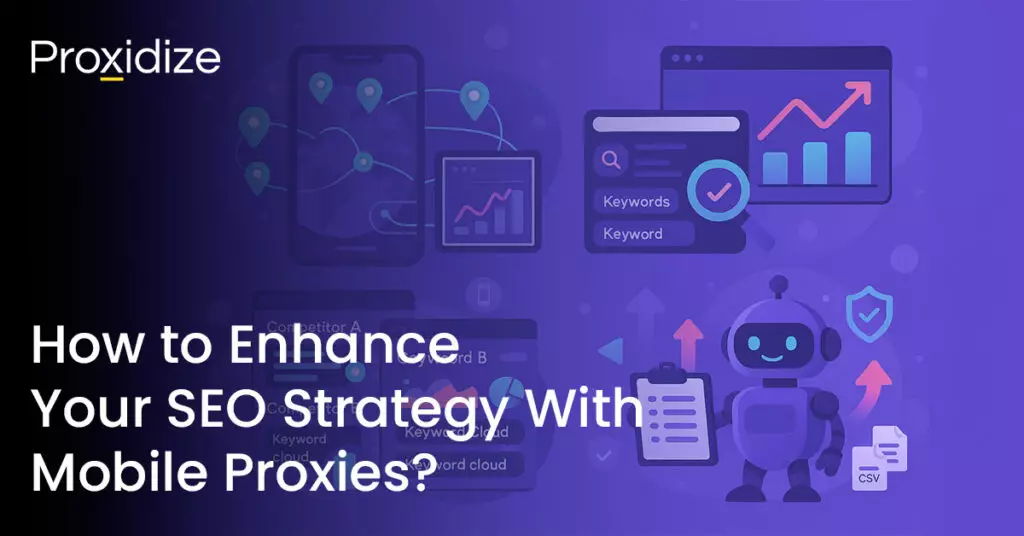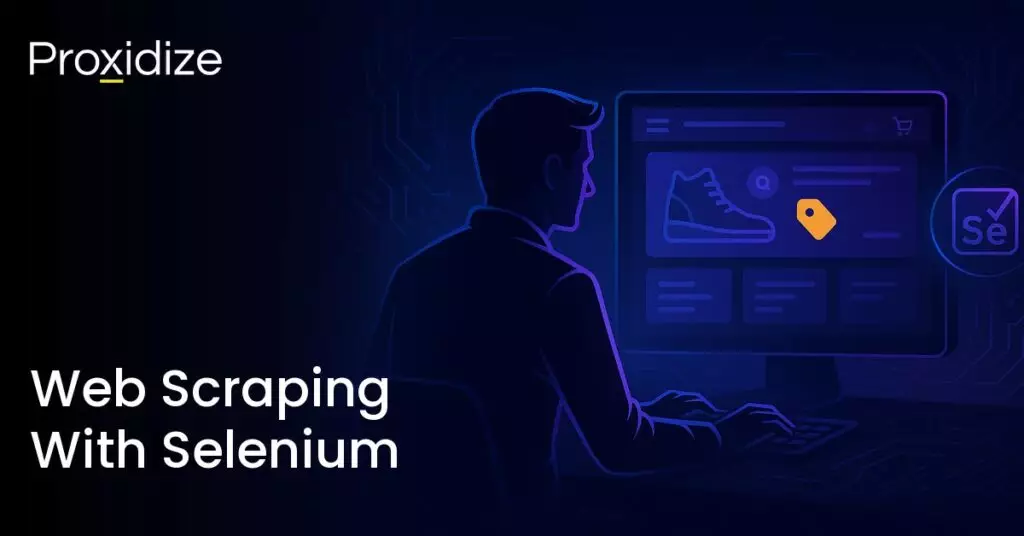403 error is a status code that affects both web and automation developers. Often referred to as 403 Forbidden, it basically lets you know that the server understands the request you are sending but is refusing to authorize it.
Encountering 403 error is irritating for DevOps teams as it can stall automated deployments and break CI/CD pipelines. There are a couple of reasons why the code might be popping up, each with its own unique solution. This article will break down what 403 error is, why you might be seeing it, and how you can fix it.

What is 403 Error?
403 forbidden errors are caused by incorrect settings for certain files or folders that lead to restricted access. This code is a general error for all requests where the client is authenticated but is not authorized to access the requested resource.
What that basically means is, the server understands and recognizes you but for one reason or another, there were roadblocks set in place to prevent you specifically from accessing that page’s content. This makes it different from error 401 which states there is an error with the credentials.
IP rotation, city and carrier targeting,
sticky sessions — control it all via API
403 error can show as a few different variations:
- Forbidden: You don’t have permission to access [directory] on this server
- HTTP Error 403 – Forbidden
- Error 403 – Forbidden
- 403 Forbidden request forbidden by administrative rules
- 403 Forbidden
- Access Denied – You don’t have permission to access
- Error 403
- HTTP 403
- Forbidden

Why Am I Getting Error 403 Forbidden?
While you could say error 403 is caused by the server blacklisting your login details, there could be a few other reasons it shows up. These include:
- Access misconfiguration
- Corrupt .htaccess file
- Missing index page
- Broken WordPress plugin
- Wrong IP address
- Malware infection
- New web page link
- Empty website directory
- Incorrect DNS configuration
- Hotlink protection issues
- Content Delivery Network (CDN) conflicts
- Server-level security settings
These causes include a mix of client-based and server-based reasons. Among proxy error codes, 4XX class codes are typically client-side but in some rare instances, the error could be related to the website server.
Other possible causes of 403 error include:
- Incorrect File or Folder Permission: If the server settings do not allow public access to a file or folder then the request will be blocked.
- IP Address Block or Geo-Restrictions: Some servers deny requests from specific IP address ranges or geographic locations.
- Access Control Lists or Firewall Rules: Firewalls and ACLs can restrict access to certain parts of the system.
- Browser Cache: Your browser may respond with outdated cache or cookies, a common cause for most error codes.
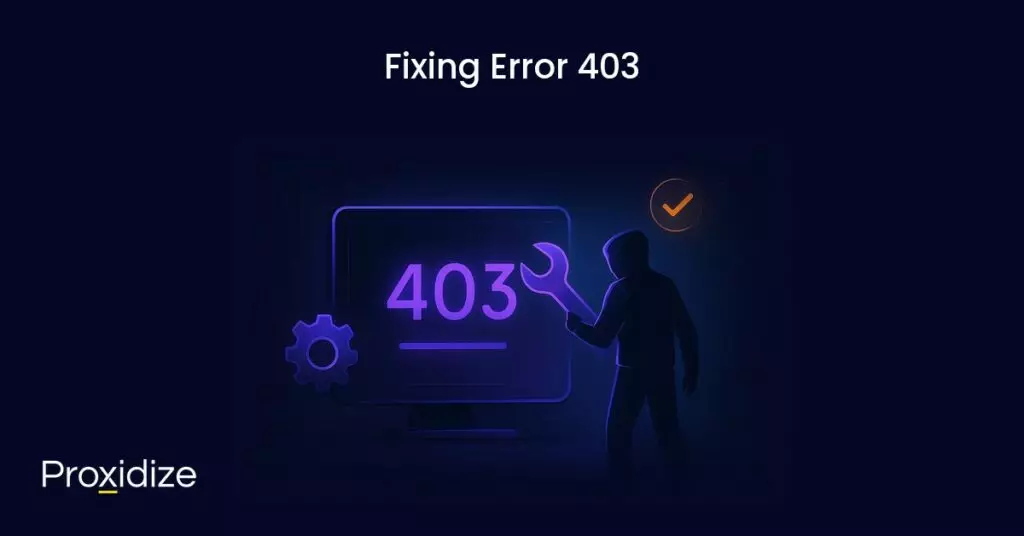
9 Fixes for Error 403
Now that you know what causes error 403, let us explore some ways you can fix it.
Clear Browser Cache and Cookies
Clearing your browser’s cache and cookies is a universal solution to getting rid of most error codes, including 403 error. The cache speeds up website loading for future visits but if the page’s link changes, it can cause a mismatch with the cache version and trigger 403 forbidden.
Once you clear the cache and cookies, you will need to sign in again as this method will force the browser to re-request site files. You can clear the cache on most browsers by heading to settings, then privacy and security, and clear browsing data. Once you have done so, visit the page again and see if that fixes the error code. If it does not, follow the next step.
Temporarily Disable VPN or Proxy
A VPN or proxy can trigger 403 errors on websites that block access from their servers due to security or regional restrictions. You can check if your VPN or proxy is the issue by temporarily disconnecting from the server and refreshing the page. If this solves the issue but having a VPN or proxy is necessary for you, consider switching to another provider.
Temporarily Disable CDN
A content delivery network (CDN) is a network of servers that caches and delivers content from the closest server to the user. If you are a website administrator who uses a CDN, it may cache the error due to issues like file permissions, IP blocks, and incorrect .htaccess rules. Disabling the CDN can help determine the source of the error.
Scan for Malware
The .htacess is a server configuration file that works by altering the Apache web server settings. It is located in your website’s root directory under public_html. It will contain a set of rules for how your website should behave in situations such as who can access what resources or pages.
If your WordPress website is infected with malware, unwanted code can be injected into .htaccess, which will cause 403 error. You can simplify this step by using a WordPress malware scanner plugin which will identify malicious software on your website.
Reset File and Directory Permissions
Websites have specific file permissions that control how users can read, write, and execute data. If those permissions are misconfigured, it can cause error 403..
You could use an FTP client like FileZilla to reset file and folder permissions manually. However, this does require you to understand the FTP protocol and file permissions. To reset file permissions using FileZilla you should:
- Make sure FileZilla is connected to your website.
- Right-click on the public_html directory and select File Attributes.
- In the Numeric Value box, enter 755. This allows only the owner to read, write, and execute the file or directory.
- Select Apply to Directories Only and click Ok.
- After changing directory permissions, repeat the second and third step (right-click on public_html) but for the Numeric Value box enter 644 and select Apply to Files Only. This will allow the owner to read and write while allowing others to read only.
After applying the correct permissions, refresh the website to check if 403 error is appearing.
Disable WordPress Plugins
Another solution that works for most error codes is to disable any WordPress plugins. Sometimes, third-party plugins could be interfering with the website’s functionality and causing error 403. You may attempt to disable them on your website and see if that fixes the issue.
Update Nameservers
If you have recently moved to a new hosting provider and forgot to update your nameservers, your domain might still point to the old host and cause 403 error to appear. This can be fixed by updating your domain’s nameservers.
Upload an Index Page
This solution is slightly more technically advanced than the previous ones. Most web servers disallow directory browsing for security reasons. Instead of showing you what is inside a folder on the page, it will show a standard web page.
Attempting to access a directory without a standard web page (typically in an index.html or index.php format), will result in 403 error. First thing you need to do is check if your website’s homepage name is in index.html or index.php. If it is not named that way, you can rename it in the FTP client or file manager. Another solution is to upload an index page on your public_html directory and create a redirect to your existing homepage. This can be done by:
- Accessing the public_html directory using an FTP client or file manager.
- Create a new file named index.html or index.php inside the root directory.
- Open the .htaccess file in the root directory and enter this code snippet to redirect index.php or .html to your existing homepage. Do not forget to replace homepage.html with the actual name of your homepage:
Redirect /index.html /homepage.html - Save the changes and check your website’s homepage to confirm the problem has been resolved.
Edit File Ownership
Incorrect file ownership can result in error 403, especially in Linux-based computers or VPS hosting. If you are using a VPS with SSH access, you can modify ownership by connecting your VPS to an SSH client.
Once you have done that, enter this command ls -l (file name) and you should get a result that looks something like this: -rwxrw-rw- 1 [owner][group] 27 Nov 25 10:00 filename.txt
Keep an eye out for the owner and group sections. The ownership should match your hosting account’s username. If it does not, use the Linux chown command to adjust ownership.
chown [owner][:group] [file name]Conclusion
403 error presents itself when you have entered the correct credentials but the server is not granting you access to the content. This happens for a variety of reasons, ranging from access misconfiguration, a wrong IP address, incorrect DNS configuration, or a geolocation restriction.
Key takeaways
- 403 error happens when you have the right credentials to enter a site but do not have access to view the content.
- It is different from code 401 which is more about not having the correct credentials rather than not being given access to it.
- While error 403 tends to be an issue on the client-side, it may occasionally appear due to an issue with the website itself.
- Solving 403 errpr can vary from clearing cache and cookies to a more complicated process, such as uploading an index page.
- You can disable your VPN or proxy to see if the issue lies within the servers. If it does, search for a new provider that is less easy to detect by a website’s servers.
As a final note, if none of these steps worked for you, you can contact the website administrator to see if the issue is a personal one or something wrong with the website as a whole. If it is the website and you are an administrator, contact the hosting platform admins for guidance. In any case, make sure you have this article saved if 403 error is a frequent occurrence for you.
Frequently Asked Questions
What does 403 forbidden mean on a website?
403 forbidden means the server recognizes your credentials but is denying you access.
How to get around 403 forbidden?
You can either wait for a few minutes and refresh the page to try again or clear browser cache and cookies, disable your proxy, or contact the website administrator for assistance.
Does error 403 mean IP ban?
While it is not specifically an IP ban, it could indicate an IP ban. To be certain if the cause of 403 is an IP ban, connect to a proxy server to change your IP and attempt to access the website again.
Does error code 403 go away?
Yes, error code 403 is a temporary error but it might require you to do a few things to fix it from your end.
How can I prevent a 403 error?
If 403 error is a common occurrence for you, clear your browser cache and cookies frequently. If the issue is related to your proxy or VPN, try searching for another provider where this issue is far less common on their servers.