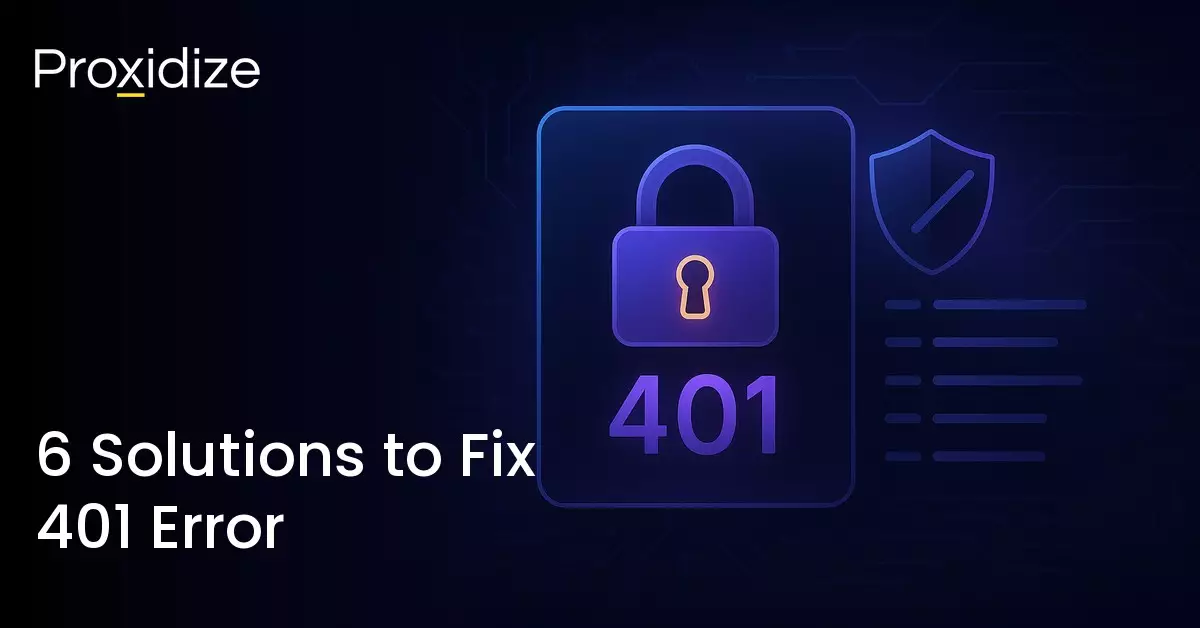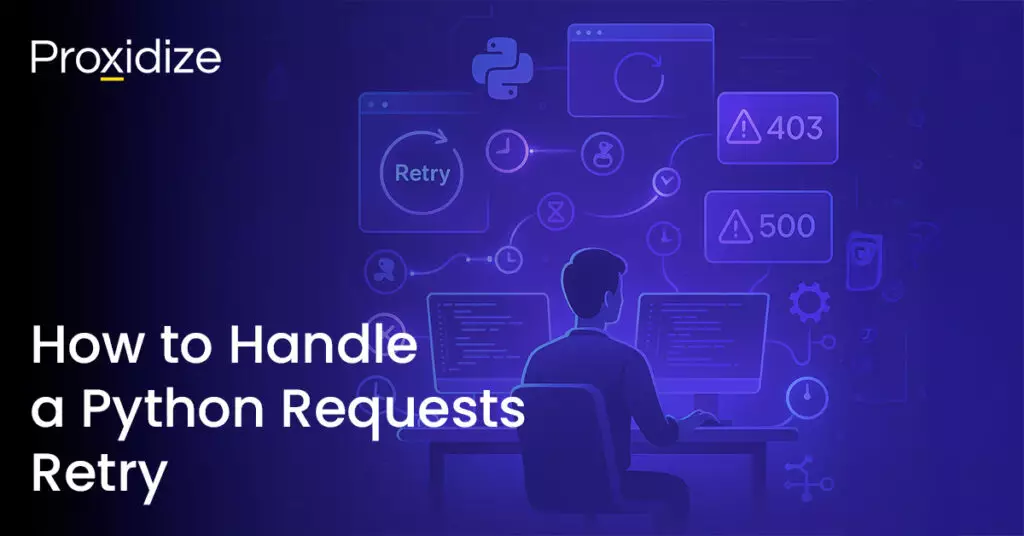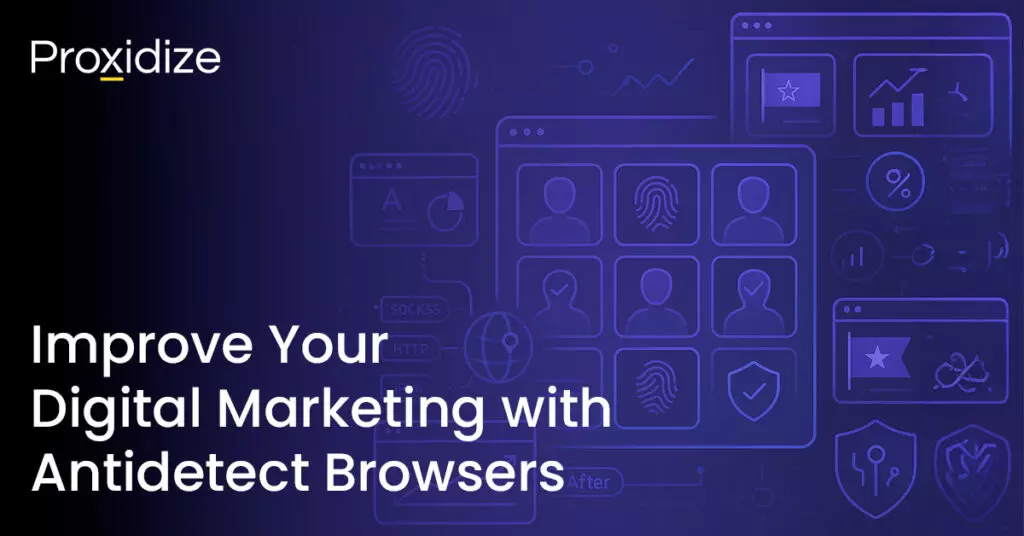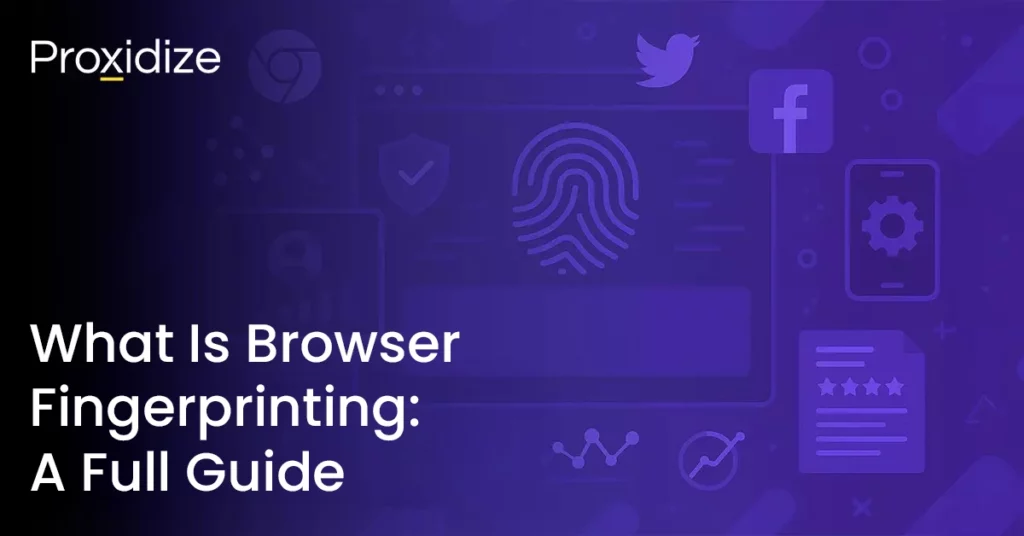Being met with an error page is never fun, especially when it doesn’t give you any additional information. That’s unfortunately the case with 401 error code. While error codes alone are frustrating, most of them will at least tell you what happened and what you can do to fix it. Not so with 401 error code.
401 is not unique to any browser or device, it can happen to anyone, anywhere. Luckily, we have the solution. Error code 401 is often met with the signifier “Unauthorized” and typically happens when a web server denies access to a web page or resource. It basically asks you to provide proof that you are permitted to access the content you are trying to reach.
IP rotation, city and carrier targeting,
sticky sessions — control it all via API
In this article, we will explain what 401 error code means, why it happens, and how you can fix it. This is a simple and straightforward guide, no need to be an expert on code or anything like that. We will walk you through six solutions to getting rid of error code 401 “Unauthorized”.
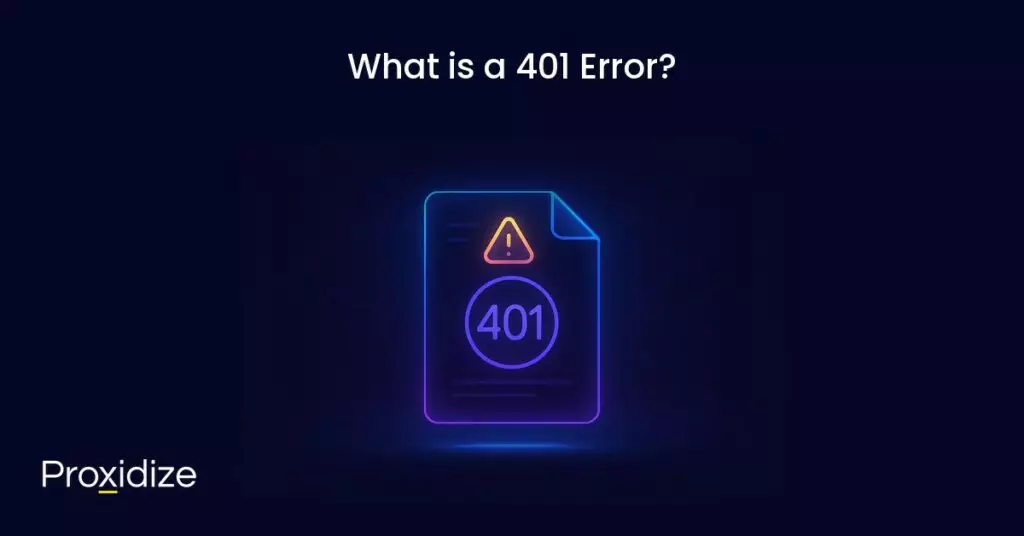
What is a 401 Error?
HTTP 400 status codes happen when there is a problem making a request. 401 error code specifically happens when your browser denies you access to a page. If you try to access a page you do not have permission to access, you will be met with the error code. It presents itself in slightly different ways depending on the browser.
On Google Chrome or Edge, you will get a paper icon along with a simple message telling you that the page is not working. It will include the phrase “HTTP Error 401” at the bottom and tell you to contact the website’s owner if the problem persists. On other browsers, you are likely to just get a blank page with “401 Authorization Required”.
Other variations of error code 401 include:
- HTTP 401 Error – Unauthorized
- 401 Unauthorized
- Access Denied
There are some 401 error code messages that will provide a number along with them such as 401.X, with each error code providing a bit more context. These include:
- 401.1: Login attempt has failed due to incorrect authentication credentials.
- 401.2: Login attempt has been obstructed by server configuration issues.
- 401.3: Access denied due to the access control list settings, which restrict resource access based on user permissions.
- 401.501: Too many requests are being generated by the client or they have reached the maximum request limit.
- 401.502: A particular client using the same IP as you has sent multiple requests to a single server and has reached the dynamic IP restriction concurrent request rate limit.
- 401.503: The client’s IP address is in the server’s deny list.
- 401.504: The client’s hostname is in the server’s deny list.
Some websites require a login for you to access them. In most cases, it means that something is wrong with the credentials you entered, or there is something wrong with the browser’s ability to read them as valid.
The code is sent through the WWW-Authenticate header which is responsible for identifying the authentication method used for granting access to a web page or resource.
401 error code is not a glitch or a mistaken code. It is a security measure to make sure classified information remains classified to anyone who does not have access to see it. It might happen because you typed your password wrong, the website’s settings are mixed up, or third-party browser extensions are causing problems.
Why 401 Error Occurs
A proxy error code in the 4XX range lets you know that your issue is a client-side issue. This means most likely the website is operating fine and the problem is coming from your end.
401 error code happens on restricted resources such as password-protected pages of a WordPress-run site. As such, it is safe to assume the reason it is showing up for you has something to do with your authentication credentials.
Some other reasons you could be seeing 401 Unauthorized could include:
- Outdated browser cache and cookies: A common reason why your credentials were denied could be that your browser’s cache and cookies are out of date. This prevents the authorization from successfully going through.
- Plugin Incompatible: A firewall or a security plugin can mistake your login attempt as malicious and return a 401 error.
- Incorrect URL: Sometimes, you might have just typed the URL incorrectly and added an accidental letter or symbol without noticing.
- Session Timeout: Many websites use time-limited sessions for security. If you stay idle for a bit longer than normal, the server will invalidate your session.
- Unsupported Authentication: Some servers need specific authentication protocols such as Basic Auth, OAuth, or Bearer tokens. If your request uses different or outdated methods, the server will not accept your credentials.
- Restricted
.htaccessFile: When a website owner forgets to remove their previously set password protection, the Apache directives from their website’s.htaccessfiles will be added and cause the 401 error code.
401 vs 403 Error Code
There is a massive list of error codes that range from 1XX to 5XX with 4XX class error codes being the more frequent ones that pop up online. With such a long list of codes, you would be right to assume that some codes share similar names and purposes with only a few slight, yet important differences.
One of the codes that mimics error code 401 is a 403 error. 401 means you are unauthorized to access the website because of invalid or missing credentials. Error code 403 means that you are being denied access due to restrictions set by the website administrator.
If you are confident that you entered the correct credentials with each letter, symbol, and number typed with the utmost concentration and carefulness, then you might be facing error code 403, not 401. If so, you will need to contact the website administrator to get your answers.
401 is typically caused by missing or invalid credentials, expired tokens or sessions, or a missing authorization header. 403 is caused by insufficient permissions, resource-specific restrictions, an IP ban, georestrictions, or rule-based access denial.
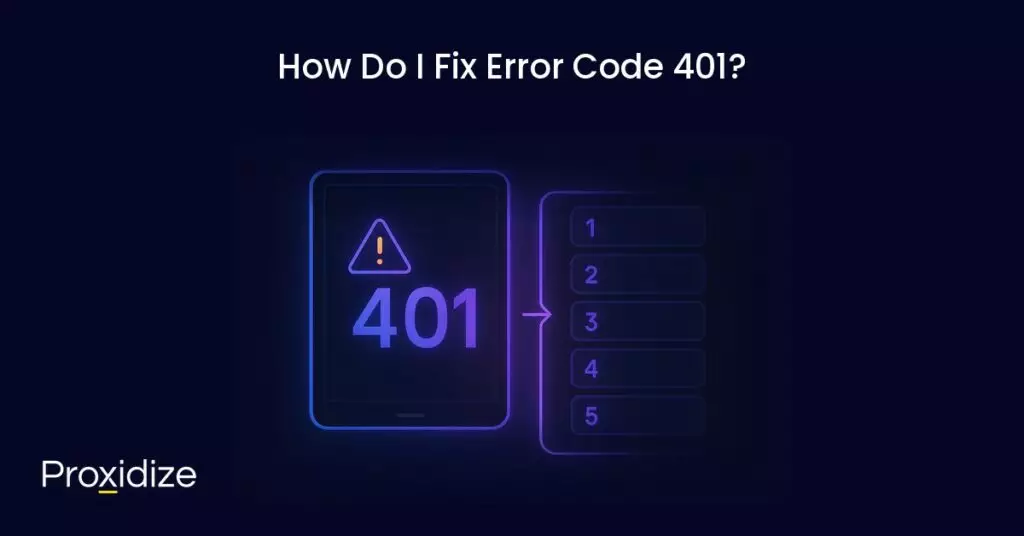
How Do I Fix Error Code 401?
Now that you have a solid understanding of what 401 error code is, it is time to explore the six steps you can take to resolve it. Go through each step one at a time until you reach your solution.
Check for Any Errors in your URL
The easiest and quickest check you can take is looking at the URL you are trying to reach and making sure everything has been entered correctly. The URL might be outdated or the page you are visiting no longer exists or, you could have visited an old URL without noticing.
Check Credentials
Is the URL correct and every letter, symbol, and number that is there should be there? Perfect. Have you checked your username, password, or API key? Double-check and make sure you are entering the credentials correctly, if need be, copy and paste them from a document to make sure you are not accidentally adding or missing something without noticing.
Clear Browser Cache
Your browser’s cache is designed to improve your experience by reducing page load times. Sometimes, it can cause more harm than good. One of the causes of 401 error code is outdated or incorrect cache data or cookies. If you found the URL to be typed in correctly, you might need to clear your browser’s cache.
Doing so will clean out any invalid information that is locally stored on your browser and might be causing the error.
On Google Chrome:
- Click the menu icon in the top-right corner
- Head to Settings > Privacy and Security > Clear Browsing Data
On Firefox:
- Click on the library icon on the top right
- Click History > Clear recent history
Flush Your DNS
The data in the Domain Name System (DNS) lets your device match URLs to their IP addresses for shorter loading times. Unlike the browser’s cache and cookies, DNS cache operates on the system level.
A DNS error does not typically lead to a 401 error code but if the cache is outdated and contains incorrect URL and IP address details, then it will cause the error. Flushing your DNS will clear any corrupt data gathered from old sessions.
Clearing your DNS is straightforward and simple and only takes a few steps:
Windows:
- Open the Command Prompt
- Type
ipconfig/flushdnsand hit Enter.
macOS:
- Open the Terminal app.
- Type
sudo dscacheutil -flushcacheand press Enter. - Enter your password when prompted to do so.
Linux:
Depending on your version of Linux, any one of these commands will work:
sudo/etc/init.d/nscd restart: This will work on older Linux distributions that use SysVinit (old Debian/Ubuntu, CentOS 6 and earlier).sudo systemctl restart nscd: This will work on systemd-based distributions with nscd installed (modern Ubuntu, Debian, CentOS 7+, RHEL 7+, or Fedora).sudo systemd-resolve –flush-caches: This works onsystemd-resolved-based systems (Ubuntu 16.04-20.04+, Debian, and Fedora systems ifsystemd-resolvedis enabled on them).
Check the WWW-Authenticate Header Response
If the steps above had not solved your issue, then the problem might be server-side. This will require a bit more work to fix.
The 401 response is sent through the WWW-Authenticate header which appears as WWW-Authenticate: <type> realm=<realm>. It has strings of data that indicate what type of authentication is needed for access to be granted.
You will need to check and see if the header response was sent and specifically, what authentication scheme was used. This will help narrow down the cause of the issue and find a solution.
Go to the web page that is displaying the 401 error code and access the developer console in Chrome. Right-click on the page and select Inspect or use Ctrl+Shift+J.
Click on the Network tab and reload the page. This will generate a list of resources. Click on the Status header to sort the table and locate the 401 error code. Select that entry then click on the Headers tab. Under Response Headers, find the WWW-Authenticate header.
The information presented to you in the response header, especially the authentication schemes, can give you more insight into what is happening and point you towards a solution. It can help you understand the type of authentication the server is expecting.
If the authentication scheme is “Basic”, that means the request should only require an ID and a password. For more detailed information about the differences between HTTP authentication schemes, check out the HTTP Authentication Scheme Registry.
Contact the Website Owner
If you have gone through all of these steps and for some reason, you are still being met with error code 401, your final solution is to contact the website’s owner. The issue could be fully server-side. 4XX class codes are almost always client-side but in some rare instances, it could be something with the server.
Conclusion
Error code 401 is caused by incorrect credentials being added to a password-protected website. One of the simplest solutions is to double-check your URL to make sure the path you are trying to visit is correct, and to double-check your credentials. If those have been confirmed to be correct, we have offered four other solutions that should clear the issue.
Key Takeaways:
- Error code 401 prevents unauthorized access to a website.
- Error code 401 is different from code 403, the latter of which means your credentials are correct but you have been banned from accessing that page or website.
- Aside from checking credentials and URLs, error code 401 can be fixed by flushing the DNS, clearing the browser cache and cookies, and checking the WWW-Authenticate Header Response. The last step is to contact the website’s owner to see if the issue is server-based.
- Code 401 does not tell you the reason it triggered, but subreasons — i.e. 401.X — can help you troubleshoot.
We recommend you go through each of the solutions one at a time to ensure the issue can be resolved as quickly as possible. Error code 401 is one of the simplest to solve of all the available error codes so if you ever find yourself facing it again, make sure to come back to this article to find the solution that works.
Frequently Asked Questions
How to fix 401 Unauthorized error?
You can fix 401 Unauthorized by checking the URL and your login credentials, clearing the browser’s cache and cookies, flushing the DNS, checking the WWW-Authenticate header, or contacting the website owner.
Are 401 errors a security risk?
On the contrary, 401 errors are to prevent security risks. They are there as a way for a website to prevent unauthorized access to their website and content. If a user comes upon them and tries to enter credentials they do not have access to, they will receive the error.
Is a 401 error permanent?
No, 401 error is not permanent. Once you enter the correct credentials or use any of our provided solutions, you should have access the page once again.
What does 401 error mean?
A 401 error triggers when you try to access a website or resource you don’t have permission to access. This is most commonly caused by login credentials expiring or trying to directly access a URL that expects token/header authentication you lack.
How to prevent a 401 status code?
There are no precise ways to prevent 401 error code from happening. You just need to be sure the website and credentials are correct from the start. Regularly clear cache and cookies if error codes are frequently occurring, as that is a common solution for most error codes.