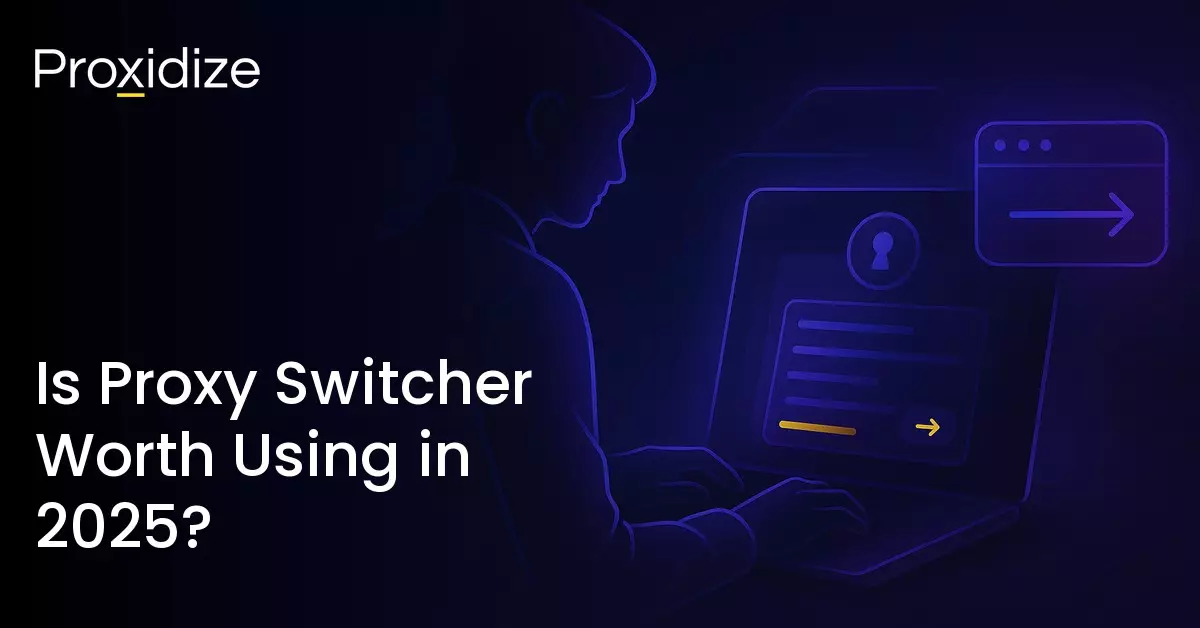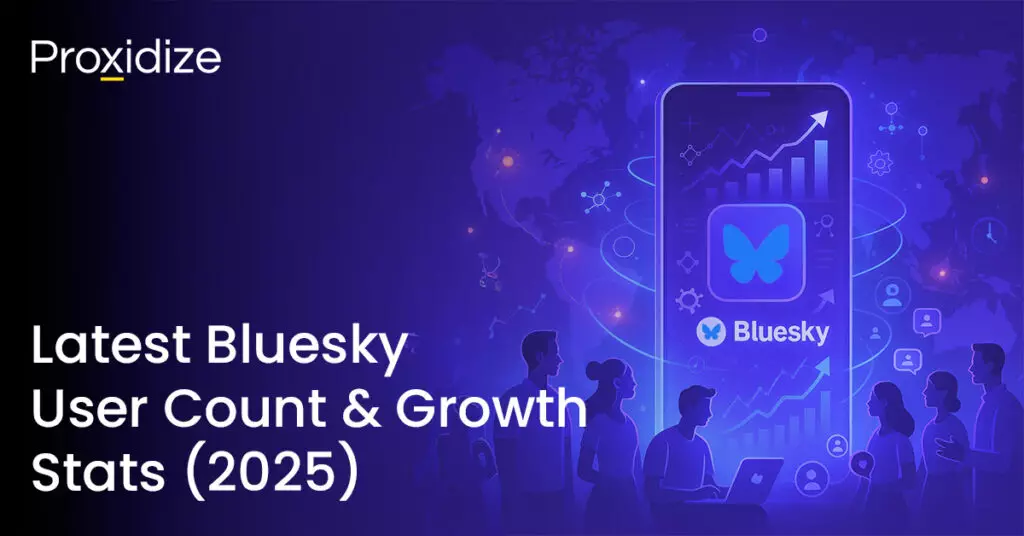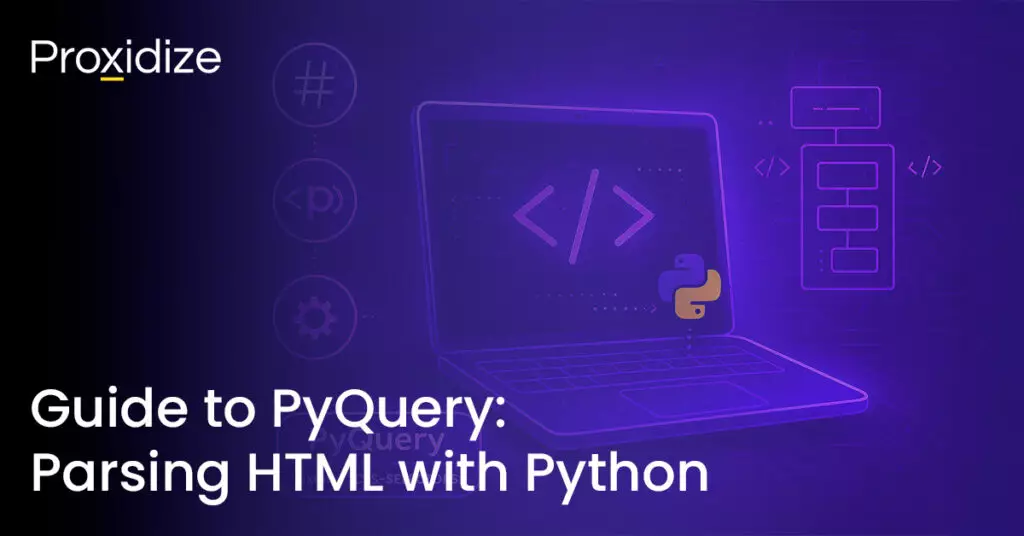Managing your proxies used to be this annoying chore buried deep within Chrome’s settings page, it felt like Google was intentionally hiding it just to see who was dedicated enough to find it. There are many best proxy extensions, of which Proxy Switcher is just one, that have made the process less tedious. No more of the “digging through menus” nonsense, just a clean interface where you can add your proxies, and you guessed it, switch between them.
It’s been around for ages, and for good reason. Let’s break down what it does, why people use it, and how it fits into the cluttered proxy tool ecosystem.
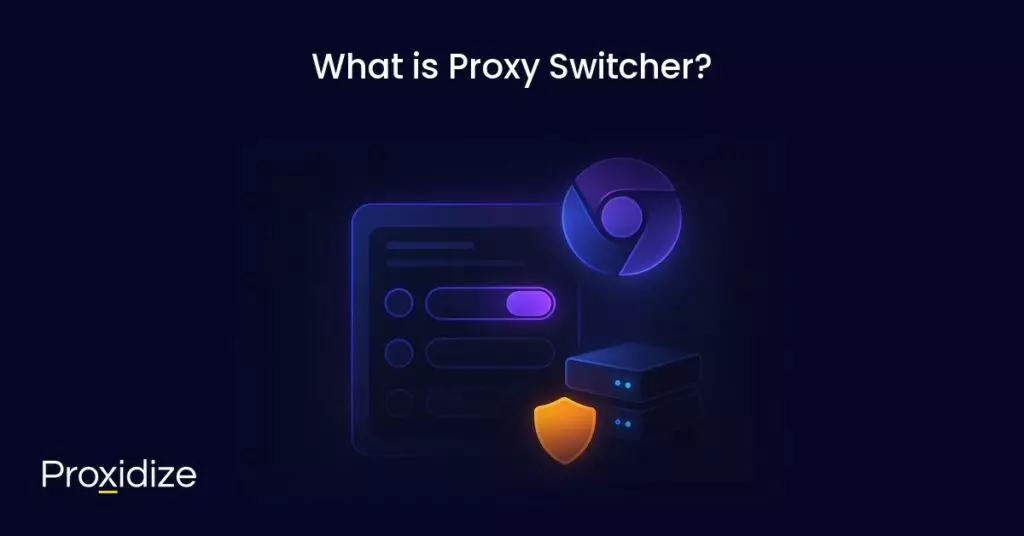
What is Proxy Switcher?
Proxy Switcher is a chrome extension that simplifies your proxy management., eliminating the hassle of manually updating your proxy settings each time you switch servers, and simplifying the whole process to a toggleable convenience. Proxy Switcher supports all the standard proxy protocols, authentication, PAC files, and has nifty color-coded status indicators ensuring you always know when you’re browsing through a proxy or direct traffic.
A completely anonymous profile starts
with the highest quality mobile proxies
It’s straightforward — no fancy automation, no complicated rulesets, no hidden layers. Just add your proxies, switch between them when needed, and have Chrome handle the rest.
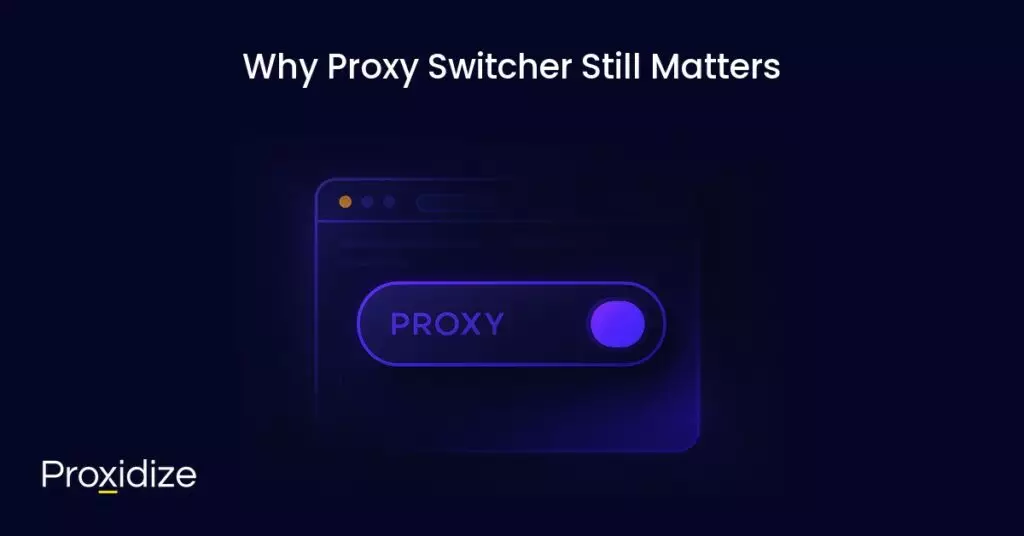
Why Proxy Switcher Still Matters
Chrome isn’t planning on making proxy management any easier, if anything it’s only gotten worse. The settings page feels even more like a labyrinth, and system-level proxies can break everything if you’re running multiple tasks and tools at once. Proxy Switcher helps get rid of the headache and keeps everything inside your browser, no OS level tinkering required.
And sure, there are plenty of proxy extensions out there, but most of them simply try a bit too hard. Too many menus, too many steps, “premium features”, it’s more of a hassle than a convenience. Proxy Switcher stays its lane, it keeps things simple, lightweight, and most importantly, dependable.
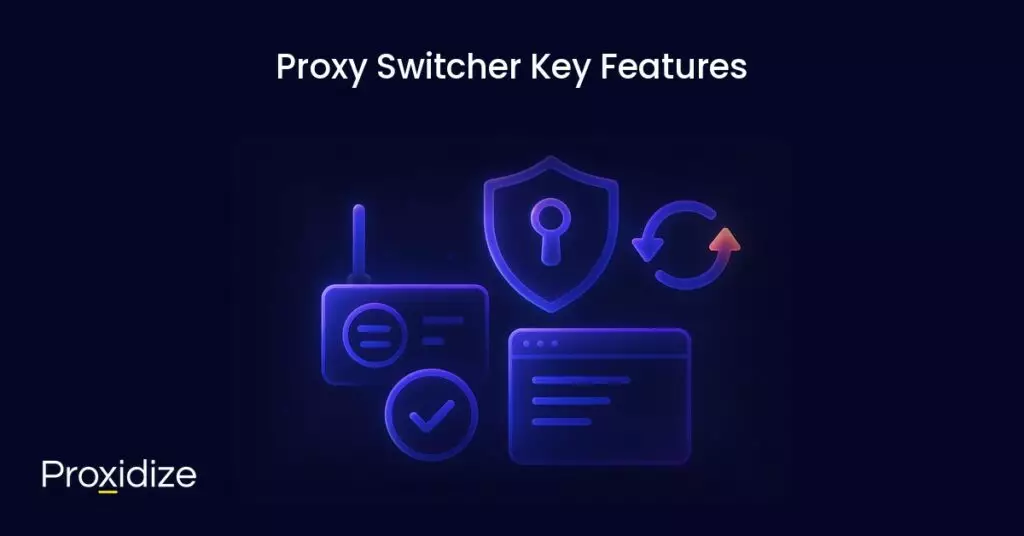
Proxy Switcher Key Features
Proxy Switcher isn’t trying to reinvent the wheel, it just gives you the tools you actually need while staying out of the way. Here’s what it brings to the table.
Color-Coded Status Indicator
You always know what traffic you’re browsing through. The extension changes color to indicate whether you’re using direct or proxy traffic. No more “did I forget to switch back?” moments.
Quick Proxy Switching
You load in your proxies once, and after that it’s simply clicking a button to switch between them. No more convoluted Chrome settings everytime you need a different proxy, just switch between IPs with the click of a button.
Protocol Support
Proxy Switcher checks all the boxes in terms of HTTP, HTTPS, SOCKS4 and SOCKS5 support.
Automatic Proxy Switching
Proxy Switcher can rotate your proxies on a timer, it’s nothing over-the-top, but is perfect if you’re looking for periodic switching,
Proxy Scanner
There’s a built-in “availability scanner” that checks which proxies are actually alive, which saves you from the awkward moment where you’ve trying to connect to a proxy that died 2 months ago.
PAC File Support
If you’re more of an advanced user or you need domain-based routing, Proxy Switcher also supports PAC files. It’s not something everyone will need to use, but it’s there if you do.
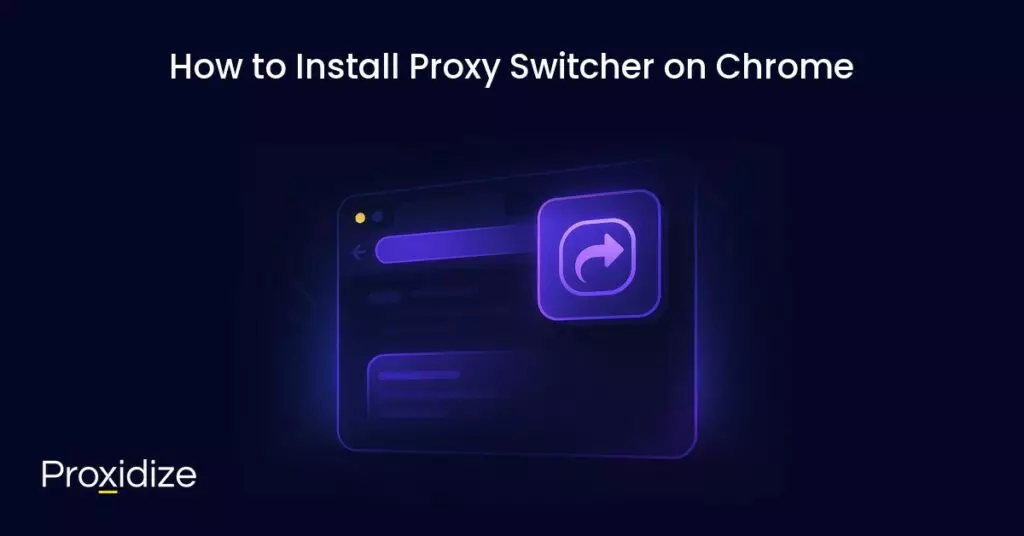
How to Install Proxy Switcher on Chrome
Much like most other browser extensions, Proxy Switcher can be found in the Chrome Web Store and installs just like any other extension.
Here’s all you need to do:
- Navigate to the Chrome Web Store.
- Search for “Proxy Switcher” (the one with the ID
iejkjpdckomcjdhmkemlfdapjodcpgih) - Click “Add to Chrome”.
- Pin it to your toolbar after the installation is complete.
Once installed and pinned, you’ll see the icon appear in your toolbar. The color will change depending on whether it’s routing traffic through a proxy (you’d need to actually set up everything first).
No need to restart Chrome, sacrifice a goat, or start digging through convoluted settings. It just works.
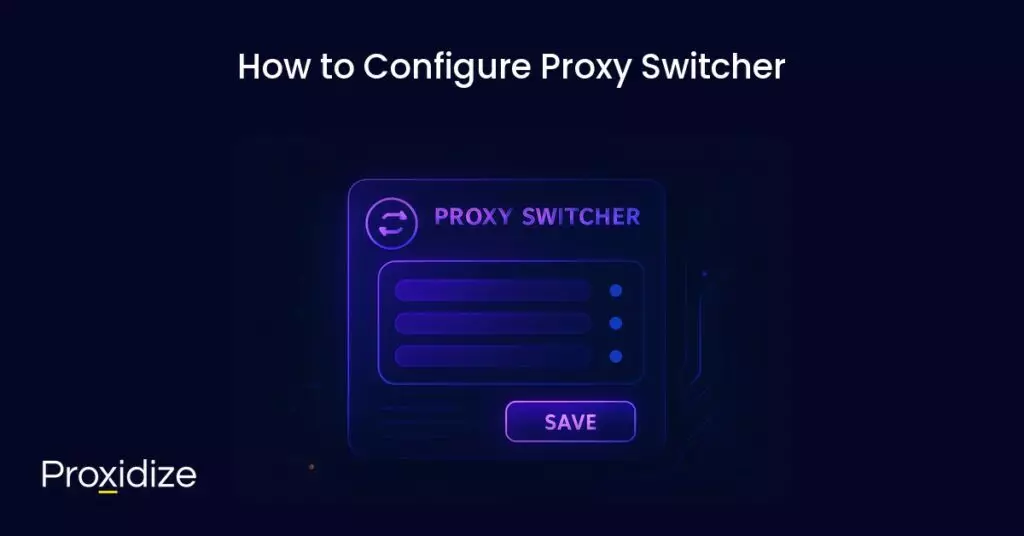
How to Configure Proxy Switcher
Now for the part that matters, setting up your proxies. Proxy Switcher is quite simple, so the setup process is pretty much a few boxes and a save button.
Here’s how to get started:
Add Proxies to Proxy Switcher
- Click the extension.
- Open the “settings” panel.
- Add your proxy by entering the IP, port, and (if required) your username and password.
- Hit save.
You can add as many proxies as you want, which will show up as a list you can flip through instantly.
Switch Between Proxy Profiles
Once all your proxies are added, you can click the extension icon and start selecting the ones you actually want to use. Once selected the icon will change color to indicate an active connection.
Authentication Credentials
For any proxies that require login, simply plug your username and password into the fields provided. Proxy Switcher handles the authentication which means Chrome won’t bug you with any prompts.
Using PAC Files
If you need domain-based routing or have a PAC file on hand, you can load them directly into the extension. It isn’t a necessity for most people, but it’s there if you need something a bit more structured than manual switching.
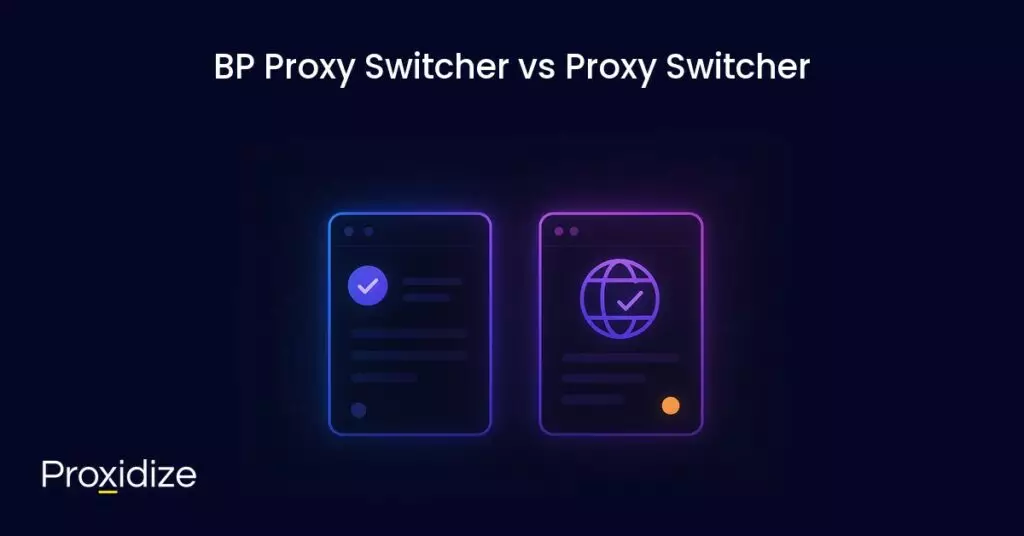
BP Proxy Switcher vs Proxy Switcher
BP Proxy Switcher often shows up in the same conversations as Proxy Switcher, mostly due to the almost identical names. But, from a functionality standpoint, they’r extremely similar. Both are simple Chrome extensions that assist in proxy management.
BP Proxy Switcher does add the ability to load in your proxies from a URL or clipboard, but other than that, the way they function is nearly identical. If you’re already using Proxy Switcher and just need a lightweight extension, you aren’t missing out on anything.
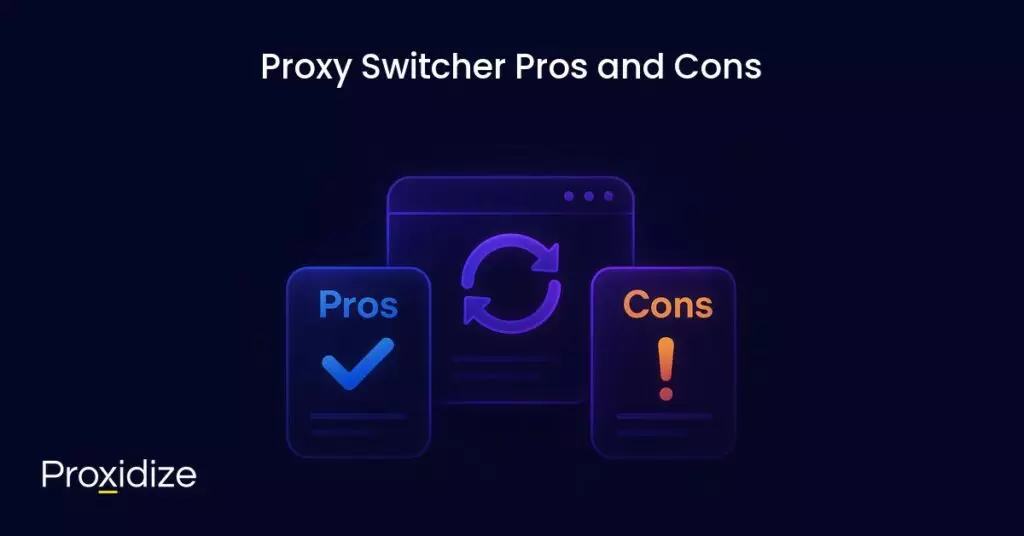
Proxy Switcher Pros and Cons
Before you decide whether Proxy Switcher has earned a place in Chrome setup, here’s a quick rundown of what it does well and some of its shortcomings.
Pros:
- Keyboard shortcuts that’ll save you time. Quick switching without having to rummage through menus.
- Solid anonymous browsing setup. It handles IP masking as long as your proxies are doing the job.
- Built-in proxy scanner. Easily checks which of your proxies are actually alive.
- Beginner-friendly interface. Simple and decluttered dashboard that keeps everything clear.
- PAC support. Handy if you need domain-based routing without getting too fancy.
Cons:
- Documentation is…lacking. If something breaks, you’ll most likely figure it out by trial, error, or sheer stubbornness.
- You’ll need to bring your own proxies.
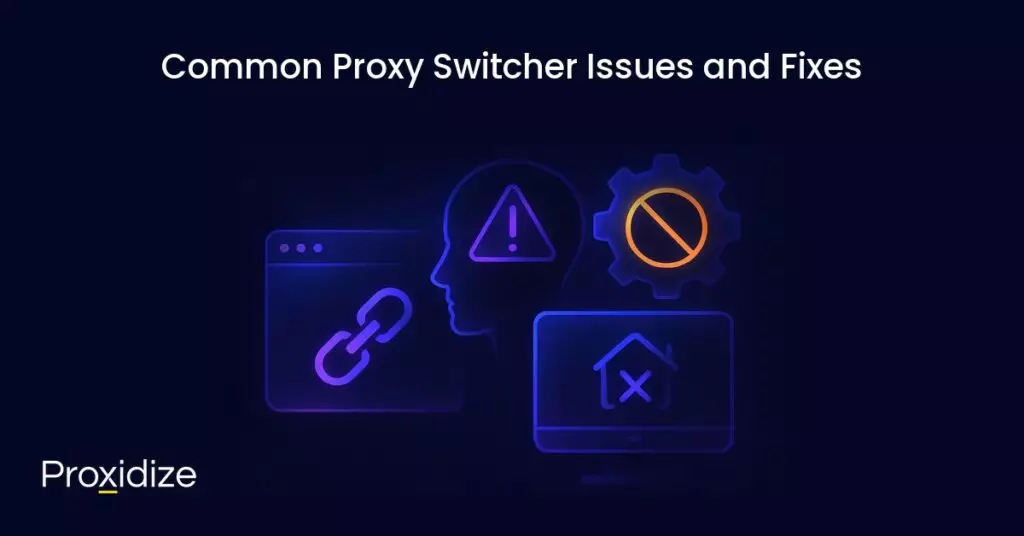
Common Proxy Switcher Issues and Fixes
Even though Proxy Switcher is pretty lightweight, that doesn’t mean things don’t occasionally break. Most of the time it isn’t the extensions fault, it’s the proxy’s, Chrome, or one of the many network settings Google keeps moving around. Here’s some common issues you can run into.
Some examples:
- Problem: “Proxy isn’t connecting”
- Fix: This is the classic one. Either your proxy is dead, or there’s been a typo in the IP, port, username or password. Double check the proxy information and whether the proxy is actually still up.
- Problem: Frequent disconnects
- Fix: This is almost always a proxy issue. Run the built-in “availability scanner” and ditch anything that isn’t green.
- Problem: Chrome constantly asking for username and password.
- Fix: You didn’t save the credentials in Proxy Switcher. Add them in the extension and Chrome will stop pestering you.
- Problem: Pages not loading (PAC related).
- Fix: If you are using a PAC file, test it. A broken PAC script will nuke every site you try to open. A quicker way to ensure it’s PAC issue is by routing your traffic back through “direct” and seeing if the issue is resolved.
- Problem: Proxy rotation not working
- Fix: Check your rotation timer. If Proxy Switcher didn’t save the values set (this can sometimes happen), the whole cycle doesn’t initiate in the first place.
- Problem: Some sites work while others don’t
- Fix: This isn’t a Proxy Switcher bug. Some sites will outright block IPs, or your DNS settings are clashing with you. Try using a different proxy or toggle off DoH (DNS over HTTPS) temporarily.
Final Thoughts
If you’re looking for something lightweight, then yeah, absolutely. Proxy Switcher might not be the flashiest of browser extensions, but it’s fast, stable, and delivers what it promises.
Key takeaways
- Proxy Switcher is a simple, reliable way to switch between proxies on Chrome.
- Its features are intentionally minimal to keep the UI simple and straightforward.
- Proxy Switcher is beginner-friendly.
- Many of the issues you can run into are related to your proxies rather than the extension itself.
If all you’re looking for is a clean and simple way to switch proxies inside Chrome without fighting any system settings, it gets the job done. For Chrome users who just want a reliable browser-level proxy switcher, it still earns a spot in 2025.