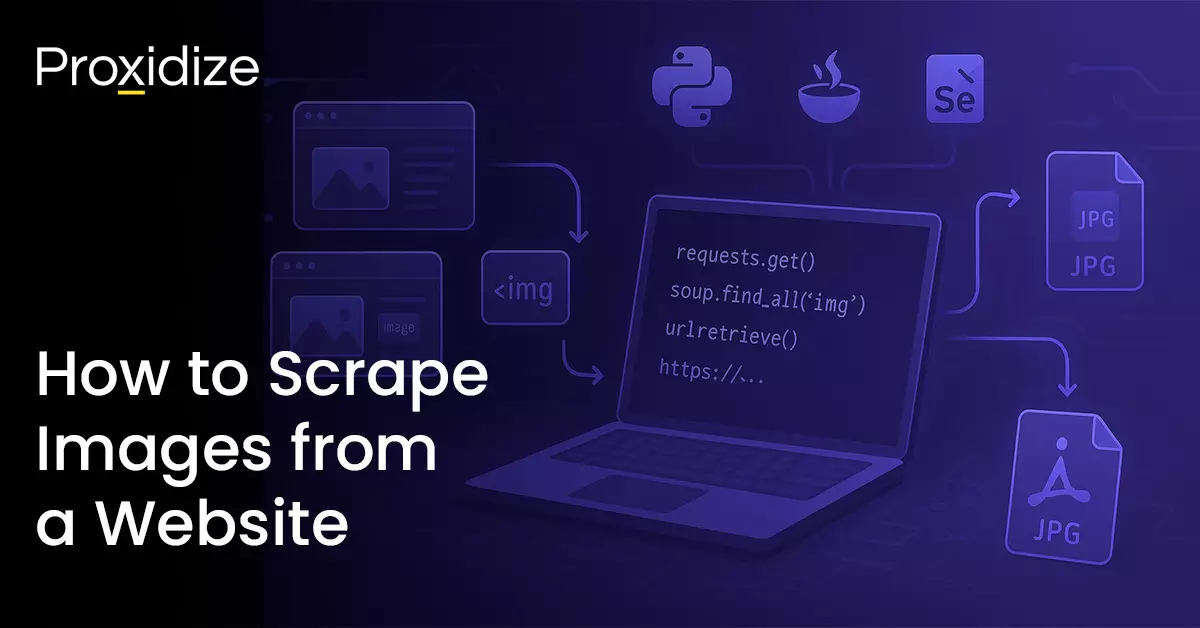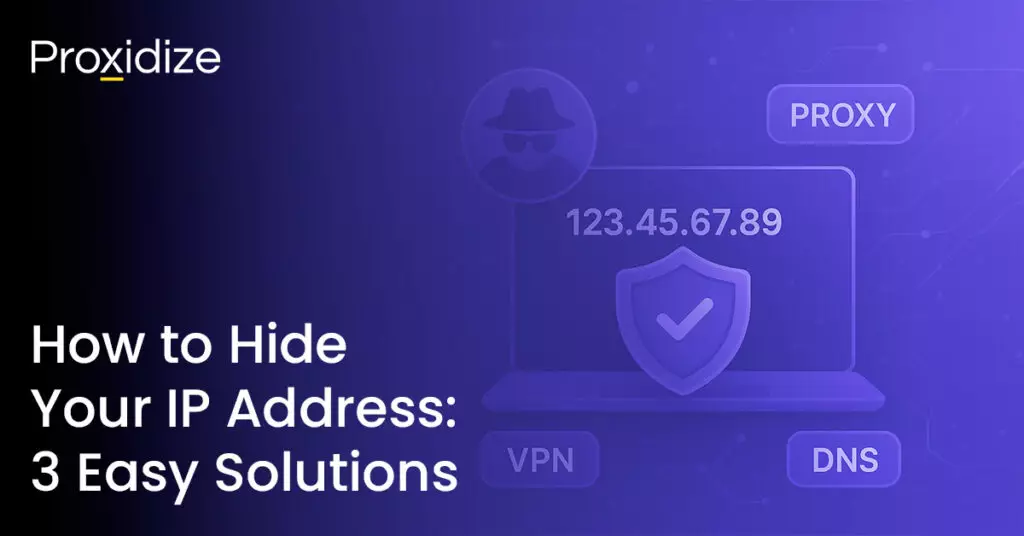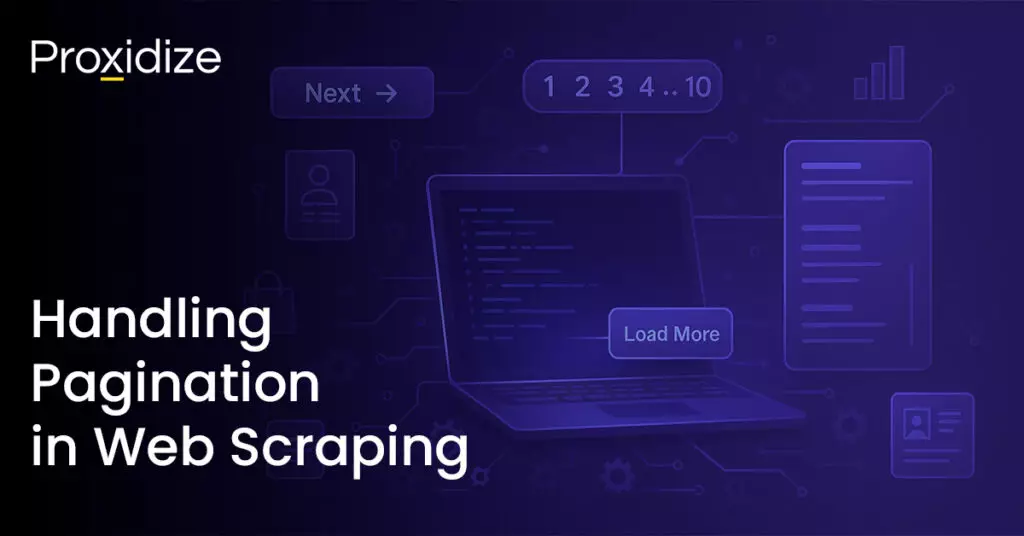Web scraping images from websites is a common task for everything ranging from data collection, research, content aggregation, and more. While the task may seem daunting, it’s actually quite straightforward. This guide provides beginners with a comprehensive understanding of how to approach image scraping, the tools available, and the challenges they might face while scraping. For the purposes of this guide, we’re going to be showing you how to scrape images from a website that’s publicly accessible and doesn’t require a login. We’ll also be using Python, a common web scraping language.
A typical image scraper iterates through the image elements (<img> nodes) on a page, inspects the src attribute (or equivalent data attributes) to resolve the actual image URLs, and then downloads the image file — often writing the binary image to an images directory or packaging the results into a ZIP file when working with a large volume of images.
Whether you are compiling product images for an e-commerce CSV file catalog, collecting high-quality images for visual-content research, or saving a single image link for later reference, this same concept of image scraping applies.
Keep in mind that copyright laws exist; just because you downloaded it doesn’t necessarily mean you can use it.
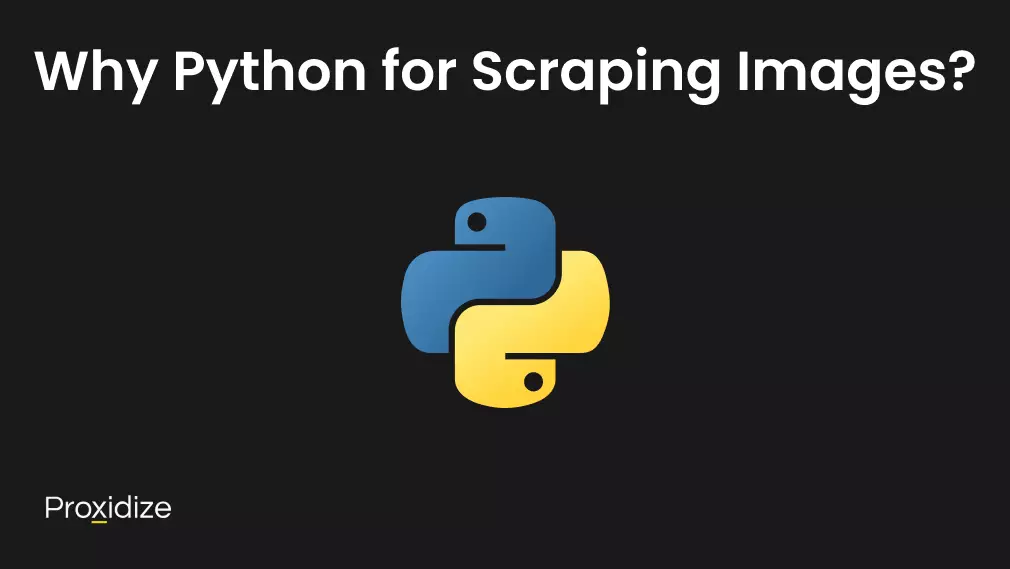
Why Python for Web Scraping Images?
Python is essentially the language of choice for web scraping, particularly for beginners. This is because there are well developed scraping libraries available in Python, its syntax and readability is more “human” than other languages (which is especially helpful when trying to figure out other people’s code, for example), and there are a million and one tutorials, forums, and resources available online.
While other languages like JavaScript (with Node.js), Ruby, or even R can perform web scraping, Python’s combination of simplicity and powerful libraries makes it the most practical starting point.
Beyond making yourself a simple script with the requests library and BeautifulSoup, Python also integrates smoothly with browser automation frameworks such as Selenium — via a straightforward selenium import — or cloud browsers exposed through a full-stack web scraping API. Running a headless browser rendering session (for example, adding --headless or chrome_options.add_argument('--disable-dev-shm-usage') to your chrome web driver) allows you to capture JavaScript-rendered content, uncover hidden images, and extract background image URLs placed within div elements that standard HTTP requests cannot see in real time.
Essential Python Libraries
Python has some core libraries that form the backbone of most Python web scraping projects. Each has its own purpose in the script, from making HTTP requests to parsing HTML and handling dynamic websites.
1. Requests: The requests library handles HTTP requests with a clean, human-readable syntax.
import requests
response = requests.get('https://example.com')
print(response.status_code) # Should be 200 for success2. BeautifulSoup: BeautifulSoup parses HTML and XML documents, creating a parse tree that’s easy to navigate.
from bs4 import BeautifulSoup
soup = BeautifulSoup(response.content, 'html.parser')
images = soup.find_all('img')3. Selenium: For websites that load content dynamically with JavaScript.
from selenium import webdriver
driver = webdriver.Chrome()
driver.get('https://example.com')
# Now the JavaScript has executed and content is loaded4. urllib: Python’s built-in library for URL handling and file downloading.
import urllib.request
urllib.request.urlretrieve(image_url, 'local_filename.jpg')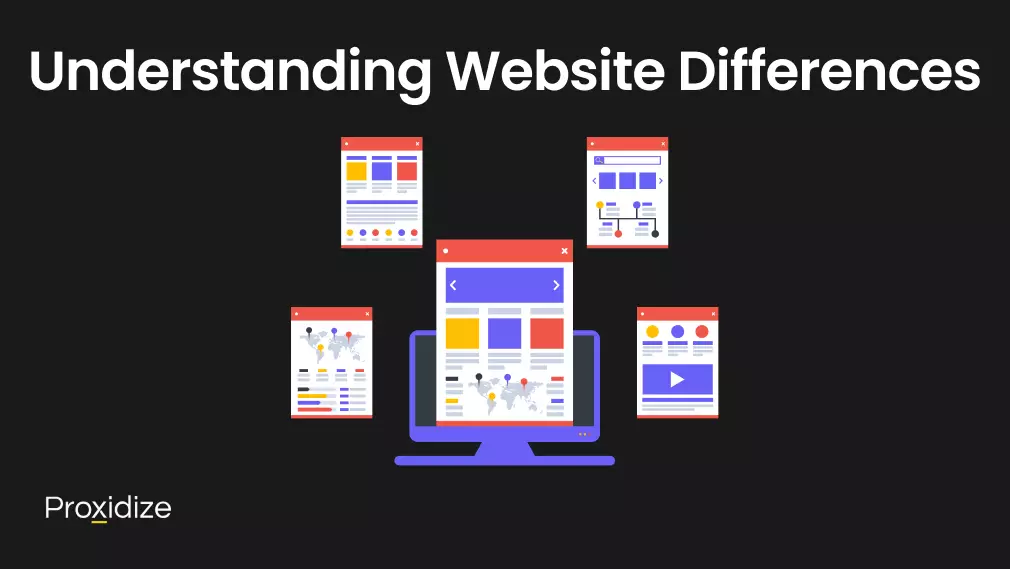
Understanding Website Differences
Not all websites are structured the same as it relates to scraping images. These differences are important; you’ll have to adapt your approach to them.
Static HTML websites have static images embedded directly in the HTML, while dynamic content is delivered asynchronously, which is to say after the page loads. That means that the images aren’t present when you first load the HTML.
To extract images from dynamic pages, you’re probably going to have to use headless browsers to — useful when JavaScript is involved.
Static HTML Websites
These are the simplest to scrape. The images are directly embedded in the HTML that your initial request receives:
<img src="https://example.com/image.jpg" alt="Description">Characteristics:
- All content is present in the initial HTML response
- URLs of images are immediately accessible
- No JavaScript execution needed
- Fast and efficient to scrape
Example approach:
import requests
from bs4 import BeautifulSoup
response = requests.get('https://example.com')
soup = BeautifulSoup(response.content, 'html.parser')
for img in soup.find_all('img'):
img_url = img.get('src')
if img_url:
print(f"Found image: {img_url}")Dynamic JavaScript-Rendered Websites
Modern websites often load images dynamically after the initial page load:
Characteristics:
- Initial HTML contains minimal content
- Images loaded via JavaScript/AJAX calls
- May implement infinite scrolling
- Requires browser automation or headless browser
Example approach with Selenium:
from selenium import webdriver
from selenium.webdriver.common.by import By
import time
driver = webdriver.Chrome()
driver.get('https://example.com')
# Wait for JavaScript to load content
time.sleep(3)
# Now find images
images = driver.find_elements(By.TAG_NAME, 'img')
for img in images:
src = img.get_attribute('src')
if src:
print(f"Found image: {src}")
driver.quit()Lazy-Loaded Images
Many websites implement lazy loading to improve performance. To avoid loading images that will never be seen, images are only loaded as you scroll down.
Characteristics:
- Images load only when scrolled into view
- Initial <img> tags may have placeholder sources
- Real image URLs often in data attributes like data-src
Example handling:
# Look for various lazy-loading patterns
for img in soup.find_all('img'):
# Check multiple possible attributes
img_url = img.get('data-src') or img.get('data-lazy') or img.get('src')
if img_url and img_url != 'placeholder.gif':
print(f"Found image: {img_url}")CSS Background Images
Some images are set as CSS backgrounds rather than <img> tags:
.hero-section {
background-image: url('https://example.com/hero.jpg');
}Extraction approach:
import re
# Find inline styles
for element in soup.find_all(style=True):
style = element['style']
urls = re.findall(r'url\(["\']?(.*?)["\']?\)', style)
for url in urls:
print(f"Found background image: {url}")If you need your scraper to target background images, you may rely on a regex match parser for inline styles, followed by a virtual column parser or whitespaces parser to normalise messy attribute data.
Common Challenges and Solutions
1. Relative vs Absolute URLs: Websites may use relative paths for images.
<img src="/images/photo.jpg">
<img src="../assets/image.png">Solution:
from urllib.parse import urljoin
base_url = 'https://example.com'
relative_url = '/images/photo.jpg'
absolute_url = urljoin(base_url, relative_url)
# Result: https://example.com/images/photo.jpg2. Authentication and Sessions: Some images require login or session cookies.
session = requests.Session()
# Login first
login_data = {'username': 'user', 'password': 'pass'}
session.post('https://example.com/login', data=login_data)
# Now scrape with the authenticated session
response = session.get('https://example.com/protected-content')3. Rate Limiting and Blocking: Websites may block scrapers making too many requests. You can set up delay between requests to avoid rate limiting.
import time
import random
for url in image_urls:
# Add delay between requests
time.sleep(random.uniform(1, 3))
# Use headers to appear more like a browser
headers = {
'User-Agent': 'Mozilla/5.0 (Windows NT 10.0; Win64; x64) AppleWebKit/537.36'
}
response = requests.get(url, headers=headers)Using proxy rotation is another option.
import requests
proxies = {
'http': 'http://proxy-server:port',
'https': 'https://proxy-server:port'
}
headers = {
'User-Agent': 'Mozilla/5.0 (Windows NT 10.0; Win64; x64) AppleWebKit/537.36'
}
response = requests.get(url, headers=headers, proxies=proxies)4. Dynamic Image URLs: Some sites generate temporary URLs or use CDN tokens.
# URLs might look like:
# https://cdn.example.com/image.jpg?token=abc123&expires=1234567890
# These may require:
# - Extracting fresh URLs each session
# - Downloading immediately before expiration
# - Handling CDN redirectsComplete Working Example
Here’s a practical example that incorporates many of the concepts discussed.
import requests
from bs4 import BeautifulSoup
from urllib.parse import urljoin, urlparse
import os
import time
def scrape_images(url, output_folder='downloaded_images'):
"""
Scrape images from a given URL and save them locally.
"""
# Create output directory if it doesn't exist
if not os.path.exists(output_folder):
os.makedirs(output_folder)
# Set up headers to avoid blocking
headers = {
'User-Agent': 'Mozilla/5.0 (Windows NT 10.0; Win64; x64) AppleWebKit/537.36'
}
try:
# Get the webpage
response = requests.get(url, headers=headers)
response.raise_for_status() # Raise exception for bad status codes
soup = BeautifulSoup(response.content, 'html.parser')
# Find all images
images = soup.find_all('img')
print(f"Found {len(images)} image tags")
downloaded = 0
for idx, img in enumerate(images):
# Get image URL (check multiple attributes)
img_url = img.get('src') or img.get('data-src') or img.get('data-lazy')
if not img_url:
continue
# Convert relative URLs to absolute
img_url = urljoin(url, img_url)
# Skip data URLs and invalid URLs
if img_url.startswith('data:'):
continue
try:
# Add delay to be polite
time.sleep(1)
# Download image
img_response = requests.get(img_url, headers=headers, timeout=10)
img_response.raise_for_status()
# Generate filename
filename = os.path.basename(urlparse(img_url).path)
if not filename:
filename = f'image_{idx}.jpg'
filepath = os.path.join(output_folder, filename)
# Save image
with open(filepath, 'wb') as f:
f.write(img_response.content)
downloaded += 1
print(f"Downloaded: {filename}")
except Exception as e:
print(f"Error downloading {img_url}: {str(e)}")
continue
print(f"\nSuccessfully downloaded {downloaded} images")
except Exception as e:
print(f"Error accessing {url}: {str(e)}")
# Example usage
if __name__ == "__main__":
target_url = "https://example.com"
scrape_images(target_url)If you’d like an all-in-one solution for massive image archives, extend the script so it appends every background image URL or <img> attribute selector element attribute to a CSV file — including image sizes, dominant color, or RGB image vectors — for downstream analysis in Google Sheets or other BI tools.
A chrome extension or basic image scraper browser plugin provides an alternative solution that can achieve similar results with a GUI.
Where to Go from Here
- Handling Different Image Formats: Websites serve images in various formats: JPEG/JPG, PNG, WebP, SVG, GIF, etc. — and modern advanced API services can even transform formats on-the-fly for image nodes that require special rendering.
- Detecting and Avoiding Duplicates: Use hashing strategies to skip duplicate downloads and maintain a clean images directory.
- Error Handling Strategies: Plan for network timeouts, corrupted files, and other edge cases.
Beyond the basics, advanced image manipulation techniques — such as creating avatar images, or running analysis of property images for real-estate portals — often rely on async requests and more complicated algorithms for tasks like identifying near-identical or extremely similar images. If you want to scale your image scraping up even further, you can distribute scraping across a Selenium cluster or use a cloud-based web scraping API that includes automatic browser automation code.
Conclusion
To web scrape images from a website you need to understand how the website presents the images you need and whether the site is dynamic or not. Starting with Python cuts down on the learning curve and can provide a solid foundation to build on. Success depends on adapting your approach to each website’s specific parameters.
Key Takeaways:
- Select tools based on site architecture: use requests + BeautifulSoup for static pages, Selenium for JavaScript-rendered or infinite-scroll sites.
- Normalize every image URL (handle relative paths, CDN tokens, lazy-load attributes) before download to avoid broken references.
- Build resilience into your scraper with polite delays, robust error handling, and user-agent headers to minimize rate-limit blocks.
- Detect duplicates and manage file names systematically (hash checks, predictable naming) to keep datasets clean and organized.
Remember that the ability to scrape content doesn’t imply permission to do so. Always respect website owners’ wishes, follow legal guidelines, and consider the impact of your scraping activities. With these principles in mind, web scraping can be a powerful tool for legitimate data collection and analysis tasks.