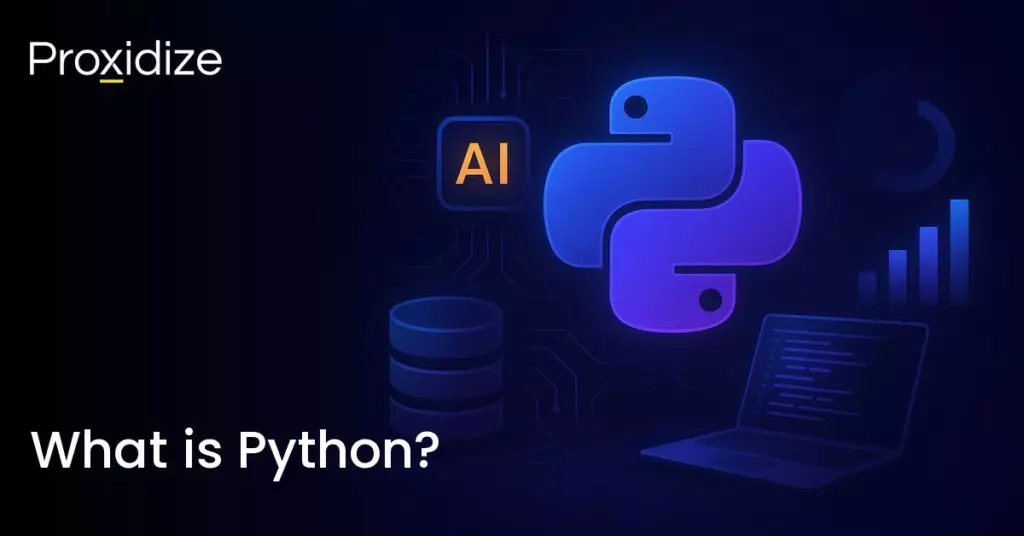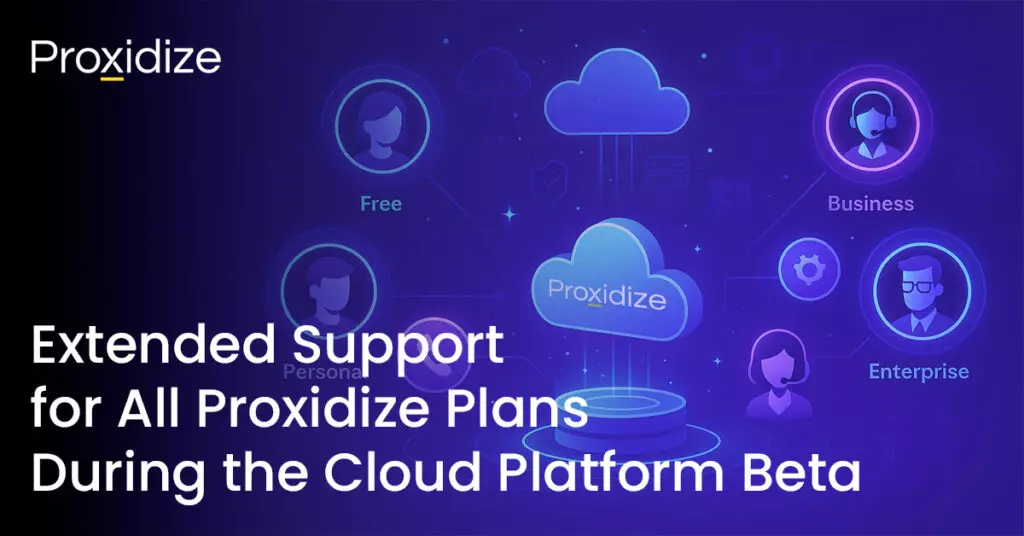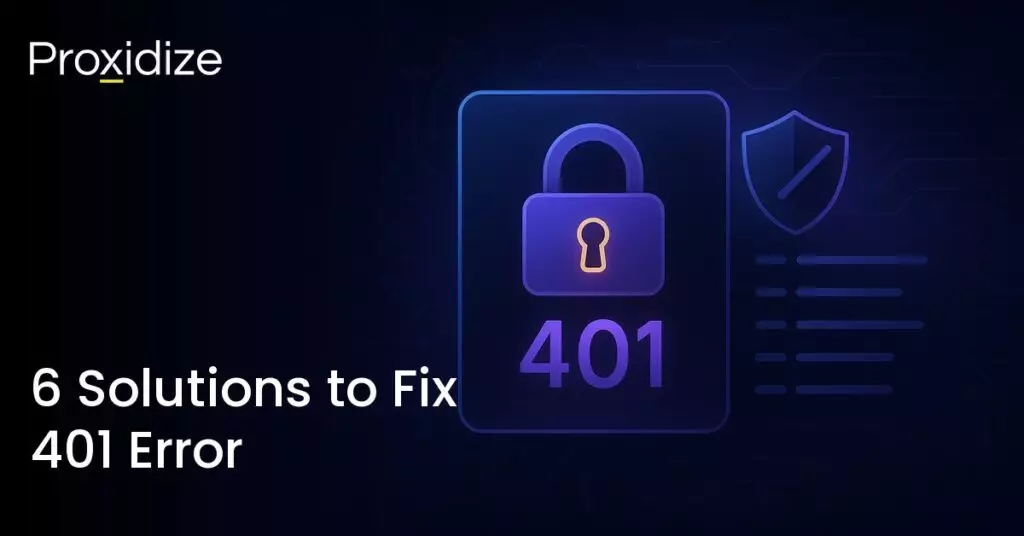There are so many error codes that you might stumble upon while trying to access a web page. They can range from 1XX to 5XX. Not all the error codes come with details explaining what exactly happened, and those that do might not offer a solution.
In this article, we will be discussing error code 400 Bad Request. It is a general error that lets you know that your browser sent a request to the website’s server but the server cannot process or recognize it. This could be because of anything from an invalid URL, outdated cache files and cookies, or an uploaded file that is bigger than the server’s limits.
We will walk you through what error code 400 means, why it shows up, how you can fix it, and what you can do to make sure it does not happen again.
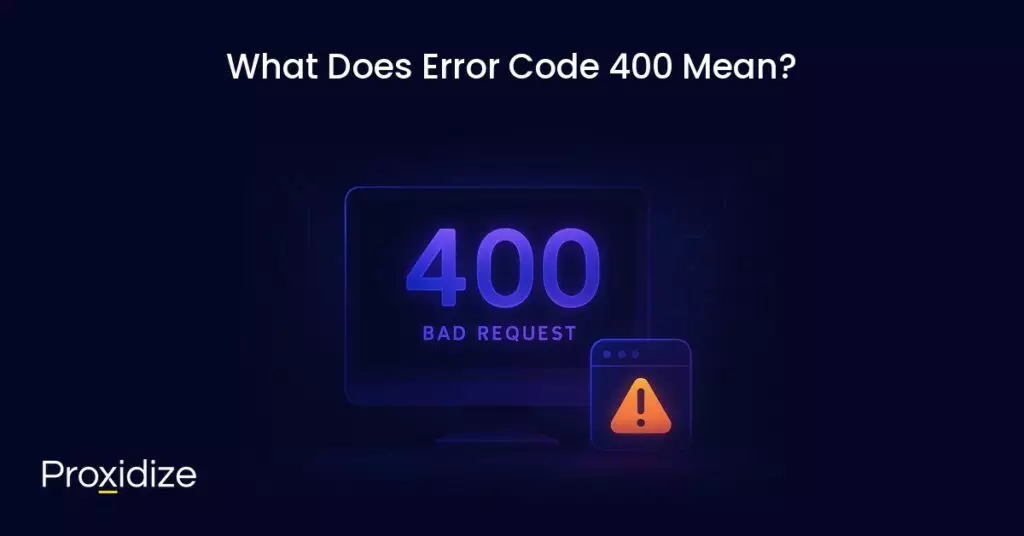
What Does Error Code 400 Mean?
Error code 400 means that the server cannot process a request because it is invalid or malformed. Getting this error means you are trying to access a website by sending a request to the website’s server but the server cannot recognize or process the request.
When you try to access a page, your browser will send a request to the website’s server. The server will then process the request and give you the information you need, unless, there was a mistake.
Unlike most other error codes, 400 Bad Request will be displayed differently depending on the browser or the website host. Some browsers may just show you a blank page. Other alterations of the error code 400 can be displayed as any one of these:
- 400 Bad Request
- Bad Request
- The page isn’t working. If the problem continues, contact the site owner. HTTP ERROR 400
- The page isn’t working at the moment. If the problem persists, contact the site owner. HTTP ERROR 400
- Bad Request – Invalid URL
- HTTP Error 400
- Bad Request. Your browser sent a request that this server could not understand.
- HTTP Status 400 – Bad Request
- HTTP Error 400 – Bad Request
- 400 – Bad Request. The request could not be understood by the server due to malformed syntax. The client should not repeat the request without modifications.
- 400 Bad Request. Request Header or Cookie Too Large.
- Bad Request – Error 400
No matter which variation you might have gotten, it all narrows down to the same issue: there was something incorrect about the request you sent. We will explore what the cause can be shortly.
400 vs 401 Error Code
You may have read the meaning of error code 400 and thought that it sounds very similar to 401 error which is the Unauthorized code. While they may seem similar, the difference is meaningful and affects how you solve them.
400 Bad Request means the server either cannot or will not process the request because it is malformed or invalid. It can be caused by bad syntax like incorrect JSON or an invalid URL encoding, missing required parameters, incorrect header size, or sending a request body that the server cannot parse.
IP rotation, city and carrier targeting,
sticky sessions — control it all via API
401 Unauthorized means the request lacks valid authentication credentials for the target resource. It is caused by missing authorization headers, expired or invalid tokens, or missing or rejected credentials. 401 is more about who you are rather than where you are trying to get to. It might be an incorrect login issue rather than an incorrect URL.
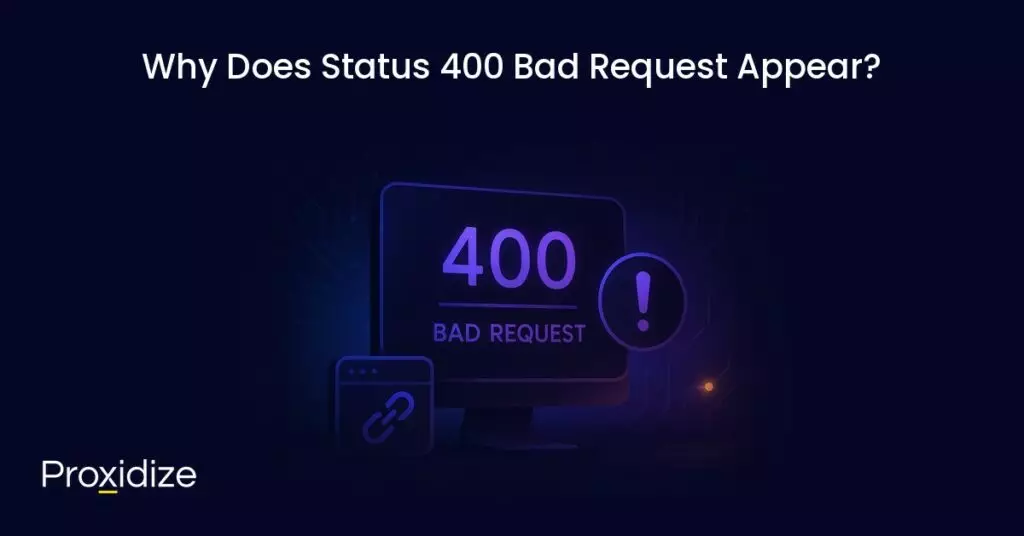
Why Does Status 400 Bad Request Appear?
The reason error code 400 might appear to you could be because of a problem with your device, your browser, the URL you entered, or, in some rare cases, it could be an issue with the website itself.
Some reasons you might be seeing 400 Bad Request are:
- URL String Syntax Error: This is a common reason for getting error code 400. It is related to the syntax of the address you are typing in the browser. It indicates that the requested URL does not have a valid structure or contains invalid characters that the server is not recognizing as part of a valid address. This could be anything from a misspelled word to an accidental misplacement of a dot or dash.
- Corrupted Browser Cache and Cookies: Most of the popular browsers store data from previously visited sites to improve user experience and loading speeds. These are stored in the form of cached files and cookies. This data allows you to reload faster as the browser will already have downloaded files from the website locally on your computer and will not need time to download them again from the server. The files can include media, HTML files, data files, JavaScript files, or CSS files.
While this can help speed up some processes, your browser saves corrupt and outdated files or cookies. This means if you visit the website a second time, it will still have that information saved and present you with 400 Bad Request. - Browser Extensions: You might see error code 400 on Chrome, Firefox, or Safari because an installed extension is interfering with the connection to the website.
- Unsynchronized DNS Cache: The local DNS cache from your device or network improves user experience and speed, much like cookies do. Previous DNS lookups are cached, so the next time you visit a website, the domain’s DNS settings are directly loaded from the local DNS cache, which saves loading time. If your local DNS settings are out of sync or outdated, and the domain’s DNS settings have changed, your browser will return 400 Bad Request.
- Incorrect File Size: Some servers have limits for the file sizes of uploaded files. It is common practice for web servers to have specified maximum sizes for uploaded files. When you upload a file to a website, the upload takes quite a long time, and you will see error code 400. This means the file is too large and hits the size limit on the website’s server.
- Website Misconfigurations: This reason is uncommon but still could happen. Sometimes, the problem may come from an unidentified website misconfiguration. The reason why this specific cause is more uncommon than the others is that 4XX codes tend to be client-side errors while 5XX are server-side. You can read all about the different types of error codes in our article How to Bypass a Proxy Error Code.
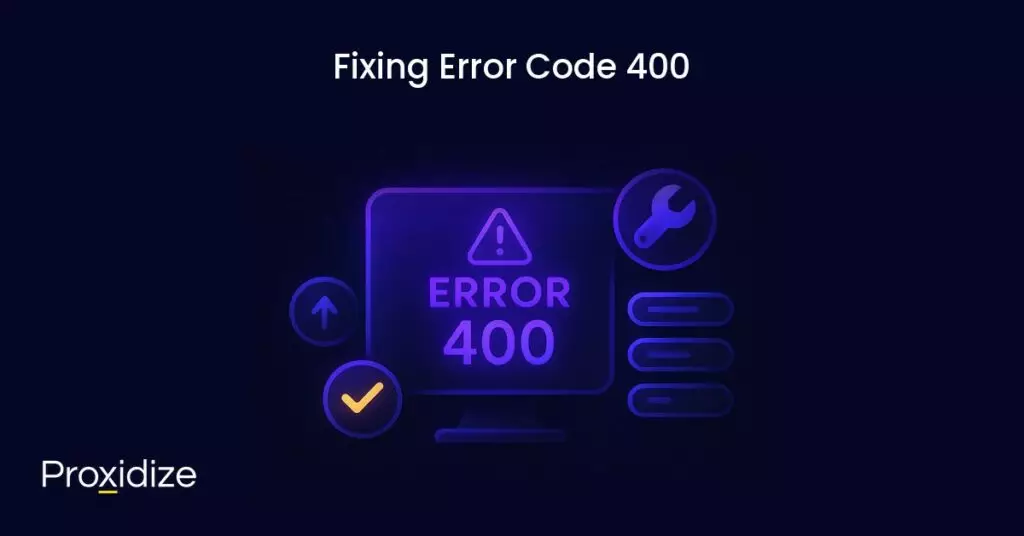
Fixing Error Code 400
If you have found yourself stuck with error code 400, there is no need to panic. We have the solution for you right here. We will go through some steps you can take that will fix the error. There is no need to do each and every one of these, try them one by one until the problem no longer persists.
1. Check the Domain Address
DNS translates user-friendly website names to server IP addresses. That way, you do not need to remember a long string of digits and can just use the website URL to reach the website. Valid domain names are formed from letters and a few rare characters. They typically do not exceed 63 characters, do not have empty spaces, and do not start or end with a dash.
An incorrect URL will look something like this: www.example-website.-com or www.example website.com. The correct version would be www.example-website.com so make sure you check the spelling and spacing of the URL. This would instantly solve error code 400.
If the URL you are entering contains a string and is not a homepage, pay closer attention to the characters included. As a reminder, it would be letters, numbers, and a few special characters. Characters such as $, (,), and | are not permitted in a URL and could be what is leading to a 400 Bad Request.
2. Clear Browser Cache
Another cause of error code 400 could be related to corrupt cache files and saved cookies. All browsers provide the option to clear their cache and cookies. Depending on the browser, this option can be reached in the browser’s specific menu.
On Google Chrome, click the three-dotted icon in the right-hand corner and select More Tools then Clear Browsing Data. Make sure Cookies and Other Site Data is checked and select All Time for the date range option to make sure everything gets deleted.
Another way to check if the browser cache is the cause of the issue is to test the website in another browser or by going to Incognito mode. These options do not save cache or cookies so if you are able to access the website without hitting error code 400, then you have your answer.
3. Turn Off Browser Extensions
Sometimes, the browser extension you installed might be the reason for the error code. By turning them off, you might find the code is gone. This is a common fix for most error codes.
4. Flush the DNS Cache
An unsynchronized local DNS cache from your device could also be a reason for the HTTP 400 Error Bad Request. Clearing the cache is different for each operating system.
On Windows, clearing the DNS cache can be done by:
- Type in cmd in the Windows Search and press Enter to access the command prompt console.
- Enter
ipconfig/flushdnsand press Enter. - A confirmation message should appear, letting you know that the DNS resolver cache is flushed.
For MacOS:
- Use the Spotlight search to find and open the Terminal.
- Enter this command:
sudo dscacheutil -flushcache; sudo killall -HUP mDNSResponder - Type in your admin password when prompted.
For Linux:
- Open Terminal
- Enter
sudo systemd-resolve --flush-cachesand press Enter.
5. Check the File Size
The file you are uploading to a website, whether it is a video, image, or audio file, might be exceeding the maximum upload size for the server. You can test this out by uploading a smaller file to see if the original file is too large. If the smaller file goes through, try to reduce the size of the original to fit the smaller one or at least be closer to it. If you have a video file that is 200MB but the maximum upload is 150, try compressing it down to 100 or even 140 to see if that will cause any issues.
6. Check your Internet Connection
If you’ve reached this step and still find yourself facing error code 400, the issue might be related to your internet connection. If you are using a mobile proxy, try rotating to another IP address to see if that fixes the issue.
If you are on your device and connected to Wi-Fi, switch to your cellular network. If the error is gone, contact your Internet Service Provider to understand the cause of the issue.
7. Contact the Website Administrator
If all else fails, and you checked online to see that other people are facing issues, your final step should be to contact the website admin, as that proves the issue is coming from the website’s servers and not from your end.
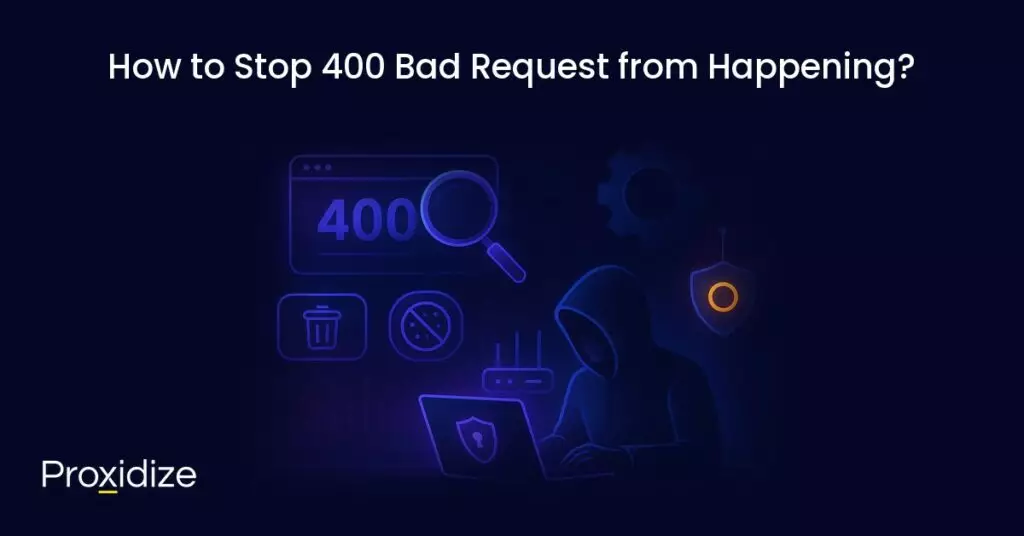
How to Stop 400 Bad Request from Happening?
Preventing error code 400 from happening is a bit more difficult than other error codes as there is no one-all solution that will stop it from happening.
The easiest first troubleshooting step is to double-check the URL of a website, especially one you do not visit frequently or are visiting for the first time. If that doesn’t fix the problem, you can clear your cache and cookies periodically to avoid accidentally having corrupt cookies that transfer over to the next session. Avoid using too many browser extensions, especially ones that have caused other error codes to appear.
Finally, if the issue is related to your network, consider switching networks, using mobile data, and if the problem persists try to reach out to your ISP.
Conclusion
Error code 400 is usually caused by an incorrect URL. It happens to the best of us. Sometimes you find yourself in a rush to enter a website, your finger slips, and an extra dot or dash or letter gets added. The first step is to check the URL again and see if this is what happened. If not, follow our other steps to find a solution.
Key takeaways:
- Error Code 400 has many different names, like 400 Bad Request, Bad Request, HTTP Status 400, and so on. Regardless of how it is shown, it is all the same problem.
- Clearing your cookies or cache can be an easy fix for 400 Bad Request as corrupt cookies or cache can follow you to your next session.
- You will get a 400 Bad Request when you upload a file that is too big. Compress the file or choose a smaller one and try again.
- The problem can be with the website itself, in rare cases. You can either wait a few moments until the administrator fixes it, or call them to inform them of the issue.
- If the Bad Request is caused by a network problem, try switching networks or using mobile data.
Of all the error codes you could possibly face, error code 400 is one of the simplest and least concerning code to get. More often than not, it is caused by a misspelling of the URL. Always check the URL of any website you visit, especially if it is one you do not frequent too often. If you do find yourself seeing error code 400 more often than not, keep this article on standby so you always know what to do.
Frequently Asked Questions
What does error code 400 mean on YouTube?
On YouTube, error code 400 means Bad Request. It is usually caused by corrupt cookies or cache, an outdated browser or application, or your device has incorrect date and time settings which is causing synchronization issues with YouTube’s servers.
What does a 400-series error code represent?
The 400-series error codes represent a client-side error. That means the problem is likely on your side. It could be anything from network issues to a browser extension to a spelling error in the URL or code.
What causes HTTP 400 Bad Request?
HTTP 400 Bad Request is caused by a misspelled URL or corrupt cookies and cache that get carried over from a previous corrupted session.
Why do I keep getting HTTP status 400 Bad Request?
You could be getting the error code because your cookies or cache are corrupted. You can easily solve this by clearing all cookies and cache on your browser or device. The issue could also happen because your URL you typed has extra characters that do not need to be there or you misplaced the dot. Check the URL you are visiting to see if it is .com or c.om.
What to do if you get 400 Bad Request?
If you see 400 Bad Request, the first thing you should do is check the URL you are visiting to make sure everything is correct. If it is, clear your cache and cookies as they might be carrying corrupt data files from a previous session. If that does not solve your problem, remove any browser extensions. If you still face the error code, the issue could be from your network.