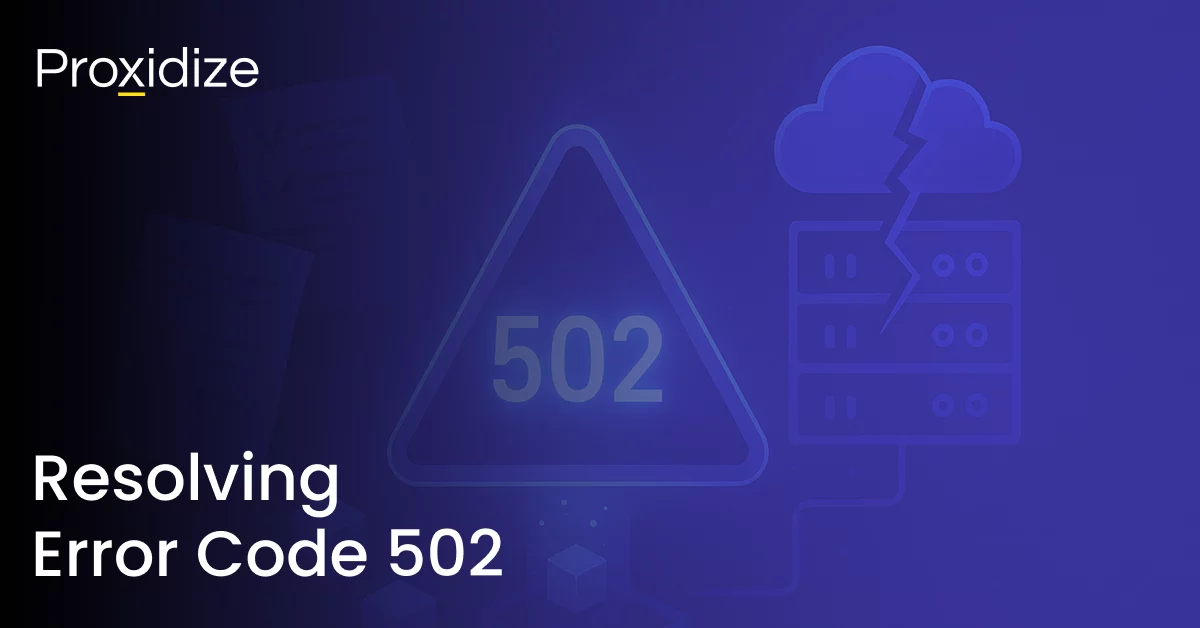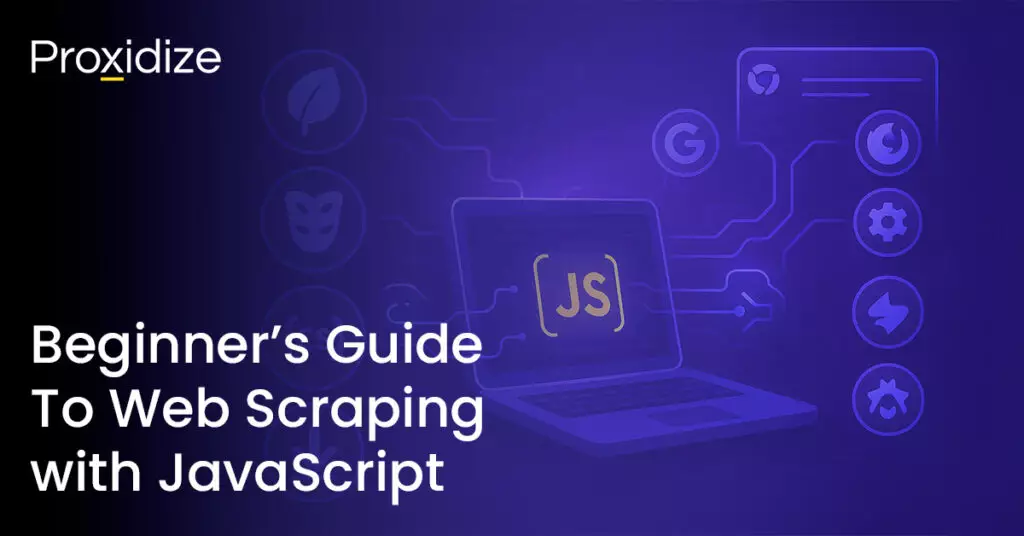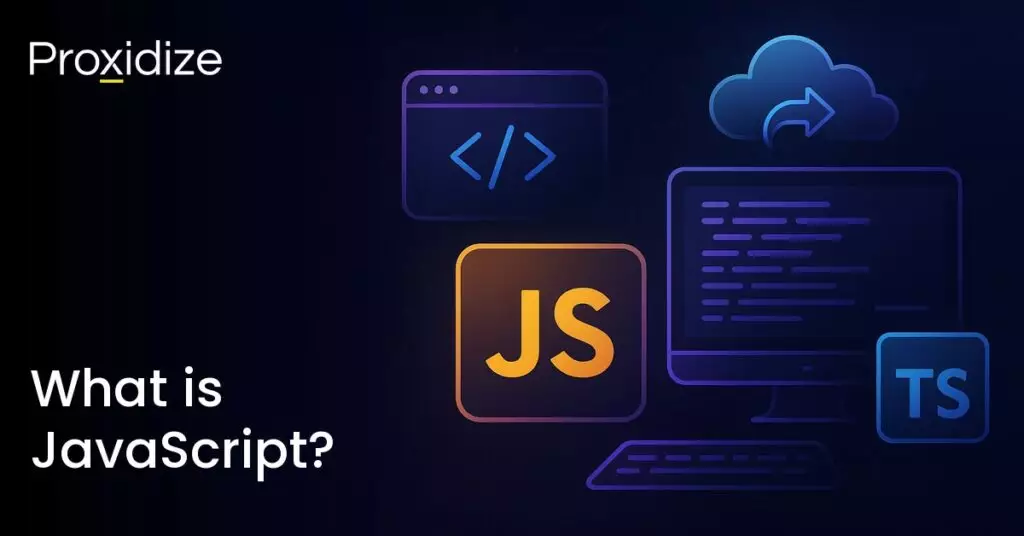Error code 502 (or 502 Bad Gateway) is one of the most common codes you can come across, second only to the infamous error code 404. This is because the error code happens on almost every website, from Gmail to Twitter (X), and even Cloudflare.
Error code 502 indicates an upstream server is sending an incorrect response to a server that is acting as a gateway or a proxy. The error could mean a server failed to get a response from another server such as a Content Delivery Network (CDN) or the origin server hosting the site is experiencing issues. This article will explore what an error code 502 is, how to fix it, and how to prevent it from happening.

What is Error Code 502?
There are many different 500 response status codes, each with a slightly different meaning and ways to fix it. Error code 502 means that the server has received an invalid response from an inbound server. Every time a website is visited, your browser sends a request to a web server. The server receives and processes the request before sending back the requested resources along with an HTTP header and HTTP status code. An HTTP status code is only seen when something goes wrong. It is the server’s way of notifying the user that something has gone wrong and is accompanied by the code which explains how to diagnose it.
In most production scenarios, there are reverse proxies or load balancers in front of the server. The client sends the request chain to the server but the client cannot do this directly and so it connects to the proxy and establishes the client proxy connection which the proxy uses to create the connection proxy server.
What Causes Error Code 502?
There are many reasons why HTTP error 502 might show up. The most likely causes can be due to a server-side error where the server has run out of resources and crashed. The reason this could happen is due to an unexpected spike in traffic or low memory. Another major reason could be due to issues with your browser, like an outdated browser or corrupted files in the cache. The last major reason could be because of a firewall blocking false threats, blocking internet providers or IP addresses.
Some other reasons for the 502 Bad Gateway error popping up could include:
- Backend server issues
- DNS configuration issues
- Network and connectivity issues
- A content delivery network or proxy service attempting to access a server that has strict security settings
- Application errors and crashes
- Timeouts
- Server maintenance

How to Fix Error Code 502?
While a bad gateway error 502 is typically a server-side issue, all you would need to do as a user is wait until the server comes back up. There are some solutions you can do from your side that could solve the issue and save you time spent waiting for the server to come back up. Listed below are eleven ways you can solve error code 502.
- Reload The Page: One of the easiest and most common fixes is to simply reload the page. By using F5 or Ctrl + F5, you can reload the page and see if the error is temporary due to an overload.
- Check the Site Status: If reloading leads to no results, check websites such as downforeveryoneorjustme.com to check if the error code 502 is worldwide or exclusive to you. That could help narrow down your search.
- Try a Different Browse: Another thing to help you narrow down the cause of the issue is to try a different browser. If you are using Chrome, try Firefox or Edge, or vice versa. If the error goes away, then you should delete and reinstall your initial browser and try again.
- Try Incognito Mode: Try accessing the website through incognito mode. If the error code 502 does not happen, then your problem could be due to a browser extension. Go back to your main browser and disable each extension one by one, reloading your page until you find the culprit.
- Test Another Device: Try accessing the website through a different device, such as your mobile or another desktop or laptop. Try using your mobile’s data to access the page as this will let you know if your issue is network-based, hardware-based, or both. If you can access the page through your secondary device, restart your primary to see if that fixes it. If the issue is with your Wi-Fi, try unplugging your router and plugging it back in and see if that works. If you still see the error code 502, continue to our other solutions.
- Clear Browser Cache: Typically, for issues that produce error codes, clearing your browser cache can help resolve any issues. If clearing your cache still presents you with the error code 502, continue to the next possible solution.
- Check DNS Issues: Error code 502 could pop up because of a DNS issue, such as the domain not resolving to the correct IP or the DNS server being unresponsive. If you have migrated your website to a new host, it is important to wait for things to fully take form which can take up to 24 hours in some cases. This depends on the TTL value of your DNS records. You could also try flushing your local DNS cache which is similar to clearing your browser cache. This can be done by entering this command in your Command Prompt (igconfig/flushdns) for Windows users and (dscacheutil -flushcache) in your macOS device. Alternatively, you could change your DNS servers. These are automatically assigned by your ISP but you can temporarily change these to a public DNS server.
- Check with the Host: The main reason an error code 502 pops up is due to an issue with the website’s host. Sometimes a query, script, or request will take a long time, which results in it being canceled by the server. Many hosts, especially shared hosts, implement what they call a “kill script” which will terminate a request after a certain period of time so that it does not take down a website or impact other users. As such, you should attempt to contact the website host to confirm if there is an issue from their end on the website or if your actions are activating the “kill script”. If so, you should check your network connection speeds or if you are performing a web scraping task, adjust your script so that it handles the slow requests issue.
- Temporarily Disable CDN, Firewall, or Proxy: Another reason for code 502 could be with your CDN or firewall setup. Deactivate your CDN to see if this is causing you issues. Another issue could be with how your proxy server is acting. Disable your proxy and refresh the page to discover if the issue is proxy-based.
- Check Themes and Plugins: Occasionally, the reason for scripts and queries being canceled is because of bad code being introduced to the website, possibly from third-party plugins or themes. Try deactivating themes or plugins to check if the 502 error code issue is coming from one of them.
- Check for PHP Timeout Issues: PHP timeout happens if a single PHP process runs for longer than the max_execution_time or max_input_time set in the PH configuration on your server. This is common if you are using big WordPress imports. When this happens, you will receive the error code 502. If you run into a PHP timeout, these values need to be elevated.
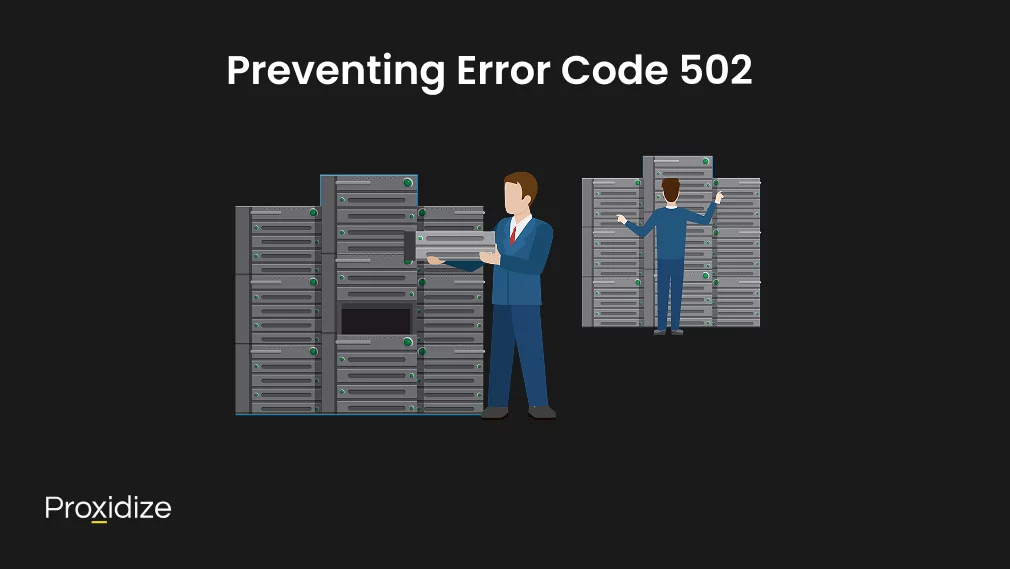
Preventing Error Code 502
While solving errors can take only a few minutes out of your day, it is best to explore how you can prevent or at least limit the amount of HTTP 502 errors from popping up in the first place.
- Regular Monitoring: Monitoring tools like UptimeRobot and Pingdom can let you know when your site goes down, allowing you quicker response times. These tools can track performance as well, helping you identify any recurring problems.
- Choose Reliable Hosting Providers: A reliable hosting provider is essential for strong performance and the availability of your website. The best choice of hosting provider will not only minimize server-related problems but can also improve loading speed, security, and user experience.
- Perform Best Practices: Regular site audits, updating software and plugins, and optimizing code can ensure that your website runs reliably and limit the likelihood of error code 502.
- Optimize DNS Settings: Accurate and consistent DNS record keeping for all services, especially when using load balancers or CDN, can prevent any 502 errors. Consider lowering the Time To Live values to reduce propagation delays and make updates propagate faster.
- Implement Redundancy Mechanisms: Use redundant server instances, clusters, or availability zones to maintain service continuity in the event of failure. Combined with automatic failover, traffic will reroute if one node or service goes offline.
- Configure Firewalls and Security: Firewalls, DDoS protection, and Web Application Firewalls occasionally block legitimate requests. Review firewall rules and error logs to ensure traffic between servers and external clients is allowed.
Conclusion
Coming across error 502 Bad Gateway can be infuriating, however, understanding its causes and solutions allows both the user and website administrators to address the issue effectively. This error pops up when a server acting as a gateway or a proxy receives an invalid response from an upstream server due to server overloads, networking errors, or misconfigurations.
Key Takeaways:
- Error code 502 means there is a communication problem between servers.
- Common causes include server overload, DNS issues, and misconfigured firewalls.
- Basic troubleshooting steps include refreshing the page, clearing browser cache, and trying a different browser or incognito mode.
- More advanced solutions include checking server logs, reviewing DNS settings, and contacting the website’s host.
- Preventative measures from administrators include regular server monitoring, using reliable website hosting services, and maintaining updated software.
By implementing these strategies as an administrator, your users will face error code 502 significantly less, and their experience of your website or service will not diminish. As a user, you could refresh the page, test your connection or device, or simply wait a few moments as there is not much you can do from your end to resolve error code 502.