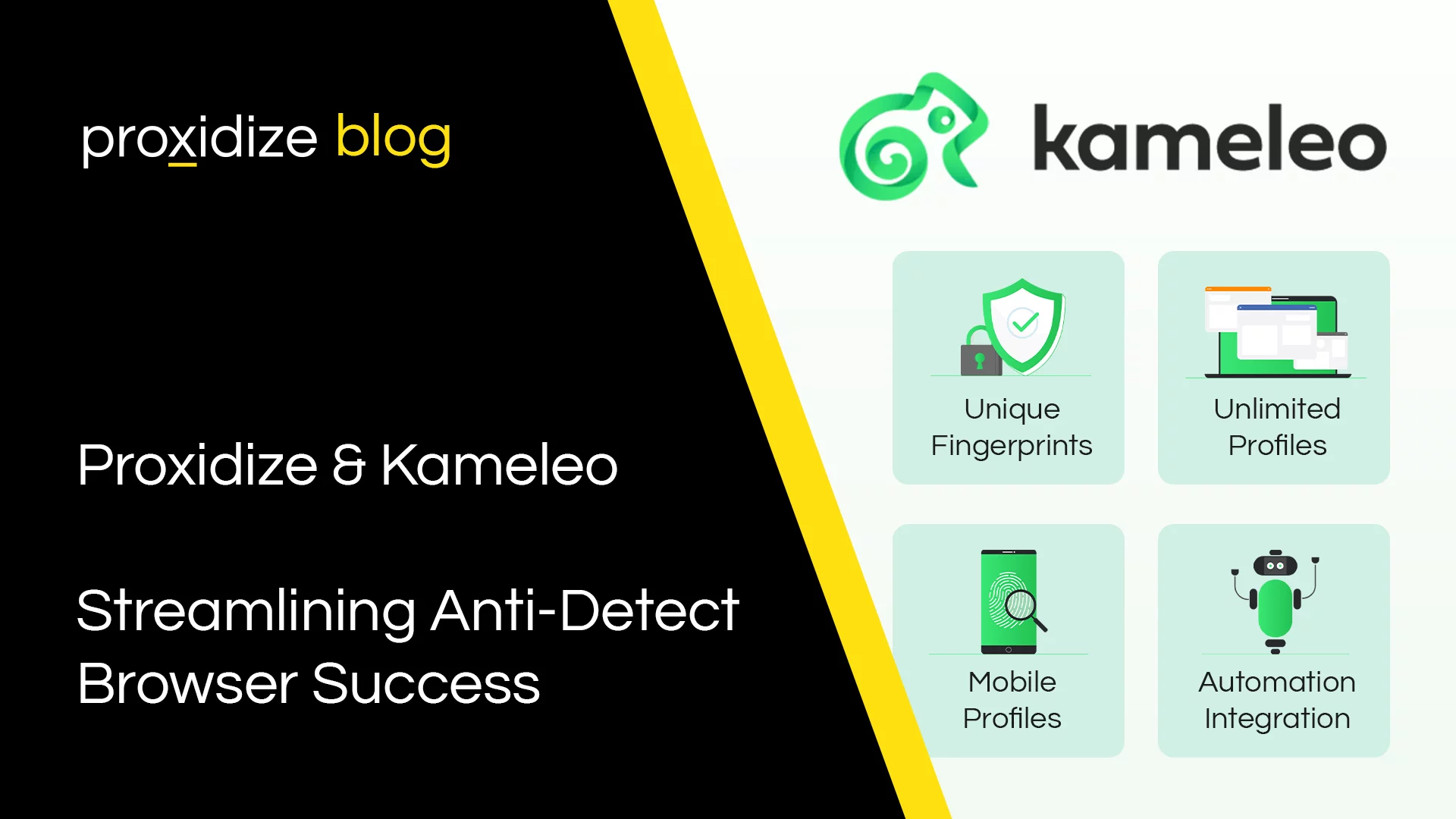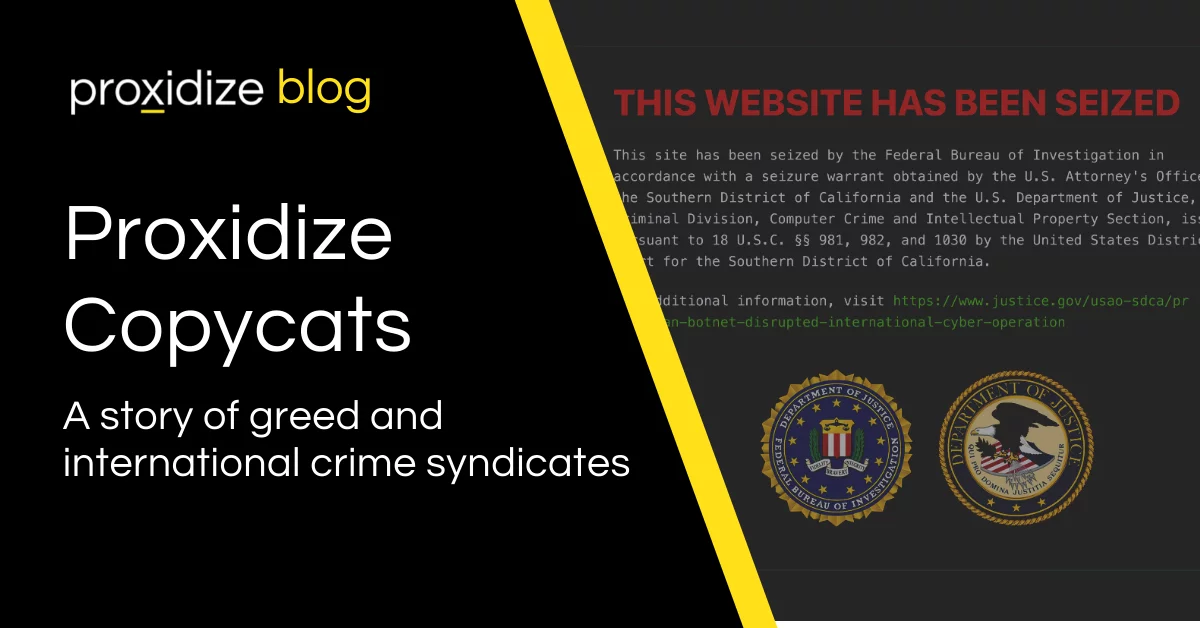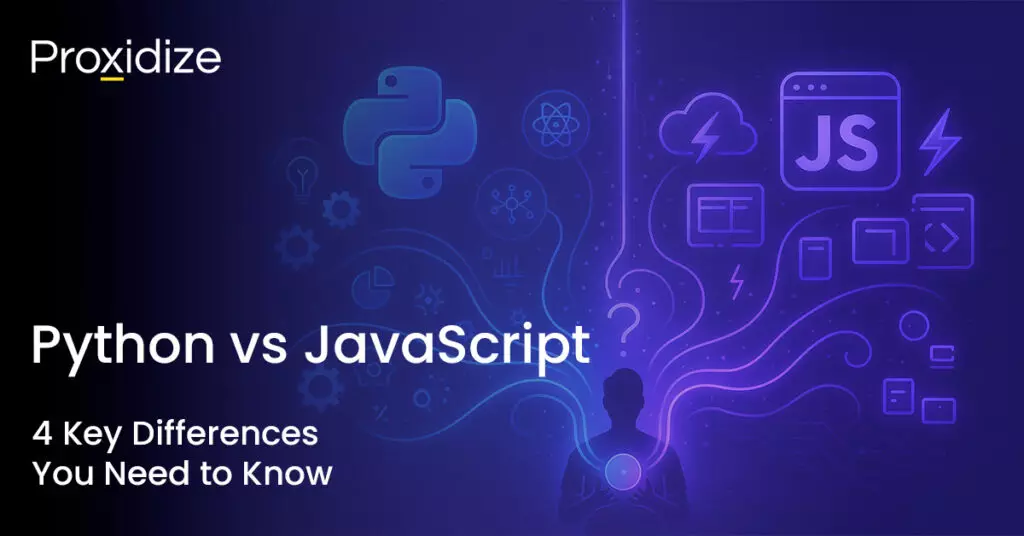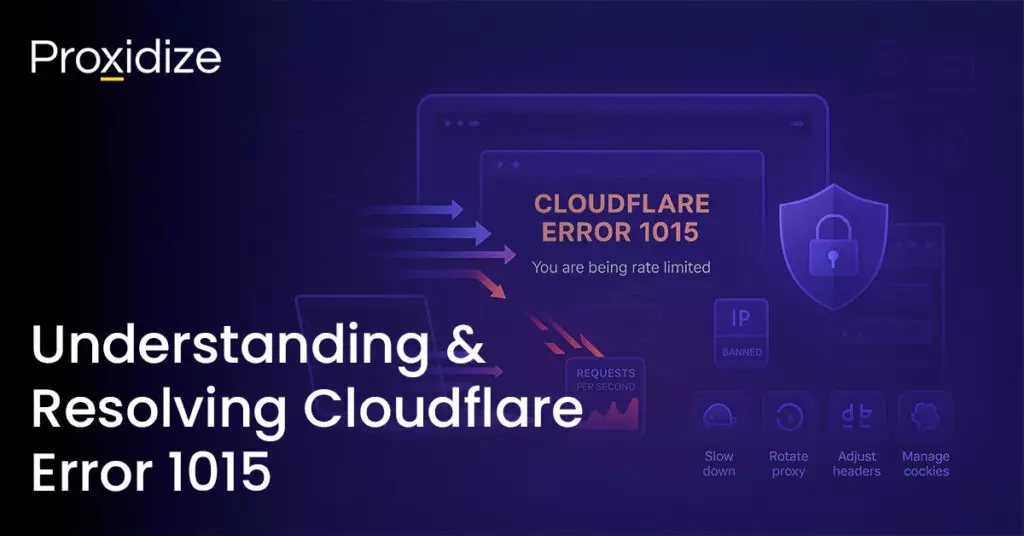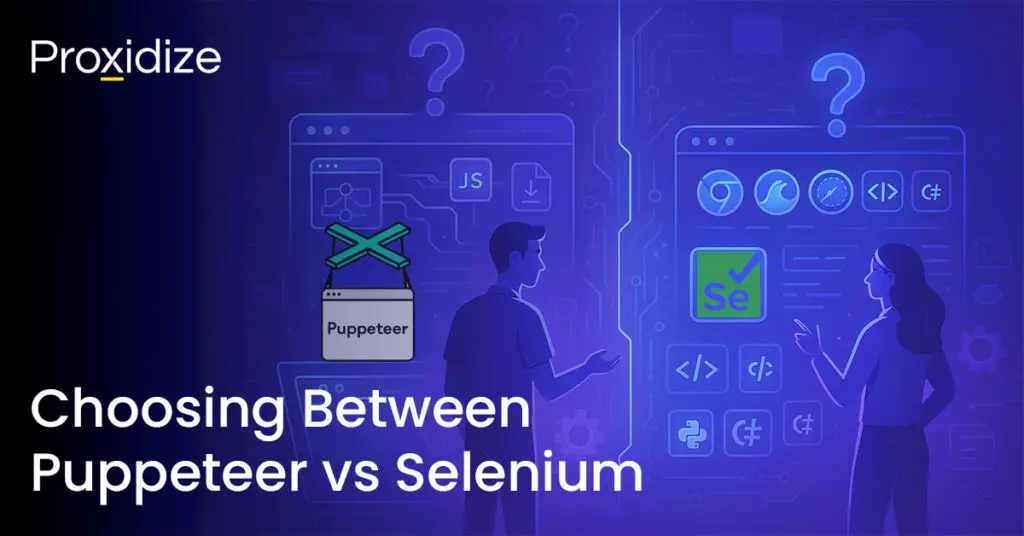Understanding Browser Fingerprinting
Ever wondered how websites get to know so much about your web browser? It’s through a technique called browser fingerprinting. This method collects information about your location, and your browser, such as its version, the operating system it’s on, screen resolution, and even the fonts it has installed. By putting all these details together, websites create a special profile or “fingerprint” for your browser. This fingerprint is like a unique ID that helps websites identify and keep track of what you do online, even if you’re trying to stay anonymous. It’s a way for the web to recognize you, just by looking at your digital “fingerprint.” Achieving a flawless disguise is more complex than just setting up a proxy in your browser. This is where anti-detect browsers can be useful.
What is Kameleo?
Discover the innovative world of Kameleo, where online privacy meets advanced technology. Much like a chameleon hides in the wild, the Kameleo browser lives up to its name as a browser fingerprinting and automation tool, enhancing online anonymity.
Kameleo offers a cutting-edge solution for protecting online identities through advanced browser fingerprinting and automation. With features like unique fingerprints for virtual profiles, mobile profile support, and integration with automation frameworks, Kameleo empowers users to manage multiple accounts effectively and prevent account bans.
By allowing users to mimic various web browsers and devices, Kameleo makes tracking online activities a challenging feat. The platform ensures that your entire browser fingerprint blends perfectly with the crowd, making you less suspicious to websites, as if you were just casually changing your IP.
Kameleo is often used for various purposes, including multiple account management, web scraping, browser automation, and maintaining anonymity while browsing. Just like a true chameleon, blend into the online environment with Kameleo and experience a secure and private browsing journey.
Beginning Your Kameleo Adventure
Getting started with Kameleo is easy. First, create an account and choose a plan. Then, go to the downloads page, grab the Kameleo installer, and follow the installation steps. Once installed, enter your credentials to access the dashboard. Here, you can set up virtual browser profiles and tweak fingerprint settings. For mobile profiles, just install the Kameleo mobile app on your phone – no extra setup is needed. Use it alongside the desktop version after creating a mobile profile.
How To Use Proxidize Within Your Kameleo Profile
Kameleo has a smooth user interface which makes it simple to use and start once you install the program onto your computer. We will walk you through how to navigate the app and how to customize your profile to fit your needs.
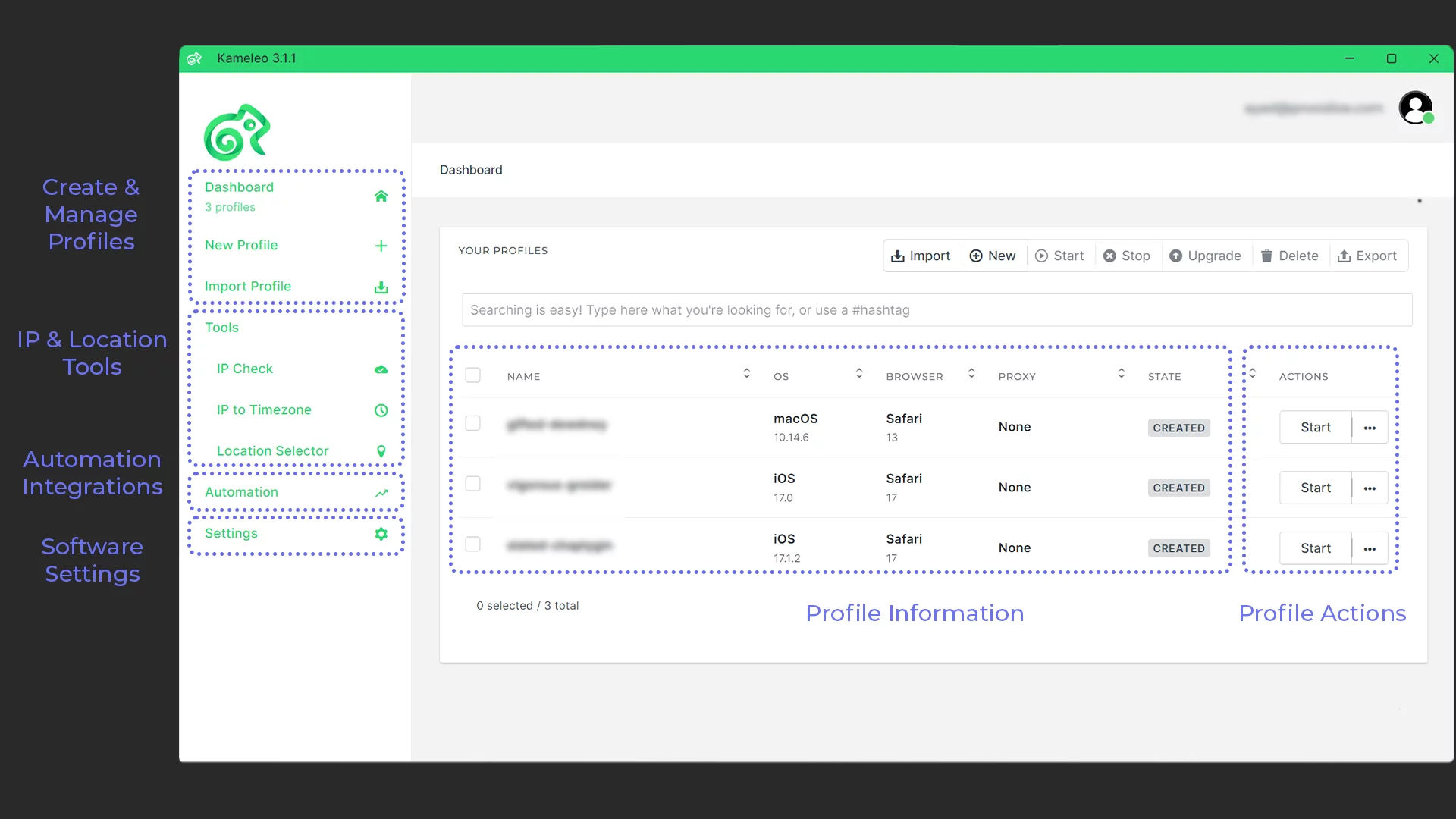
Step 1: Launch Kameleo and Create a New Profile
Clicking “new profile” will take you to a list of suggested profiles that include Device Type, Browser, OS, and Language. If you don’t find a profile that matches your needs you can create a completely new one.
Step 2: Input Specific Parameters
Creating your own profile is straightforward. First, select your device type as either a desktop or mobile. Second, choose an operating system Kameleo provides a range of options. To spoof a mobile device you’ll need to download Kameleo’s mobile application or use an emulator on your computer.
Next, choose one of four browsers: Chrome, Edge, Firefox, or Safari. Finally, choose a language from the wide range of languages available. After specifying your parameters, you are presented with a shorter list of profiles that fit your exact specifications. Choose any one of them and you will be taken to a further specification page.
Step 3: Customize Your Device Specifications
After choosing the parameters of your profile, Kameleo gives you further options to narrow down the device details.First, you can decide the canvas spoofing you would like to use. Kameleo offers a more advanced version of canvas spoofing with something they call Intelligent Canvas Spoofing, which grants the profile an additional layer of credibility to the website.
You can choose how you wish to spoof your WebGL as either Noise, Block, or Off. You are also able to alter the WebGL metadata by choosing the vendor and renderer but this could make the fingerprint inconsistent if chosen carelessly.
Additionally, you can configure the audio spoofing to Noise, Block, or Off. Choosing “Noise” gives you different hashes for each profile, “Off” prevents any alterations from being made, and “Block” completely disables web audio API which Kameleo recommends. You could also change the hardware concurrency, device memory, and screen resolution to give you a more personalized experience when using multiple browsers.
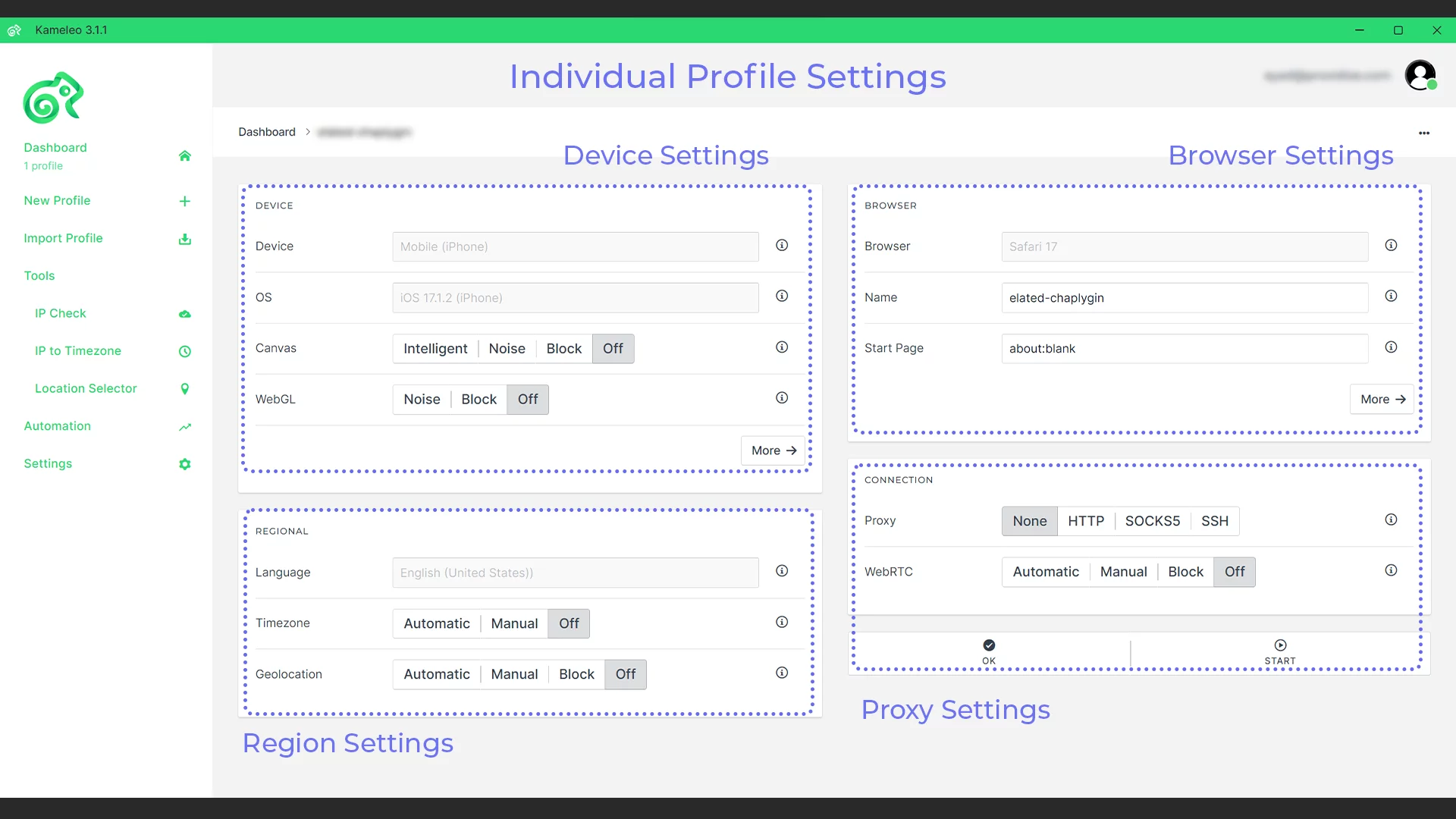
Step 4: Geolocation Settings
After choosing your language, you can alter the timezone and geolocation of your profile. You are given the option to change your timezone to automatic which uses the proxy’s timezone, manual which allows you to enter a specific timezone, or you could turn it off which will base your timezone on your computer’s default setting. You are also able to change the geolocation of your profiles by setting it as automatic, manual, or off which acts similarly to changing the timezone.
Step 5: Connection Specifications
Once you’ve got your device, browser, and regional specifications set in place, the last step to setting up your profile is to choose the proxy type. Kameleo supports three different types of proxies including HTTP(S), SOCKS5, and SSH.
Here is where Proxidize comes in. By having your own proxy infrastructure you can make use of the pool of proxies when using Kameleo. Among many other options, the dashboard gives you the control to specify rotation intervals.
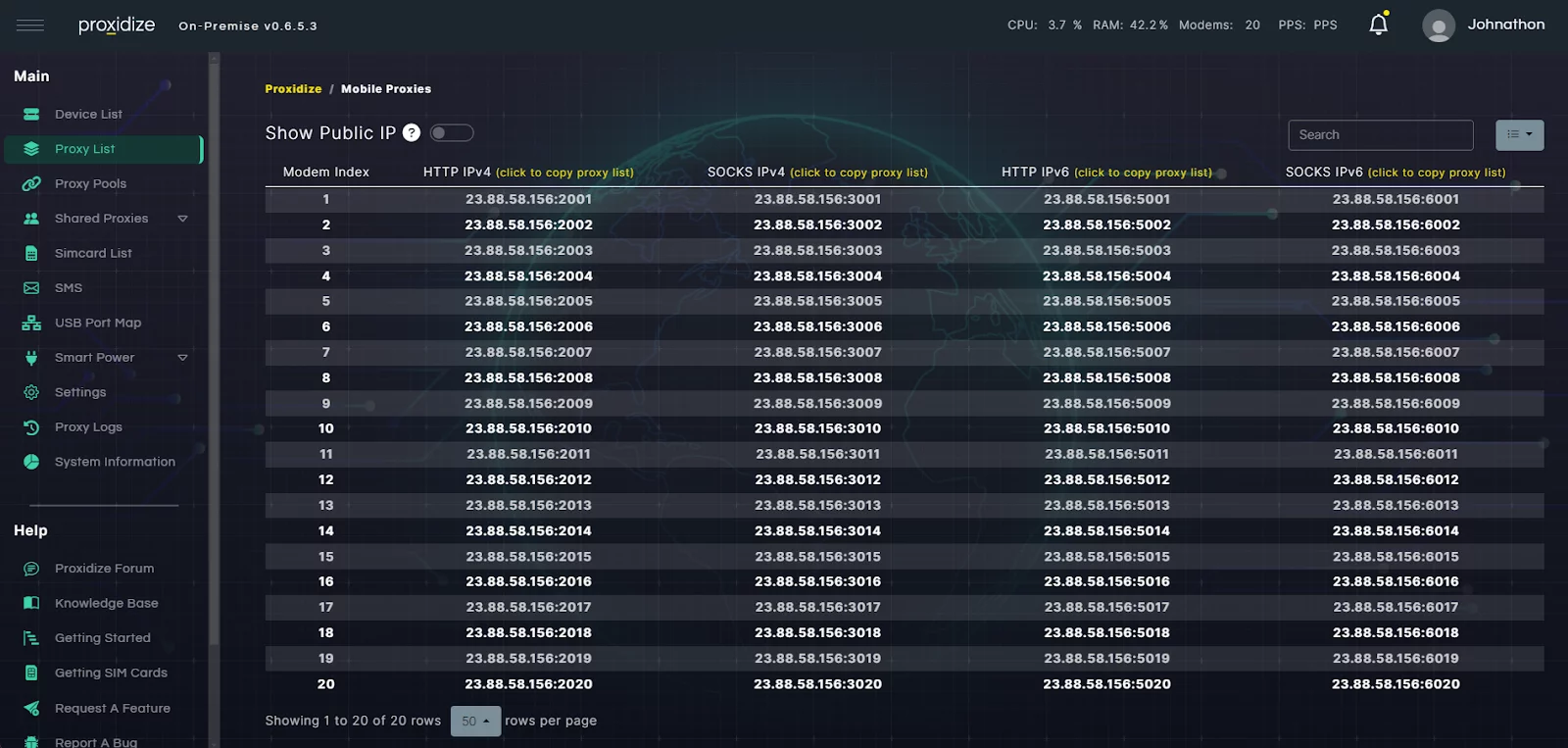
Set up a demo with one of our esteemed sales representatives and they will walk you through how to get your hands on one of Proxidize’s kits, which includes everything you need to set up your own proxy infrastructure, and the software to manage it. No technical expertise is required for the set up and takes 30 minutes or less once the parts arrive. After setup is complete, you will find yourself with top-of-the-line proxies that allow you to surf the web without worry of being detected.
You can configure the WebRTC spoofing behavior in four ways: automatic, manual, block, or off. When set to “automatic”, the behavior is determined by your proxy’s IP. Choosing “manual” requires you to provide both a private and public IP. Selecting “block” disables WebRTC spoofing entirely while turning it off relies on your computer’s configurations.
Conclusion
When you journey on through Kameleo’s anti-detect browser capabilities, make sure that your connection and your real identity are protected by using your own mobile proxy infrastructure with Proxidize. Kameleo will be a great help if you are dealing with account management, web scraping, or browser automation. We are proud to be a helping hand with Kameleo’s anti-detect browsers and are looking forward to the benefits this partnership will bring.