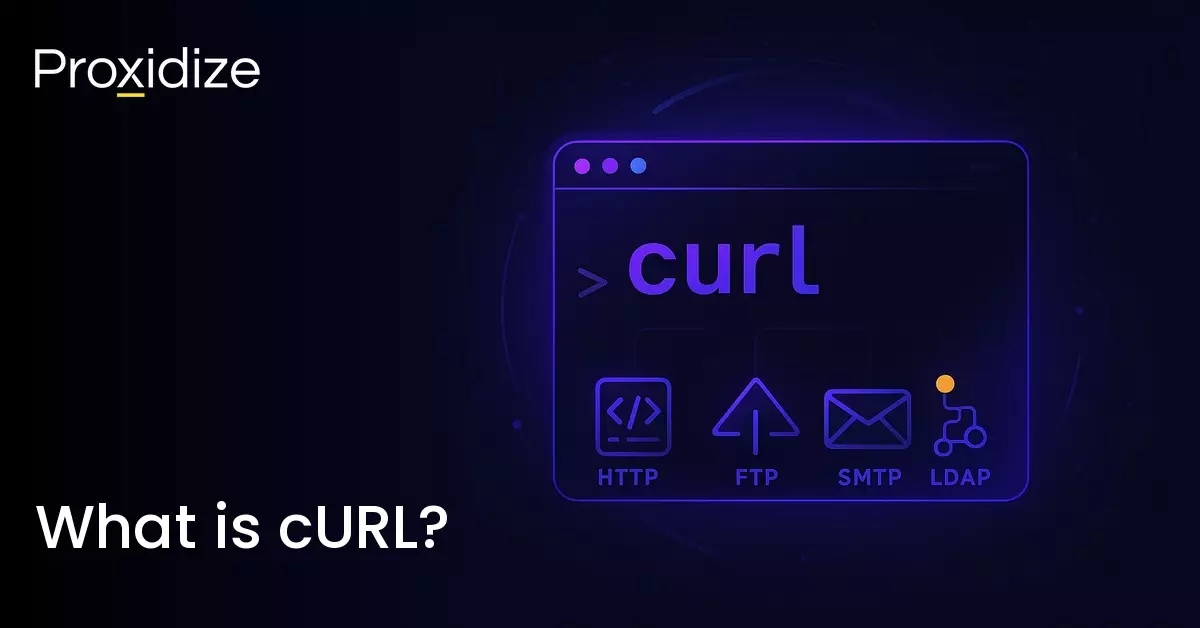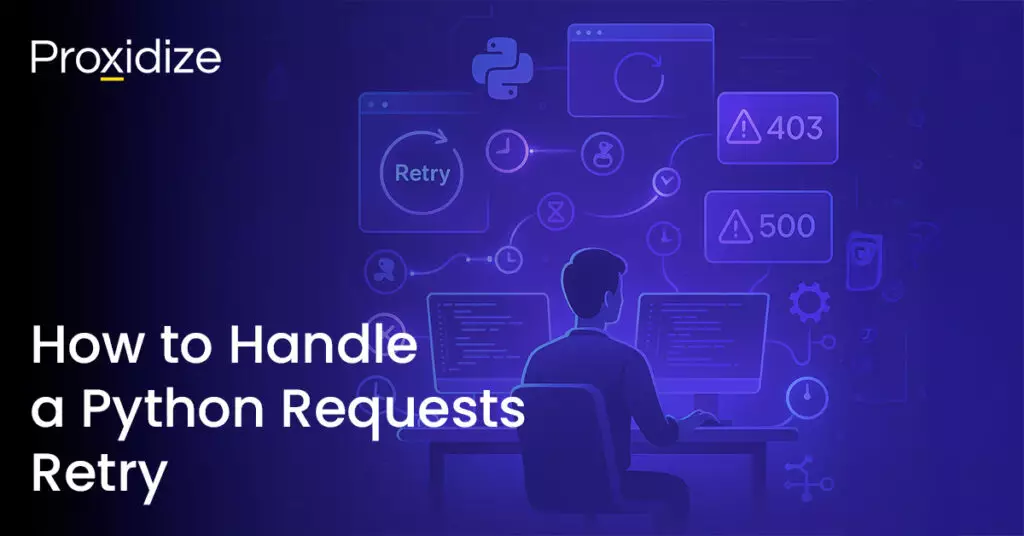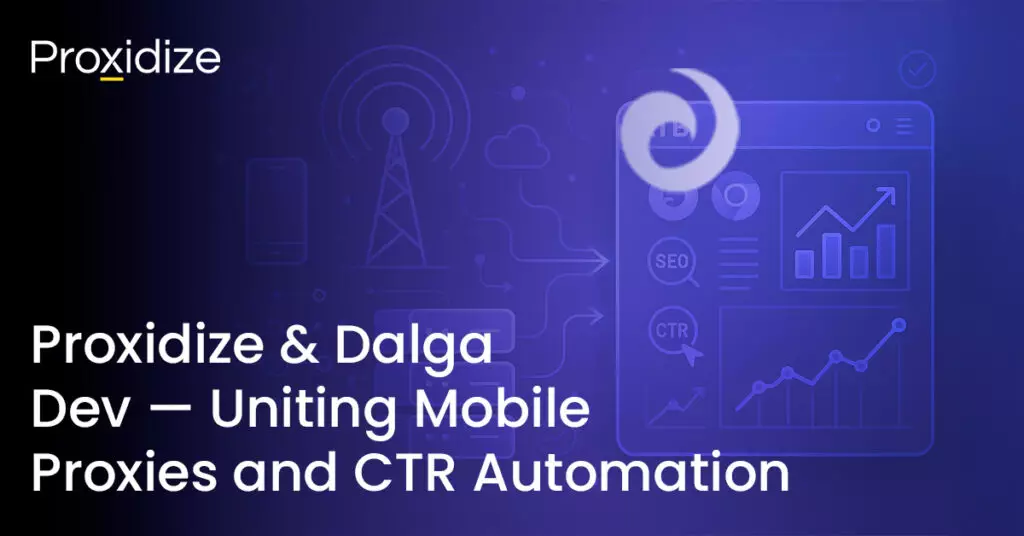cURL, short for Client URL, is a command-line tool used to send and receive data from servers using a wide variety of protocols. It’s built on a library called libcurl and supports protocols like HTTP, HTTPS, FTP, SMTP, LDAP, and more.
Whether you’re calling an API, downloading a file, or uploading data, cURL provides a quick way to communicate with remote servers — and all of that from a terminal.
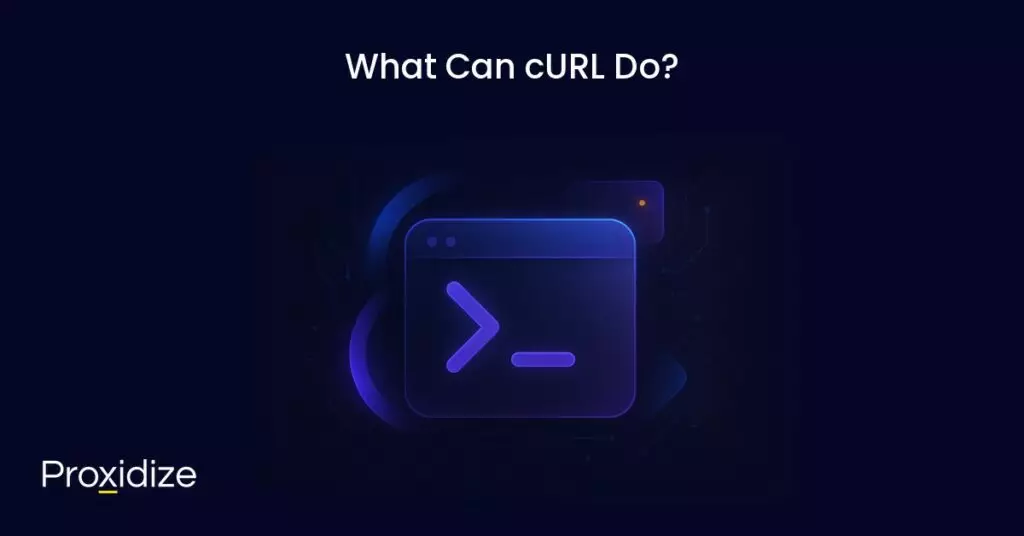
What Can cURL Do?
cURL is a powerful tool to work with. Here are some of the things it can do:
- Make HTTP requests (GET, POST, PUT, DELETE, etc.)
- Send and receive data (form data, JSON, XML, files)
- Add headers, authentication, and cookies to your requests
- Handle rate limits and redirects
- Work with proxy servers (HTTP, HTTPS, SOCKS4, SOCKS5)
- Upload or download files over FTP/SFTP
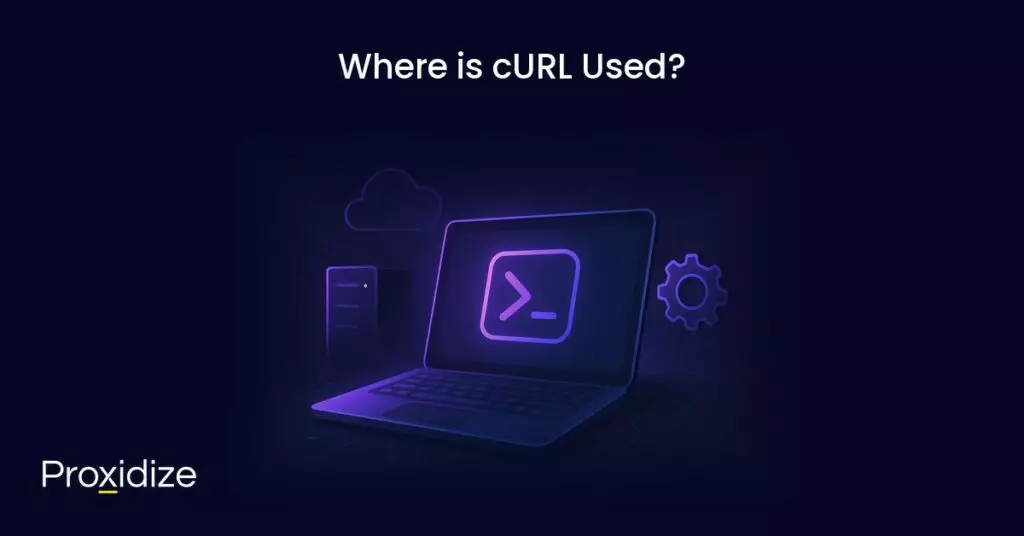
Where is cURL Used?
cURL is used across a wide range of environments and workflows:
- Developers use it to test and interact with REST APIs
- QA testers use it to validate HTTP responses
- SEO professionals use it to inspect headers and site performance
- IoT engineers use it in devices that need lightweight HTTP communication
cURL comes pre-installed on most Linux and macOS systems, making it a go-to tool in backend and DevOps.
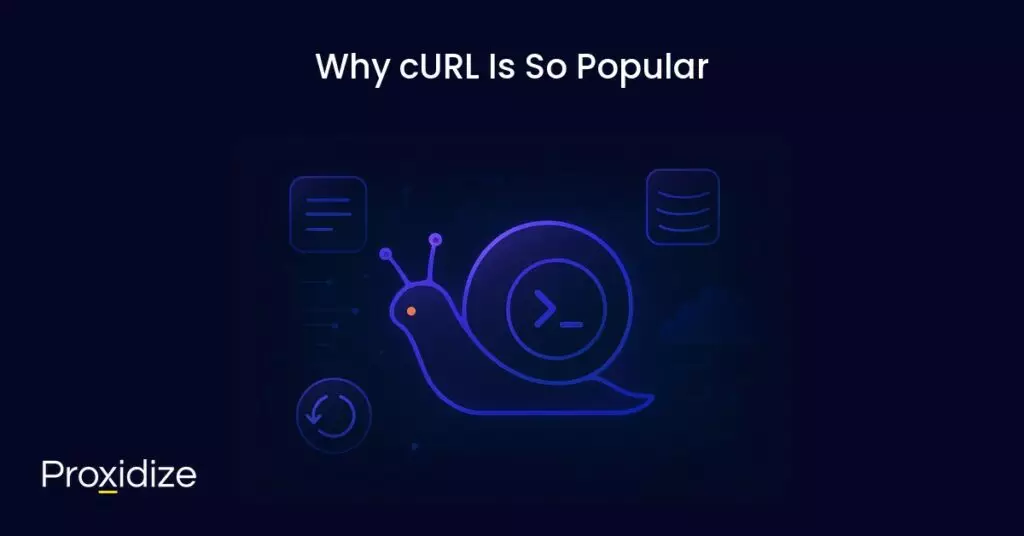
Why cURL Is So Popular
- It’s fast, lightweight, and doesn’t require a GUI
- Works in any shell or script (Linux, macOS, Windows, CI/CD)
- Supports over 20 protocols
- Open-source and very large community for support
- The number one tool for automation and testing
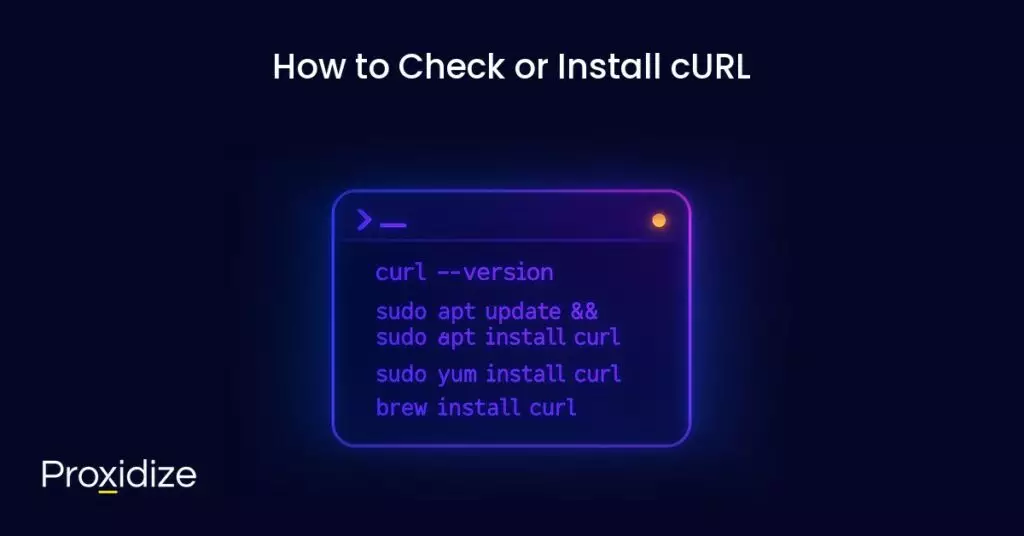
How to Check or Install cURL
Check if installed you should run:
curl --versionThat displays the installed version (e.g. curl 8.5.0), supported protocols, and libcurl details.
Install on Linux
sudo apt update && sudo apt install curl #Debian/Ubuntu
sudo yum install curl #RHEL/CentOSMacOs
Pre-installed, but you can update via Homebrew:
brew install curlWindows
Use built-in curl.exe in Windows 10+ or install via the official curl site.
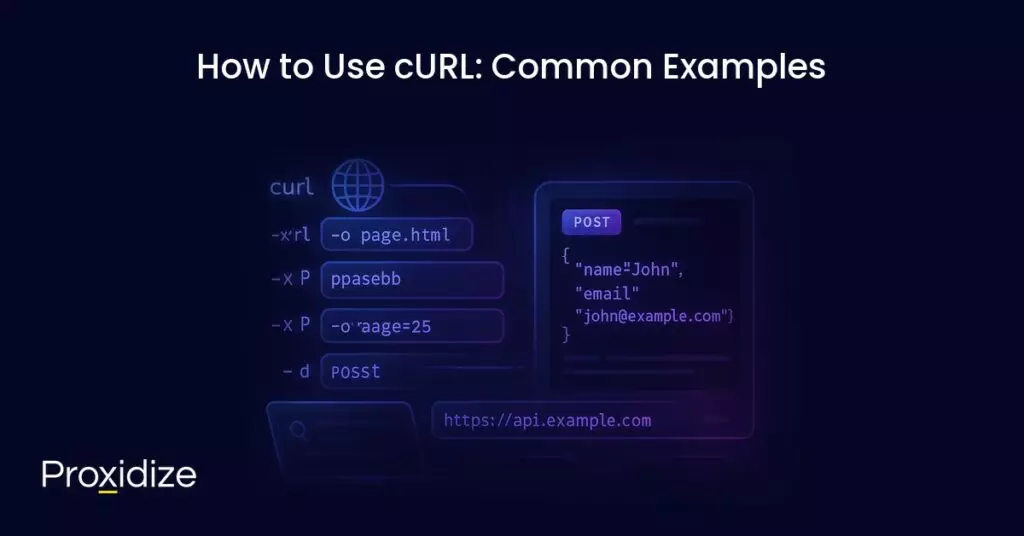
How to Use cURL: Common Examples
Simple GET Request
curl https://example.comIt will print the response body to your terminal. Use -L to follow redirects.
Save Output to File
curl -o page.html https://example.com
curl -O https://example.com/archive.zipSend POST Data
curl -X POST -d "name=John&age=25" https://example.com/formSend JSON Data
curl -X POST \
-H "Content-Type: application/json" \
-d '{"name":"John","email":"[email protected]"}' \
https://api.example.com/usersThis sends a JSON payload to a REST API using POST requests, making it the perfect choice for testing endpoints like user form submissions and all of this directly from the terminal.
Follow Redirects
curl -L https://short.ly/targetFetch Headers Only
curl -I https://example.comUsing the -I flag will show you only the HTTP response headers.
Debug Requests
curl -v https://example.comUseful when you’re troubleshooting: -v shows request and response details for troubleshooting
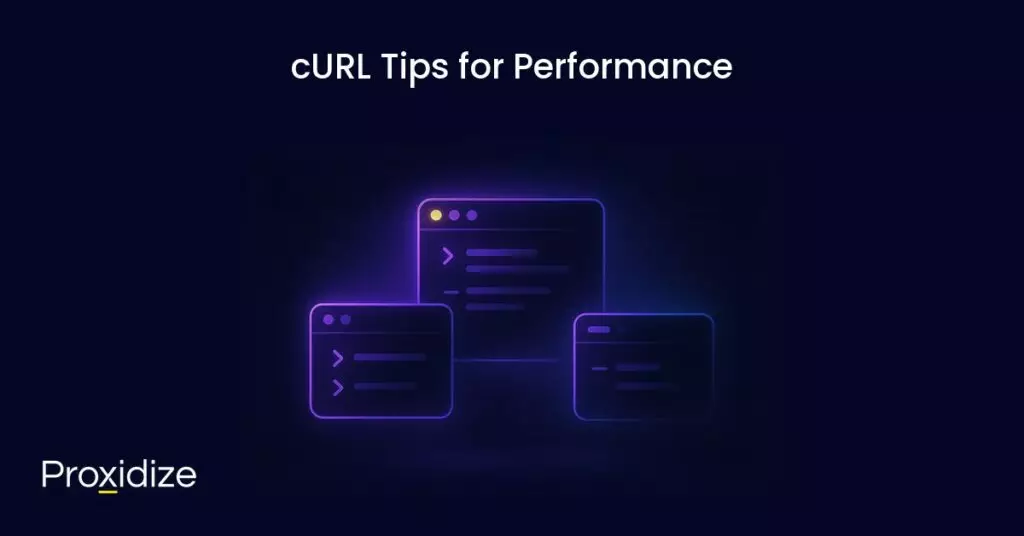
cURL Tips for Performance
While cURL is already incredibly fast, here are a few tips to make it even more efficient:
Use --compressed
If the server supports compression, you can ask for compressed responses to reduce data size:
curl --compressed https://example.comThis can be really helpful when dealing with large APIs responses.
Limit Redirects with --max-redirs
cURL follows redirects by default (if -L is used). You can limit the number to avoid the trap of infinite loops:
curl -L --max-redirs 5 https://example.comReduce Output with -s
To speed up automation scripts, suppress progress and error output:
curl -s https://example.comUse -S along with -s to still show errors:
curl -sS https://example.com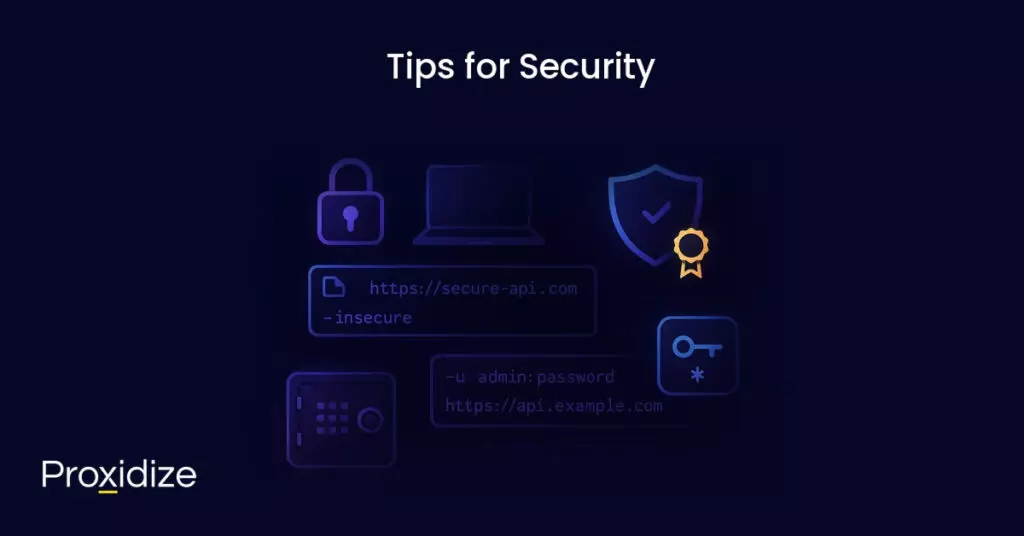
Tips for Security
Using HTTPS is essential unless you’re testing locally, avoid sending data over plain HTTP. Use HTTPS to encrypt the process.
Use --cert and --key for Secure APIs
For APIs that require SSL certificates:
curl --cert mycert.pem --key myKey.pem https://secure-api.comBe Cautious with –insecure
This flag disables SSL certificates verification:
curl --insecure https://example.comOnly ignore SSL certs during testing. In production, it’s dangerous and exposes you to man-in-the-middle attacks.
Don’t Hardcode Tokens or Passwords
Avoid hardcoding tokens or passwords like this:
curl -u admin:password https://api.example.comInstead, use environment variables or secret managers to keep your credentials safe.
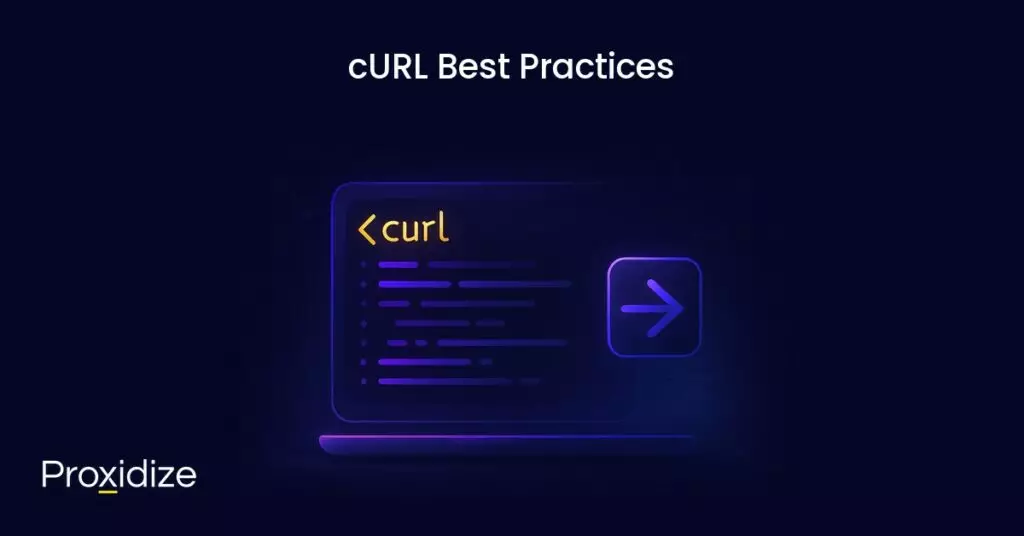
cURL Best Practices
To write clean, safe, and effective cURL commands:
- Always use HTTPS
- Keep credentials in environment variables
- Use
-sSto suppress clutter but keep error visibility - Test your requests in steps (e.g., check headers first with -I)
- Save reusable cURL commands in shell scripts or aliases
Conclusion
cURL is one of the most important tools for developers, DevOps engineers, testers, and system administrators. Whether you’re debugging an API, scripting automation, or checking server responses, cURL gives you speed, flexibility, and control and all of that from your terminal.
What makes cURL special:
- It’s available almost everywhere
- It’s easy to learn
- It fits perfectly into automation workflows
- It works well with tools like jq, bash, and CI/CD pipelines
If you haven’t explored cURL yet, now is the perfect time to, and if you’re already using it, there’s always something new to learn!