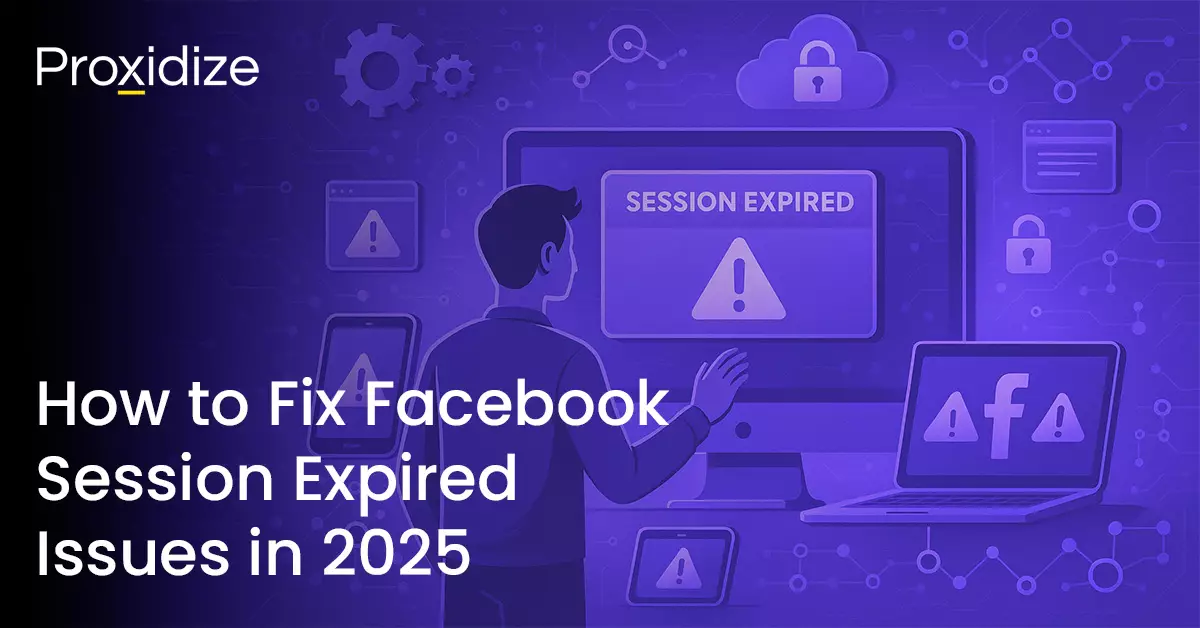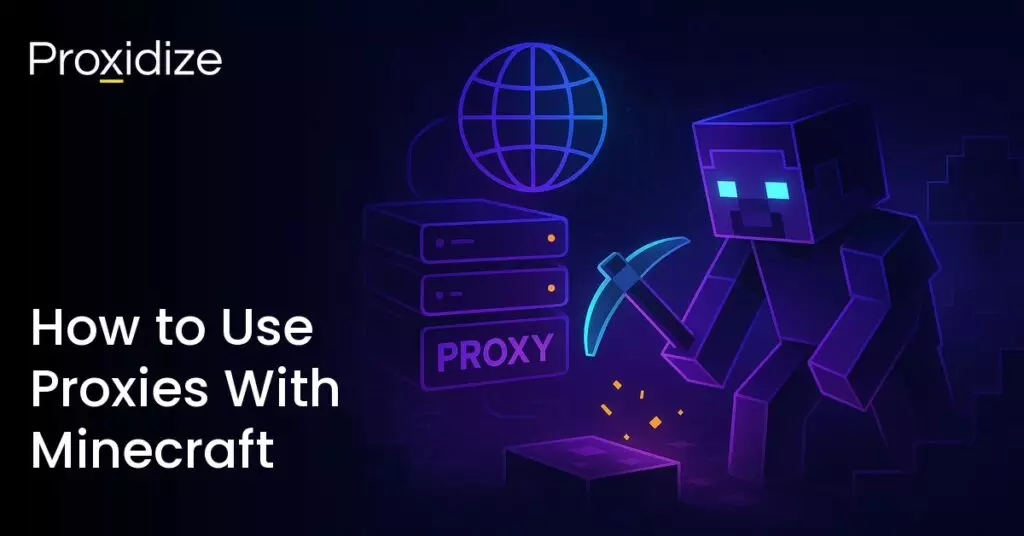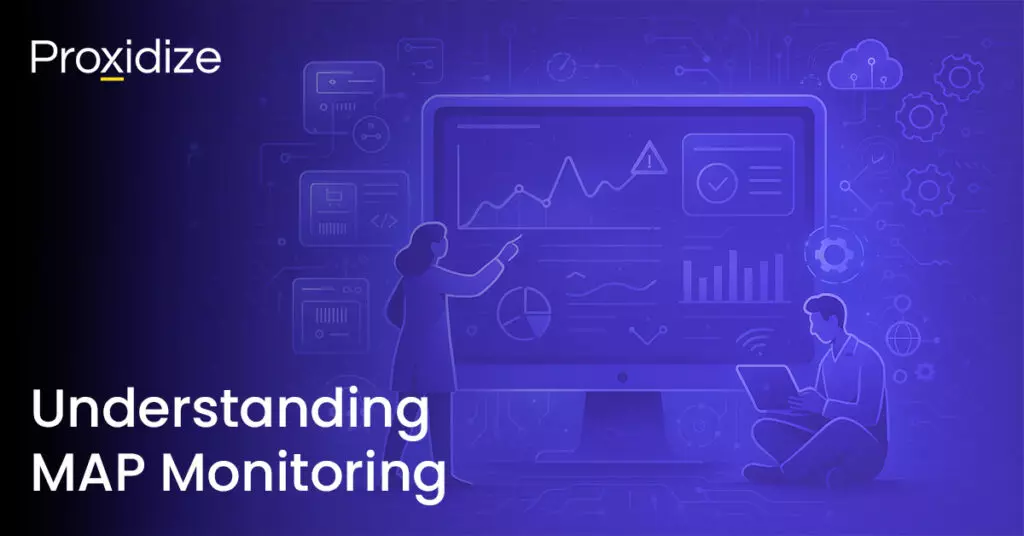Facebook connects 1.9 billion people worldwide each day through social interactions or even advertising. However, if you’re here you’ve encountered a Facebook session expired message. This can disrupt your daily scroll and create a huge issue for marketers who use the social media platform for advertising purposes. Seeing the Facebook session expired error message can prevent users from accessing their account and lead to them losing valuable hours of personal or professional Facebook usage.
This error typically shows up when a login session becomes invalid because of extended inactivity, browser problems, or security setting changes. The Facebook session expired message affects thousands of users daily. Users with outdated apps or browser compatibility problems face this frustrating situation regularly. Thankfully, there are solutions to this problem.
In this guide, we’ll explain why Facebook session expired errors happen and give you a step-by-step guide to solving them within minutes. We will also explore ways to prevent this error from happening again, giving you the comfort and freedom to explore all Facebook has to offer.
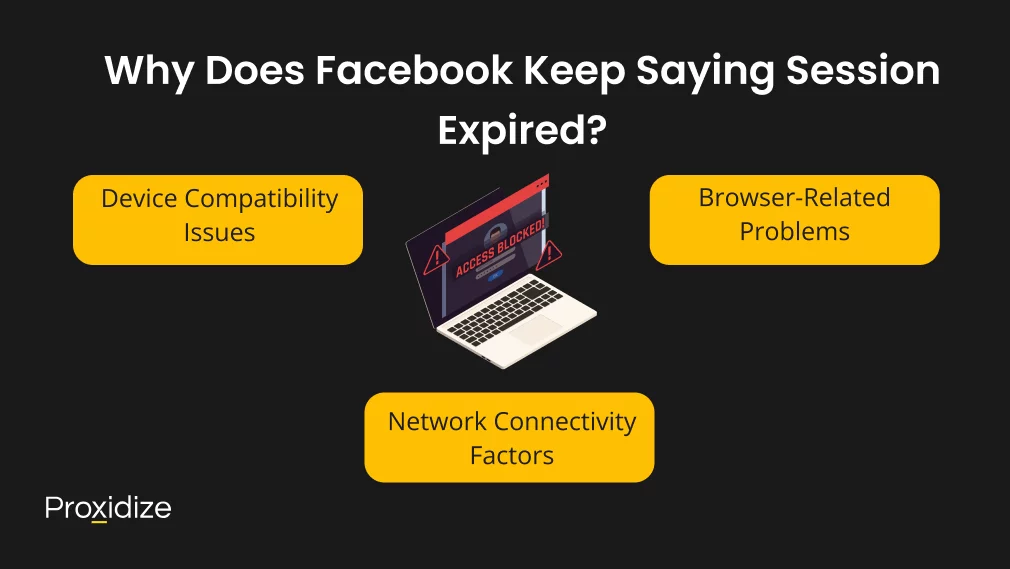
Why Does Facebook Keep Saying Session Expired?
Understanding the root causes behind Facebook session expired errors can help prevent future occurrences. These errors pop up due to technical triggers that mess with your browsing experience.
Device Compatibility Issues
Your mobile devices and computers can trigger session timeouts based on their setup. Your mobile device with outdated app versions often clashes with Facebook’s latest security protocols. You might face unexpected logouts when switching between devices because Facebook’s session management system gets confused.
Browser-Related Problems
You might have installed unnecessary browser extensions that interfere with session management, especially when using casual browsers like the Chrome browser or your default browser with too many browser tabs open, leading to your session expiring. The browser you pick can make a big difference in how Facebook works. On top of that, browser cache settings and extra unnecessary extensions can mess with session management. Bad cache files or suspicious extensions might kick you out of your Facebook session too early. Facebook gets extra careful when it spots weird browser behavior and this leads to more session expiration issues.
Network Connectivity Factors
A stable network connection is vital to keep your active sessions running. Session expiration errors can spike when your IP address keeps changing or your internet connection stays shaky. Facebook’s security precautions might see these connection jumps as threats and log you out right away. Here are the common triggers you should watch out for:
- Staying inactive longer than Facebook allows
- Logging in from different places or devices at once
- Quick changes in your network setup or proxy settings
- Browser extensions that don’t work well together
- Device settings that don’t match up with requirements
Knowing these triggers helps you stay logged into Facebook without issues. You should update your security settings regularly and handle your browsing session priorities through the profile icon at the top-right corner of your Facebook screen.
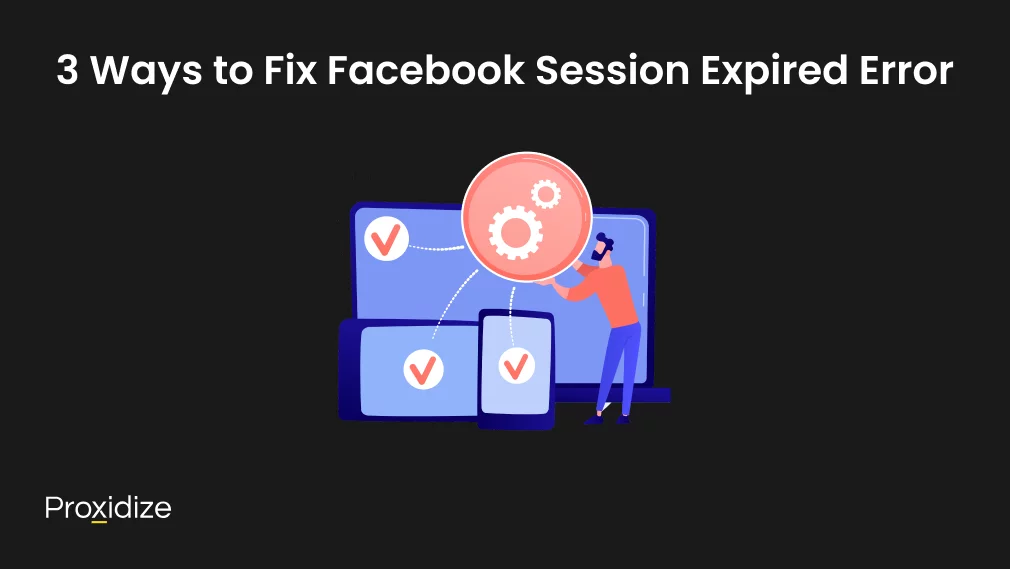
3 Ways to Fix Facebook Session Expired Error
Optimizing your browser and app settings can help prevent Facebook session expired errors. Here are some tips that can help stabilize your Facebook access.
Remove Unnecessary Browser Extensions
Browser extensions might disrupt your login session through unexpected conflicts with Facebook’s security measures. You should check your installed add-ons using the extension icon in the top-right corner. The best practice is to disable browser extensions from untrusted sources or any that look suspicious. You should keep only essential browser extensions that make your browsing session better without risking security.
Clear Your Cache
Your browser cache settings will affect how Facebook performs and handles session management. Here are some things that might help:
- Use the three-dot icon in your browser’s menu to clear cache files.
- Delete old site data that could cause your Facebook session expired problem.
- Set up your browser settings to avoid too much caching.
Clearing your browser cache and keeping your browser updated are critical steps in preventing Facebook session expired issues, especially for users who engage in deep user customization and modify advanced options within their browsers.
Updating Your Application
The latest app versions work best with Facebook’s newest security precautions. You should check your applications menu or Google Play Store for any updates. Old apps often cause a Facebook session expired error because of compatibility issues. Your Facebook app needs regular feature updates to work at its best. This helps keep your active sessions running and cuts down the risk of session expiration. Note that both your browser and Facebook app need regular checks since older versions lead to frequent session expirations. These optimization steps create a stable environment for Facebook access and boost your security settings. This way, you can maintain concurrent sessions on all your devices without any breaks.
IP rotation, city and carrier targeting,
sticky sessions — control it all via API
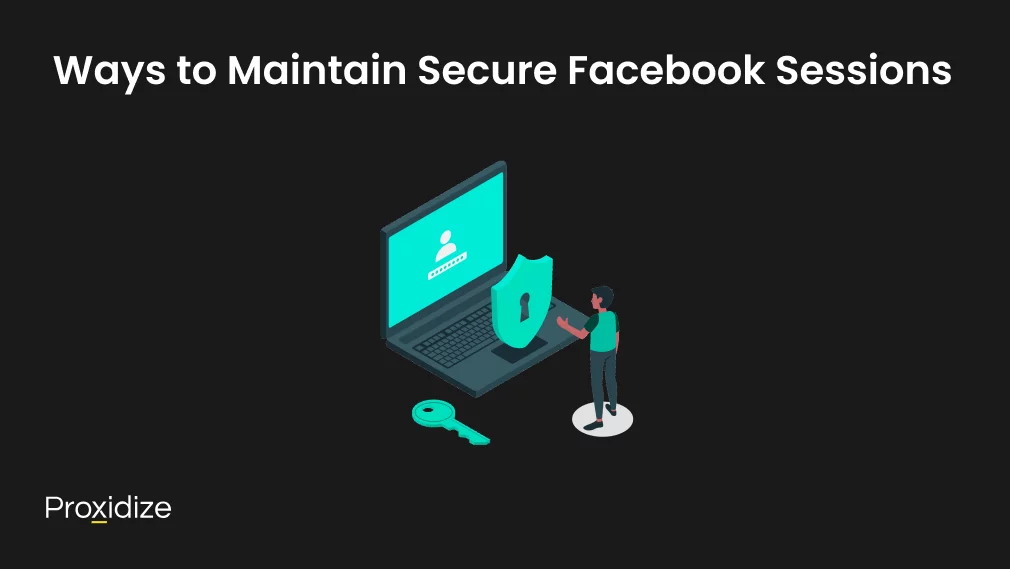
Ways to Maintain a Secure Facebook Session
A detailed approach protects your Facebook account against session expiration errors. You need proper security measures to maintain stable access to your Facebook login instead of dealing with frequent interruptions. When using Facebook across multiple devices, whether an Android device, a desktop computer, or an Apple device, monitoring your battery icon and managing connectivity settings can prevent session expiration, especially when switching between platforms.
Configuring Security Settings
Your account’s defense becomes stronger against unauthorized access when you enable two-factor authentication. You can find security settings by clicking the profile icon in the top-right corner. With two-factor authentication, you’ll be asked to enter a special login code each time someone tries to access your account from a browser or mobile device that Facebook will not recognize.
Manage Login Preferences
Setting up login session priorities might look complex but they keep your active sessions secure. You can customize your session management by:
- Setting up security precautions for login attempts
- Managing expiration times for inactive sessions
- Controlling access to private messages and sensitive information
- Using mobile proxies to boost security
Handling Multiple Devices
Proper device management prevents session expiration issues when you use multiple devices. The applications menu lets you view and control all devices that access your account. This helps you manage concurrent sessions effectively. Review your logged-in sessions regularly through the hamburger menu (three lines stacked vertically) to boost security with multiple devices. You can monitor device performance and stop any suspicious activity right away.
Proper session management with devices of all sizes needs consistent monitoring of your security measures. Check your current login session status through the three-dot icon in your browser regularly. This proactive step gives you an error-free experience and optimal security precautions for your account.
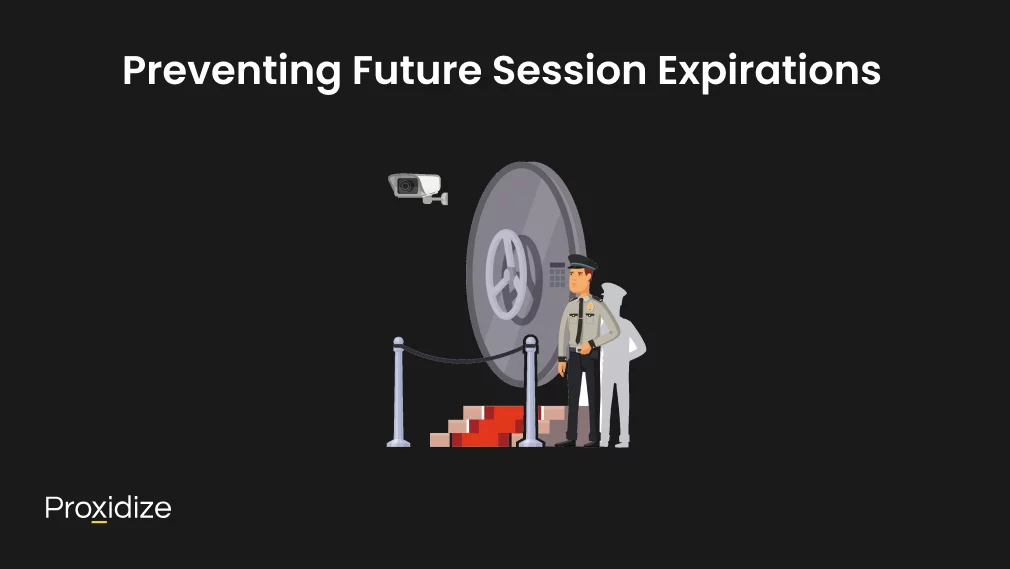
Preventing Future Session Expirations
You can avoid frequent Facebook login interruptions by taking steps to prevent session expiration errors. The right tools and strategies will help you keep stable access to your Facebook account.
Set Up Backup Access Methods
Facebook gives you several backup authentication options to keep your account access uninterrupted. Here are the backup methods you should set up:
- Set up two-factor authentication in your security settings menu.
- Create and store recovery login codes safely for emergency access.
- Add alternate email addresses and phone numbers to recover your account.
Implement Automated Solutions
Automated tools can help manage your session management and stop unexpected logouts. These solutions work best when you use them to maintain active sessions through proper token management. They watch your current login session and refresh it before it expires to keep you connected. Your automated tools will work better when you:
- Check token validity daily to stop early expiration.
- Set up proper error handling for session management.
- Keep secure connection protocols running well with your device performance metrics.
Use Mobile Proxies
Mobile proxies are a great way to maintain stable login sessions. They rotate your IP address automatically. These proxies help to prevent session expiration issues because they provide clean IPs that Facebook sees as legitimate users. This makes your browsing sessions smoother and reduces the risk of session expiration. This is more helpful for marketers with multiple accounts rather than personal uses.
These preventive measures will cut down session expiration errors by a lot while keeping strong security precautions for your account. Note that you should update your security settings regularly through the profile icon in the top-right corner. This keeps all your preventive measures current and working well.
Conclusion
Facebook session expired errors can be annoying, but you can manage them with the right optimization and security steps. Your browsing session stability relies on updated app versions, proper browser settings, and smart security precautions. A layered strategy helps keep your Facebook account secure and prevents session expiration issues. Clean browser cache settings, getting rid of suspicious extensions, and optimizing device performance work together to keep your active sessions stable.
Key Takeaways:
- Understanding Facebook Session Expired: Facebook sessions may expire due to prolonged inactivity, browser issues, or security setting changes. Recognizing these triggers is essential for effective troubleshooting.
- Device Compatibility: Outdated app versions or browser compatibility problems can lead to session expirations. Regularly updating your Facebook app and browser ensures better performance and security.
- Browser Optimization: Managing browser extensions and optimizing cache settings can prevent session management issues. Disabling untrusted extensions and clearing cache files can enhance stability.
- Security Settings Configuration: Enabling two-factor authentication and managing login preferences strengthen account security, reducing the likelihood of unauthorized access and session expirations.
- Preventive Measures: Utilizing mobile proxies and setting up backup access methods can help maintain stable Facebook sessions, minimizing unexpected logouts and enhancing overall user experience.
Mobile proxies protect you from unexpected logouts, and adjusting security settings through your profile icon keeps your account safe. These preventive steps combined with regular updates to your login session priorities create an error-free scraping experience. Your proactive approach to session management leads to stable Facebook access. Start implementing these proven steps today and those Facebook session expired messages will become a thing of the past.
Frequently Asked Questions
Why does my Facebook keep saying session expired?
Facebook sessions can expire due to prolonged inactivity, browser-related issues, or changes in security settings. Other factors include device compatibility problems, network connectivity issues, and outdated app versions.
How can I stop my Facebook session from expiring?
To prevent session expirations, regularly update your app and browser, clear cache and cookies, manage browser extensions, and configure your security settings. Using mobile proxies and setting up backup access methods can also help maintain stable sessions.
What should I do if I encounter a “session expired” error on Facebook?
If you encounter a “session expired” error, try logging in again, clearing your browser cache and cookies, updating the Facebook app, or removing and reinstalling the app on your device. If the issue persists, check for any suspicious browser extensions and disable them.
Can using multiple devices cause Facebook session expirations?
Yes, using multiple devices can sometimes trigger session expirations. To manage this, regularly review your logged-in sessions through Facebook’s security settings, and ensure you’re using up-to-date app versions on all devices.
How does two-factor authentication help with session management?
Two-factor authentication adds an extra layer of security to your account, reducing the risk of unauthorized access and potential session expirations. It also allows you to monitor and control login attempts from unfamiliar devices or locations, enhancing overall account security.