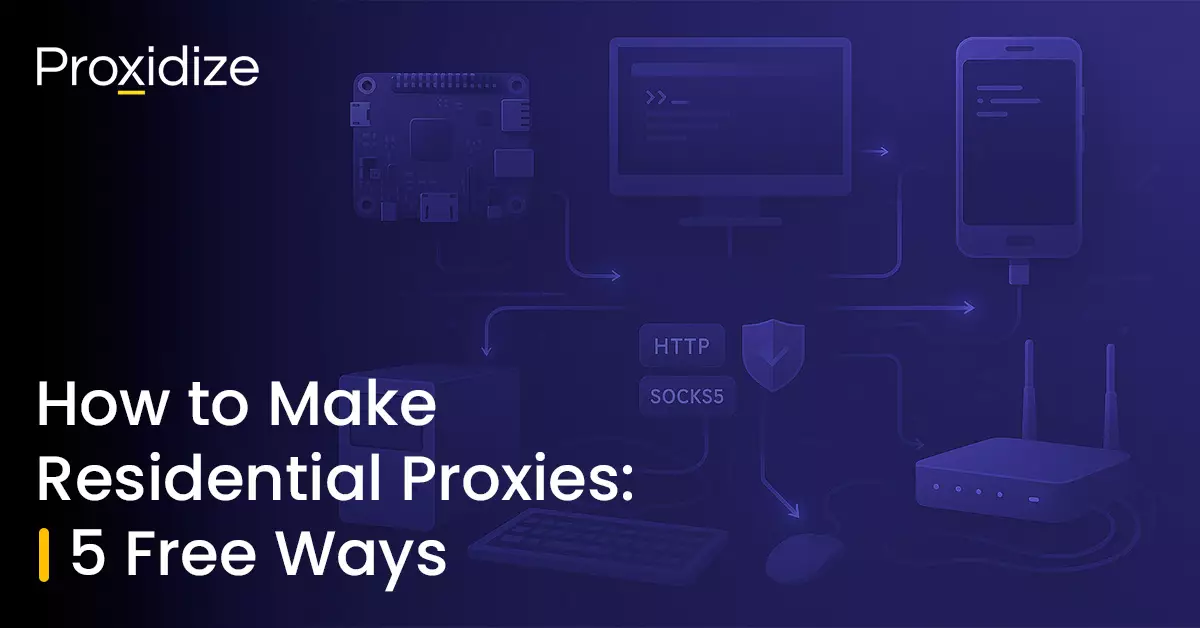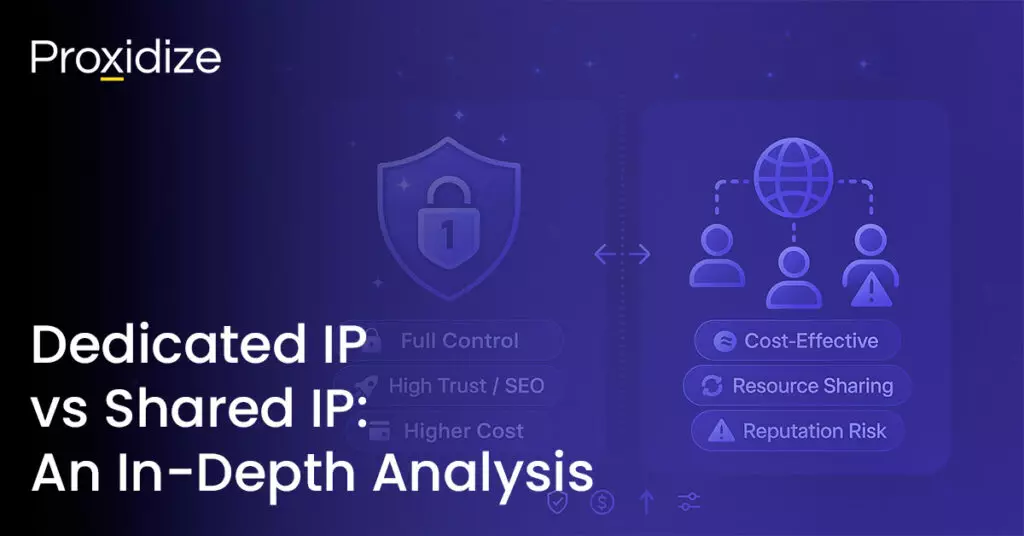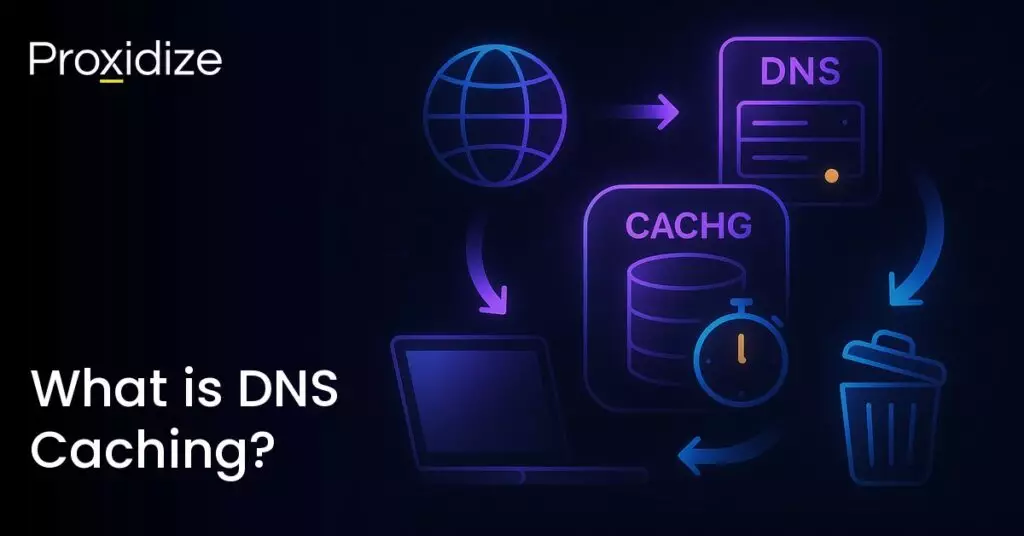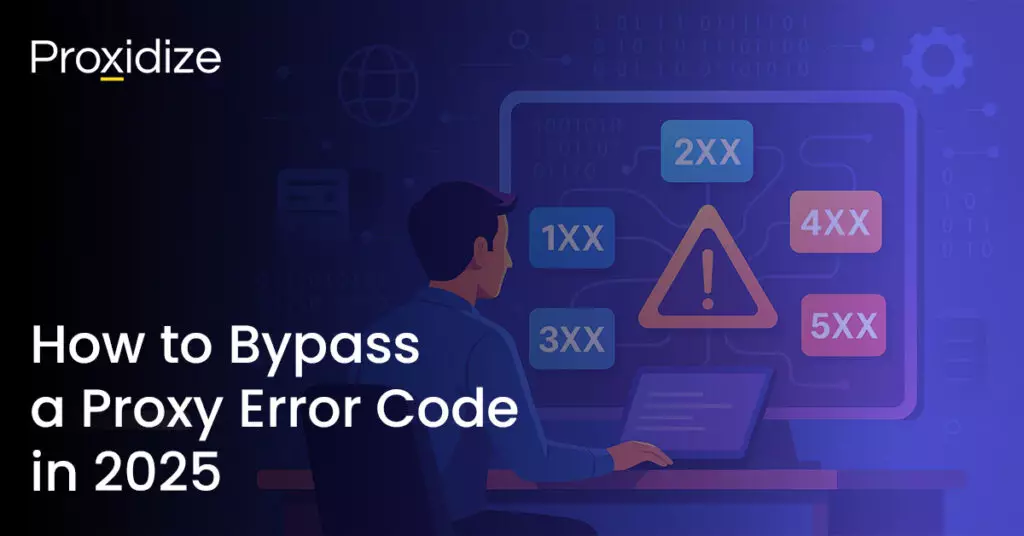In this step-by-step guide, we’ll take you through the process of how to make residential proxies of your own. We’ve done all the work for you up front so that you know what you need, the code to run it, and how to proceed from there.
You’ll learn how you can make a residential proxy server on:
Setting up your own residential proxy server means you can avoid relying on a third party provider for your proxies.
For the purposes of this guide we’ll be using 3proxy as our proxy software, but you’re free to use any. Just keep in mind that your hardware requirements may change.
Why Make Your Own Residential Proxy?
Making your own residential proxy server at home makes more sense than buying services from commercial providers. Here’s why building your own system works better than purchasing one.
Building your own residential proxy saves you significant money. Commercial providers charge fees that can reach $100 monthly for just 10GB of traffic. Most providers base their charges on data usage instead of giving unlimited bandwidth. The costs range from $0.77/GB to $13.00/GB depending on the service. Your own proxy setup eliminates these monthly fees and uses your existing internet connection without extra data charges, especially if you use hardware you already have lying around.
Your own residential proxy gives you complete control of the environment — you can set up your own IP rotation and authentication. This is especially useful for situations where you need to build a convincing, consistent profile.
Most importantly, you don’t have to share! Shared proxy pools tie your IP reputation to other users’ actions. These pools mean multiple customers use the same IP addresses, and if someone misbehaves, websites might flag or blacklist those IPs.
A personal residential proxy server creates a private environment that protects you from these issues and keeps your internet sessions completely anonymous.
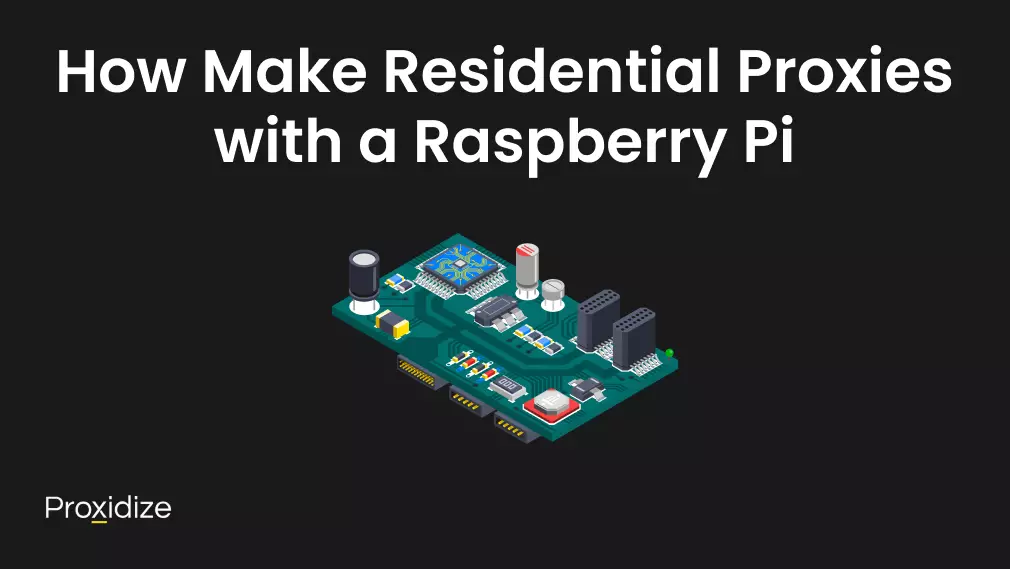
How to Make Residential Proxies with a Raspberry Pi
A Raspberry Pi is an excellent choice for creating residential proxies due to its compact size, cost efficiency, and minimal power usage. It’s an ideal solution for running continuously as a home proxy server.
Hardware Requirements Raspberry Pi
Recommended hardware requirements include:
- Raspberry Pi (Pi Zero W works, but Raspberry Pi 3 or newer is recommended for better performance)
- Appropriate power supply for your Pi model
- MicroSD card (minimum 8GB) with Raspbian OS installed
- Stable internet connection (preferably wired for optimal reliability)
- Optional: Peripherals like a screen and keyboard
3proxy is lightweight and efficient, making it ideal for use on resource-constrained devices like Raspberry Pi.
Device Setup
- Install Raspbian OS on your MicroSD card
- Ensure your Raspberry Pi is connected to the internet
- Connect your peripherals or SSH into your Pi
Install 3proxy Proxy Server Software
Start by installing the necessary dependencies:
sudo apt update
sudo apt install git build-essentialClone and compile 3proxy:
git clone https://github.com/z3APA3A/3proxy.git
cd 3proxy
make -f Makefile.Linux
sudo mkdir -p /usr/local/3proxy/bin
sudo cp src/3proxy /usr/local/3proxy/bin/Configure Your Proxy
Create directories and configuration file:
sudo mkdir -p /usr/local/3proxy/logs
sudo nano /usr/local/3proxy/3proxy.cfgAdd this configuration:
daemon
log /usr/local/3proxy/logs/3proxy.log D
auth none
internal 0.0.0.0
proxy -p8080
socks -p1080Create Startup Script
Create a systemd service for automatic startup:
sudo nano /etc/systemd/system/3proxy.serviceInsert the following:
[Unit]
Description=3proxy Proxy Server
After=network.target
[Service]
Type=simple
ExecStart=/usr/local/3proxy/bin/3proxy /usr/local/3proxy/3proxy.cfg
Restart=always
[Install]
WantedBy=multi-user.targetEnable and start the service:
sudo systemctl daemon-reload
sudo systemctl enable 3proxy
sudo systemctl start 3proxyTest Your Proxy
Verify your proxy configuration using a device configured to your Pi’s IP address:
- HTTP proxy test via port
8080 - SOCKS proxy test via port
1080
You can easily monitor and manage logs at:
sudo tail -f /usr/local/3proxy/logs/3proxy.logYou can check whether your proxy is working with one of the following sites:
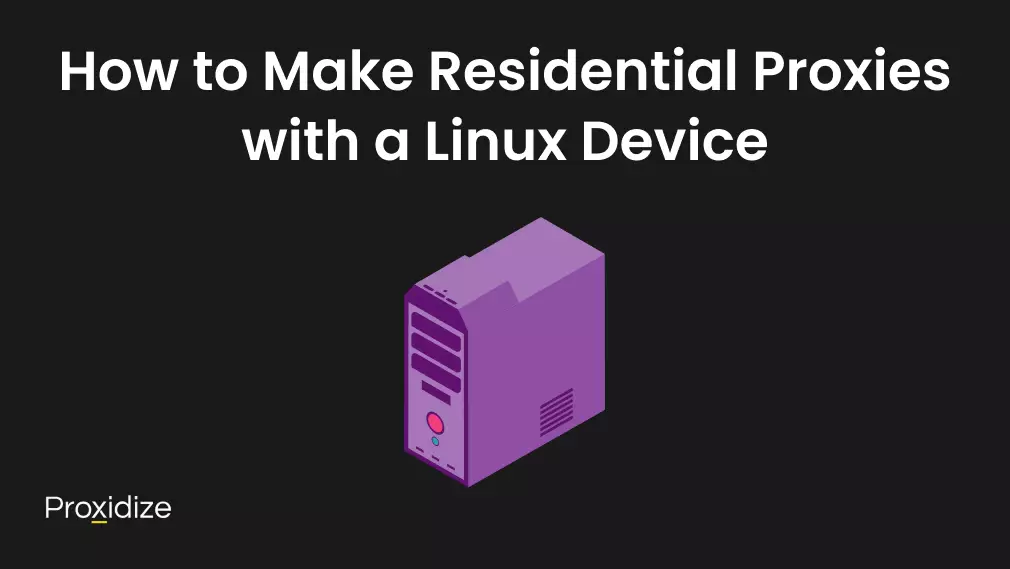
How to Make Residential Proxies with a Linux Device
An old laptop or desktop computer can be repurposed effectively as a residential proxy server, offering more processing power and memory than smaller devices, making them ideal for handling multiple proxy connections simultaneously.
Hardware Requirements
Recommended hardware requirements include:
- Processor: Any dual-core processor (such as Intel Core 2 Duo or newer)
- RAM: Minimum of 2GB (additional RAM is beneficial for handling multiple connections)
- Storage: At least 40GB for the operating system and proxy software
- Network connection: Ethernet preferred for better stability (Wi-Fi is functional but less reliable)
- Operating system: Linux (Ubuntu or CentOS recommended)
Most computers manufactured within the past decade are suitable for basic proxy operations.
Device Setup
- Install and update your chosen operating system
- Ensure a stable network connection (preferably ethernet)
- Configure your device with necessary peripherals or use remote access methods such as SSH or Remote Desktop
Install 3proxy Proxy Server Software
Update your system and install necessary tools:
sudo apt update
sudo apt install git build-essentialClone and compile 3proxy:
git clone https://github.com/z3APA3A/3proxy.git
cd 3proxy
make -f Makefile.Linux
sudo mkdir -p /usr/local/3proxy/bin
sudo cp src/3proxy /usr/local/3proxy/bin/Configure Your Proxy
Create directories and configuration file:
sudo mkdir -p /usr/local/3proxy/logs
sudo nano /usr/local/3proxy/3proxy.cfgInsert this configuration:
daemon
log /usr/local/3proxy/logs/3proxy.log D
auth none
internal 0.0.0.0
proxy -p8080
socks -p1080Create Startup Script
Create a systemd service for automatic startup:
sudo nano /etc/systemd/system/3proxy.serviceAdd the following:
[Unit]
Description=3proxy Proxy Server
After=network.target
[Service]
Type=simple
ExecStart=/usr/local/3proxy/bin/3proxy /usr/local/3proxy/3proxy.cfg
Restart=always
[Install]
WantedBy=multi-user.targetEnable and start the service:
sudo systemctl daemon-reload
sudo systemctl enable 3proxy
sudo systemctl start 3proxyTest Your Proxy
From another device, verify the proxy setup by connecting to your computer’s IP address:
- HTTP proxy test via port
8080 - SOCKS proxy test via port
1080
Monitor logs at:
sudo tail -f /usr/local/3proxy/logs/3proxy.logUse websites like BrowserLeaks or BrowserScan to check whether your device is using your new proxy’s IP.
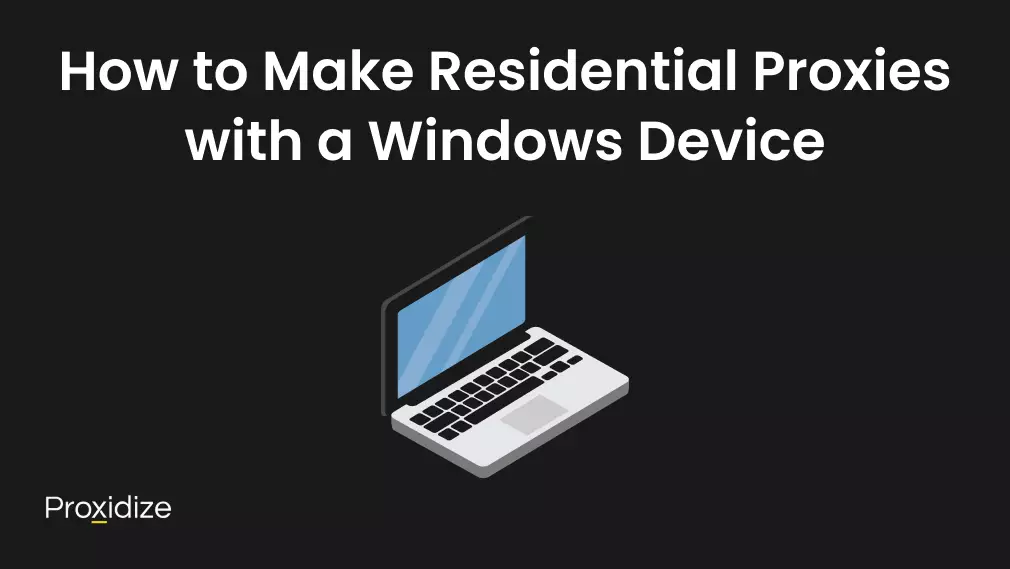
How to Make Residential Proxies with a Windows Device
Hardware Requirements
- Processor: Any dual-core processor (Intel Core 2 Duo or newer)
- RAM: Minimum of 2GB
- Storage: At least 40GB for the OS and proxy software
- Network connection: Ethernet preferred (Wi-Fi also works)
- Operating System: Windows 10 or newer (or Windows Server)
Device Setup
- Ensure Windows is installed and updated.
- Use either the native interface or Remote Desktop for configuration.
Install 3proxy on Windows
Download Precompiled 3proxy Binaries
- Visit the 3proxy GitHub releases page
- Download the Windows binary zip (e.g.,
3proxy-0.9.x.zip) - Extract the files to a folder (e.g.,
C:\Tools\3proxy)
Configure 3proxy
- Navigate to your extracted
3proxydirectory. - Create a new configuration file named
3proxy.cfgin the same directory
Sample configuration:
daemon
log C:\Tools\3proxy\logs\3proxy.log D
auth none
internal 0.0.0.0
proxy -p8080
socks -p1080Create the logs directory inside C:\Tools\3proxy if it doesn’t exist.
Run 3proxy Manually (For Testing)
- Open Command Prompt (cmd) as Administrator.
- Navigate to your 3proxy folder:
cd C:\Tools\3proxy- Run 3proxy with:
3proxy.exe 3proxy.cfgThe proxy should now be running. Test it by connecting to your Windows machine’s IP address on ports 8080 (HTTP) or 1080 (SOCKS5).
Install 3proxy as a Windows Service (For Automatic Startup)
Windows doesn’t have systemd, but you can use nssm (Non-Sucking Service Manager) to install 3proxy as a service.
Install NSSM
- Download NSSM from https://nssm.cc/download
- Extract it and place nssm.exe somewhere accessible (e.g., C:\Tools\nssm)
Create the Service
- Open Command Prompt as Administrator
- Run the following:
C:\nssm\nssm.exe install 3proxy- In the NSSM setup window:
- Application Path:
C:\Tools\3proxy\3proxy.exe - Arguments:
C:\Tools\3proxy\3proxy.cfg - Startup directory:
C:\Tools\3proxy
- Application Path:
- Click Install Service
Start and Manage the Service
To start the service:
net start 3proxyTo stop the service:
net stop 3proxyAlternatively, you can manage the service via Services.msc.
Test Your Proxy
From another device, verify connectivity:
- HTTP Proxy Test (port
8080) - SOCKS5 Proxy Test (port
1080)
You can also monitor the logs in C:\Tools\3proxy\logs\3proxy.log.
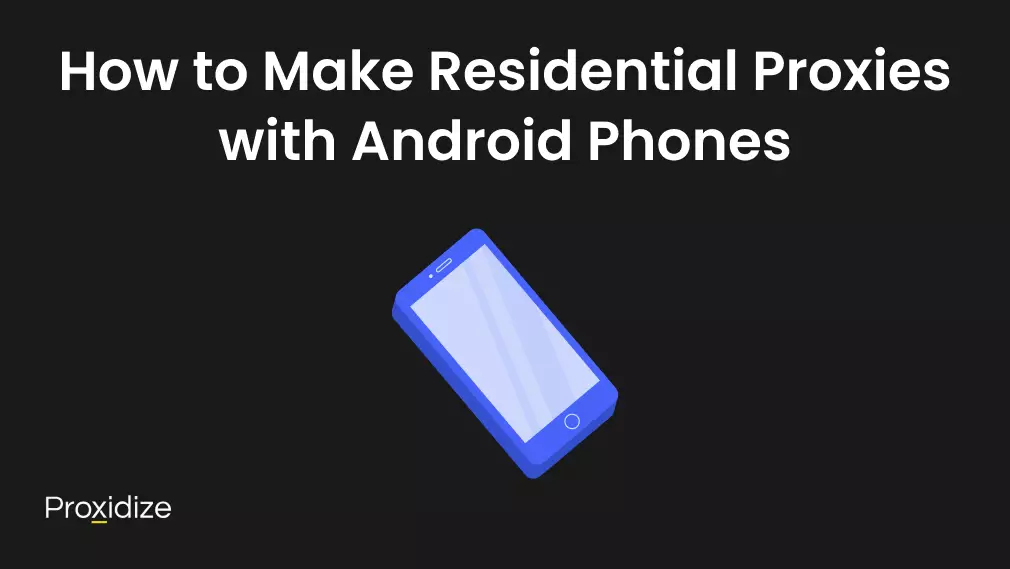
How to Make Residential Proxies with Android Phones
Android smartphones are a great way to make residential proxies.They connect directly to mobile networks and give you genuine residential IP addresses that websites see as regular user traffic.
You can use an Android smartphone to easily create residential proxies. These proxies connect directly to mobile networks, providing genuine residential IP addresses recognized as regular user traffic by websites.
Hardware Requirements
Recommended hardware requirements include:
- Android smartphone (any working model, even older devices)
- Stable internet connection (mobile data or WiFi)
- USB cable for setup
- Computer for configuration (optional)
- Continuous power source
Older or unused Android phones are ideal for this purpose, allowing you to repurpose unused devices effectively.
Device Setup
- Perform a factory reset.
- Ensure your device is updated to a compatible Android version.
Install Termux
- Install Termux from F-Droid (do not use Google Play Store as that version is limited).
Set Up Termux and Install 3proxy
Open Termux and run these commands:
pkg update && pkg upgrade
pkg install git wget make clang
git clone https://github.com/z3APA3A/3proxy.git
cd 3proxy
make -f Makefile.LinuxConfigure Your Proxy
Run the following commands to configure your proxy:
mkdir -p ~/3proxy/logs
cat > 3proxy.cfg <<EOF
nscache 65536
timeouts 1 5 30 60 180 1800 15 60
log /data/data/com.termux/files/home/3proxy/logs/3proxy.log D
auth none
internal 0.0.0.0
proxy -p8080
socks -p1080
EOFLaunch 3proxy
Start the proxy service:
./3proxy 3proxy.cfgTest Your Proxy
From another device, test your configuration. Connect on port 8080 to test the HTTP proxy and port 1080 to test the SOCKS proxy.
IP Rotation
Easily rotate IP addresses by toggling airplane mode or switching between mobile data and WiFi connections. This allows dynamic IP rotation without complicated scripts.
Remote Access
You can also use Termux to set up an SSH tunnel for remote access to your device.
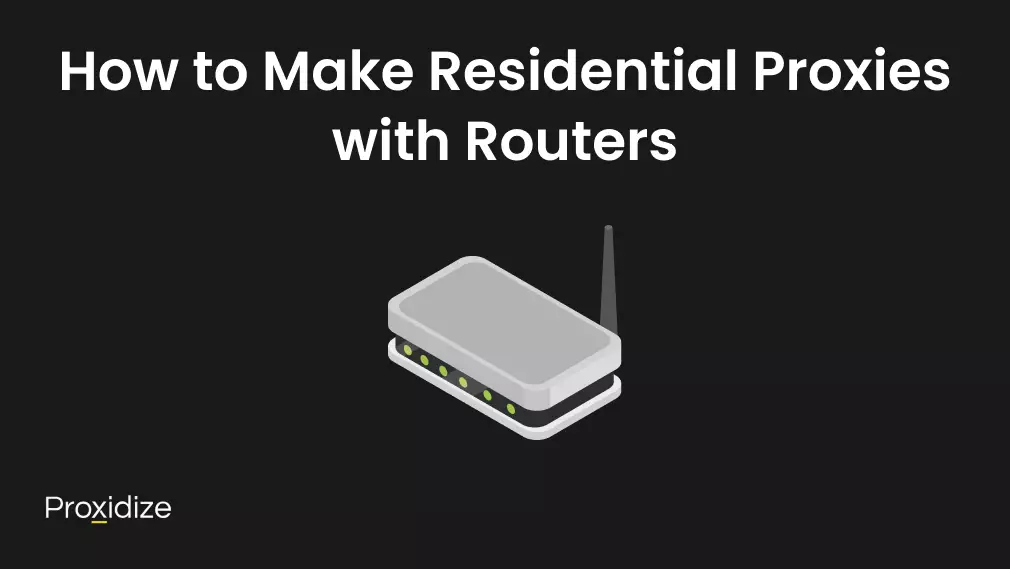
How to Make Residential Proxies with Routers
You could forgo the need of a separate device entirely and use a router to make residential proxies.You’ll need a router that supports the right firmware, though.
Standard consumer routers don’t come with built-in proxy features, so you’ll probably need to install custom firmware. DD-WRT, OpenWRT, and Tomato firmware are popular options that expand your router’s capabilities beyond what manufacturers provide.
Hardware Requirements
Recommended hardware requirements include:
- Asus RT-AC68U, RT-AC86U, RT-AC88U
- Netgear R7000, R7800
- TP-Link Archer C7
- Linksys WRT3200ACM, WRT32X
Minimum specifications required are 128MB RAM and 16MB flash storage. Affordable used routers can be found online, typically ranging from $30 to $80.
Firmware Installation
For the sake of this guide we’ll be using OpenWRT. To install the firmware:
- Visit the OpenWRT Downloads page and locate your router model
- Download the firmware file for your router
- Access your router’s admin page (usually 192.168.1.1)
- Navigate to Administration or Firmware Upgrade
- Upload the firmware file and confirm the installation
- Allow 5–10 minutes for installation without interruption
Router Setup
- Connect to your router’s new IP address
- Set a strong admin password
- Configure your internet connection settings
- Set up Wi-Fi with a secure password
Install Proxy Software
- SSH into your router
- Install the proxy software:
opkg update
opkg install 3proxy- Configure your new proxy server by creating config directories and files:
mkdir -p /etc/3proxy
nano /etc/3proxy/3proxy.conf- Add the following configuration:
daemon
log /var/log/3proxy.log D
logformat "- +_L%t.%. %N.%p %E %U %C:%c %R:%r %O %I %h %T"
users proxyuser:CL:YourStrongPassword
auth strong
allow proxyuser
deny *
proxy -p8080
socks -p1080Create Startup Script
Create a startup script for automatic execution:
nano /etc/init.d/3proxyAdd this script:
#!/bin/sh /etc/rc.common
START=95
STOP=10
USE_PROCD=1
start_service() {
procd_open_instance
procd_set_param command /usr/bin/3proxy /etc/3proxy/3proxy.conf
procd_set_param respawn
procd_close_instance
}Make it executable and enable automatic startup:
chmod +x /etc/init.d/3proxy
/etc/init.d/3proxy enable
/etc/init.d/3proxy startConfigure Port Forwarding
- Access the OpenWRT interface by navigating to Network → Firewall → Port Forwards
- Add new rules:
- Name: Proxy, Protocol: TCP, External port: 8080, Internal IP: Router’s IP (usually 192.168.1.1), Internal port: 8080
- Add another rule for SOCKS (port 1080) if required
- Save and apply changes
Test Your Proxy
From an external device:
# HTTP proxy test
curl -x http://proxyuser:YourStrongPassword@YOUR_PUBLIC_IP:8080 https://ifconfig.me
# SOCKS proxy test
curl --socks5 proxyuser:YourStrongPassword@YOUR_PUBLIC_IP:1080 https://ifconfig.meIf this doesn’t work, try consulting our guide on how to SSH into a Linux device for more troubleshooting tips!
The fun part is your router will still work as a router!
A completely anonymous profile starts
with the highest quality mobile proxies
Conclusion
Setting up your own residential proxies using devices you already own is a convenient way to jumpstart your own proxy infrastructure. Whether you’re using a Raspberry Pi, an old laptop, a Windows desktop, an Android phone, or even a router, each approach we’ve covered in this guide allows you to bypass third-party fees, maintain full oversight of your infrastructure, and protect your online activities from being tied to shared proxy pools.
Key Takeaways:
- It’s free: All five methods are free to set up and avoid costly monthly proxy subscriptions, especially when reusing hardware.
- Customize your setup: You gain full control over proxy configuration, including IP rotation, authentication, and logging.
- Don’t share: A self-hosted proxy keeps your IP reputation separate from shared pools, reducing the risk of blacklisting.
- Many possibilities: Whether you have a Raspberry Pi, Windows PC, Android phone, Linux machine, or router, you can build a residential proxy suited to your needs.
- Unified tool: For the sake of convenience, all the servers we made today use 3proxy. Although other software options exist, this way every setup in this guide uses a lightweight proxy server that supports both HTTP and SOCKS5 protocols.
Most of the infrastructure is already paid for; why not leverage it? The variety of methods outlined here ensures that whatever your resources or goals, there’s an option that works.
We hope that you found this guide interesting and are inspired to try making your own residential proxies. If you’d prefer to make your own mobile proxies, we have a guide for that, too.